Parallel Programming with Python¶
Thomas Langford, Ph.D.
Yale Center for Research Computing
Yale Wright Laboratory
November 11, 2020
Tools and Requirements¶
- Language: Python 3.8
- Modules:
pandas,numpy,multiprocessing,PIL(for imamge processing),mpi4py,matplotlib,cupy(for GPU parallelism) - Jupyter notebook
Comment: Python 2 versus 3¶
- Major modules dropped Python2 support in 2019
- Worth transitioning to get new features
- This tutorial uses Python3
- see https://wiki.python.org/moin/Python2orPython3
How to Follow Along¶
Clone from GitHub¶
Navigate to the GitHub repository: https://github.com/ycrc/parallel_python
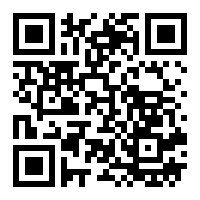
Clone or download the zip file that contains this notebook and required data.
MyBinder¶
Launches a live AWS container with the required tools installed and ready to go:
Outline and Overview¶
- Introduction to parallel concepts
- Classes of parallel problems
- Python implementations of parallel processesing
- GPU Parallelism
- Tools for further exploration
Introduction to parallel concepts¶
Serial Execution¶
Typical programs operate lines sequentially:
# Define an array of numbers
foo = np.array([0, 1, 2, 3, 4, 5])
# Define a function that squares numbers
def bar(x):
return x * x
# Loop over each element and perform an action on it
for element in foo:
# Print the result of bar
print(bar(element))
0 1 4 9 16 25
The map function¶
A key tool that we will utilize later is called map. This lets us apply a function to each element in a list or array:
# (Very) inefficient way to define a map function
def my_map(function, array):
# create a container for the results
output = []
# loop over each element
for element in array:
# add the intermediate result to the container
output.append(function(element))
# return the now-filled container
return output
my_map(bar, foo)
[0, 1, 4, 9, 16, 25]
Python has a helpfully provided a map function in the standard library:
list(map(bar, foo))
# NB: in python3 `map` is a generator, so we need to cast it to a list for this comparison
[0, 1, 4, 9, 16, 25]
The built-in map function is much more flexible and featured than ours, so it's best to use that one instead.
Parallel Workers¶
In the example we showed before, no step of the map call depend on the other steps.
Rather than waiting for the function to loop over each value, we could create multiple instances of the function bar and apply it to each value simultaneously.
This is achieved with the multiprocessing module and a pool of workers.
The Mutiprocessing module¶
The multiprocessing module has a number of functions to help simplify parallel processing.
One such tool is the Pool class. It allows us to set up a group of processes to excecute tasks in parallel. This is called a pool of worker processes.
First we will create the pool with a specified number of workers. We will then use our map utility to apply a function to our array.
import multiprocessing
# Create a pool of processes
with multiprocessing.Pool(processes=6) as pool:
# map the `np.square` function on our `foo` array
result = pool.map(np.square, foo)
# output the results
print(result)
[0, 1, 4, 9, 16, 25]
The difference here is that each element of this list is being handled by a different process.
To show how this is actually being handled, let's create a new function:
def parallel_test(x):
# print the index of the job and it's process ID number
print(f"x = {x}, PID = {os.getpid()}\n")
Now we can map this function on the foo array from before. First with the built-in map function:
list(map(parallel_test, foo));
x = 0, PID = 150565 x = 1, PID = 150565 x = 2, PID = 150565 x = 3, PID = 150565 x = 4, PID = 150565 x = 5, PID = 150565
We see that each step is being handled by the same process and are excecuted in order.
Now we try the same process using multiprocessing:
with multiprocessing.Pool(processes=6) as pool:
result = pool.map(parallel_test, foo)
x = 2, PID = 150587 x = 3, PID = 150588 x = 1, PID = 150586 x = 4, PID = 150589 x = 5, PID = 150590 x = 0, PID = 150585
Two things are worth noting:
- Each element is processed by a different PID
- The tasks are not executed in order!
Key Take-aways¶
- The
mapfunction is designed to apply the same function to each item in an iterator - In serial processing, this works like a for-loop
- Parallel execution sets up multiple worker processes that act separately and simultaneously
Embarassingly parallel problems¶
Many problems can be simply converted to parallel execution with the multiprocessing module.
Example 1: Monte Carlo Pi Calculation¶
- Run multiple instances of the same simulation with different random number generator seeds
- Define a function to calculate
pithat takes the random seed as input, then map it on an array of random seeds
fig, ax = plt.subplots(nrows=1,ncols=1, figsize=(5,5))
x = np.linspace(0,1,100)
plt.fill_between(x, np.sqrt(1-x**2),0,alpha=0.1)
plt.xlim(0,1.03);plt.ylim(0,1.03);plt.xlabel('X');plt.ylabel('Y');
x = np.random.random(size=100)
y = np.random.random(size=100)
plt.plot(x,y,marker='.',linestyle='None');
def pi_mc(seed):
num_trials = 500000
counter = 0
np.random.seed(seed)
for j in range(num_trials):
x_val = np.random.random_sample()
y_val = np.random.random_sample()
radius = x_val**2 + y_val**2
if radius < 1:
counter += 1
return 4*counter/num_trials
Serial vs Parallel¶
%timeit pi_mc(1)
1 loop, best of 5: 319 ms per loop
seed_array = list(range(4))
%timeit list(map(pi_mc, seed_array))
1 loop, best of 5: 1.27 s per loop
%%timeit
with multiprocessing.Pool(processes=4) as pool:
result = pool.map(pi_mc, seed_array)
1 loop, best of 5: 422 ms per loop
While the serial execution scales up linearly (~4x longer than one loop), the parallel execution doesn't quite reach the single loop performance. There is some overhead in setting up the threads that needs to be considered.
Example 2: Processing multiple input files¶
Say we have a number of input files, like .jpg images, that we want to perform the same actions on, like rotate by 180 degrees and convert to a different format.
We can define a function that takes a file as input and performs these actions, then map it on a list of files.
# import python image library functions
from PIL import Image
from matplotlib.pyplot import imshow
%matplotlib inline
#Read image
im = Image.open( './data/kings_cross.jpg' )
#Display image
im
im.rotate(angle=180)
Let's define a function that takes a file name as input, opens the file, rotates it upside down, and then saves the output as a PDF:
def image_flipper(file_name):
# extract the base file name
base_name = file_name[0:-4]
# opens the file
im = Image.open( file_name )
# rotates by 180deg
im_flipped = im.rotate(angle=180)
# Saves a PDF output with a new file name
im_flipped.save(base_name + "_flipped.pdf", format='PDF')
file_list = glob.glob('./data/*jpg')
for f in file_list:
print(f)
./data/waterloo.jpg ./data/victoria.jpg ./data/paddington.jpg ./data/charing_cross.jpg ./data/euston.jpg ./data/kings_cross.jpg ./data/fenchurch.jpg ./data/liverpool_street.jpg ./data/st_pancras.jpg ./data/london_bridge.jpg
with multiprocessing.Pool(processes=4) as pool:
pool.map(image_flipper, file_list)
We have created a set of PDF files with new file names and inverted images.
%ls ./data/*pdf
./data/charing_cross_flipped.pdf ./data/london_bridge_flipped.pdf ./data/euston_flipped.pdf ./data/paddington_flipped.pdf ./data/fenchurch_flipped.pdf ./data/st_pancras_flipped.pdf ./data/kings_cross_flipped.pdf ./data/victoria_flipped.pdf ./data/liverpool_street_flipped.pdf ./data/waterloo_flipped.pdf
Embarassingly Parallel Processing on the Clusters¶
We can employ these tools and techniques to run parallel workers on the large-scale computing clusters maintained by YCRC.
We highly recommend utilizing a tool called Dead Simple Queue.
The basic idea is similar to map: create a list of parameters and pass them to a single function for processing.
However, instead of doing this from within python, we leverage the Slurm job scheduler to divy jobs to workers.
The key is the jobfile. Each line of this text file is a separate command-line job that we want to pass to a different worker.
dSQ Output¶
You can monitor the status of your jobs in Slurm by using squeue -u <netid>.
dSQ creates a file named job_<jobid>_status.tsv, which will report the success or failure of each job as it finishes. Note this file will not contain information for any jobs that were canceled (e.g. by the user with scancel) before they began. This file contains details about the completed jobs in the following tab-separated columns:
Job_ID: the zero-based line number from your job file
Exit_Code: exit code returned from your job (non-zero number generally indicates a failed job)
Time_Started: time started, formatted as year-month-day hour:minute:second
Time_Ended: time started, formatted as year-month-day hour:minute:second
Time_Elapsed: in seconds
Job: the line from your job file
Additionally, Slurm will honor the -e,--error and -i,--input arguments you provide to capture stdout and stderr. By default both standard output and standard error are directed to a file of the name "slurm-%j.out", where the "%j" is replaced with the job allocation number and array index, which is conveniently also the 0-based line number from your job file. We recommend inspecting these outputs for troubleshooting individual failed jobss.
dSQ Example 1: Flipping Images¶
We can extend the example from before to be deployed on the clusters.
Our python script (image_flipper.py) now looks like this:
from PIL import Image
from sys import argv
# get the command line argument (argv[0] is the function name, argv[1] is the first argument)
file_name = argv[1]
# extract the base file name
base_name = file_name.split('.')[0]
# opens the file
im = Image.open( file_name )
# rotates by 180deg
im_flipped = im.rotate(angle=180)
# Saves a PDF output with a new file name
im_flipped.save(base_name + "_flipped.pdf")
Then we need to create the jobfile.txt:
for file_name in file_list:
print(f'python image_flipper.py {file_name}')
python image_flipper.py ./data/waterloo.jpg python image_flipper.py ./data/victoria.jpg python image_flipper.py ./data/paddington.jpg python image_flipper.py ./data/charing_cross.jpg python image_flipper.py ./data/euston.jpg python image_flipper.py ./data/kings_cross.jpg python image_flipper.py ./data/fenchurch.jpg python image_flipper.py ./data/liverpool_street.jpg python image_flipper.py ./data/st_pancras.jpg python image_flipper.py ./data/london_bridge.jpg
This can then be saved (jobfile.txt) passed to dSQ:
dSQ --jobfile jobfile.txt --cpus-per-task=1 --mem-per-cpu=5G --time=2:00:00
Which outputs a Slurm submission script:
#!/bin/bash
#SBATCH --array 0-9
#SBATCH --output dsq-jobfile-%A_%1a-%N.out
#SBATCH --job-name dsq-jobfile
#SBATCH --cpus-per-task=1 --mem-per-cpu=5G --time=2:00:00
# DO NOT EDIT LINE BELOW
/gpfs/loomis/apps/avx/software/dSQ/1.05/dSQBatch.py --job-file
/gpfs/loomis/home.grace/tl397/ycrc/workshops/parallel_python/jobfile.txt --status-dir /gpfs/loomis/home.grace/tl397/ycrc/workshops/parallel_pythonWe can either save this output as a sbatch submission script (and then run it: sbatch run.sh), or we can add the --submit flag to the dSQ command which will automatically submit the job array:
dSQ --job-file jobfile.txt --submit
We can also add any further Slurm arguments that we need:
dSQ --job-file jobfile.txt --submit --partition day -t 6:00:00 --mem-per-cpu 10000 --cpus-per-task=1
This will submit our job to the day partition while requesting one CPU for each task, 10GB of memory per CPU, and a wall time of 6 hours.
Not-so-embarassingly Parallel Problems¶
There are also many problems that cannot be so easily split up. Many problems need to have communication between different steps and we would like a way to send messages between processes.
Examples of this include simulations of galaxy formation and electic field simulations, analysis of a single large dataset, or complex search or sort algorithms.
mpi4py¶
There is a standard protocol, called MPI, that defines how messages are passed between processes, including one-to-one and broadcast communications.
The Python module for this is called mpi4py:
Message Passing Interface implemented for Python.
Supports point-to-point (sends, receives) and collective (broadcasts, scatters, gathers) communications of any picklable Python object, as well as optimized communications of Python object exposing the single-segment buffer interface (NumPy arrays, builtin bytes/string/array objects)
We will go over a few simple examples here.
First, a few definitions¶
COMM: The communication "world" defined by MPI
RANK: an ID number given to each internal process to define communcation
SIZE: total number of processes allocated
BROADCAST: One-to-many communication
SCATTER: One-to-many data distribution
GATHER: Many-to-one data distribution
Installing mpi4py¶
By far the easiest way to install mpi4py is using Anaconda, which will also install dependences (including MPI).
On your personal machine, run the following:
conda create --name mpi python=3.8 mpi4py numpy scipy
This creates a new conda environment named mpi with various dependences.
On the clusters, you can use the miniconda tool to help create this environment
module load miniconda
conda create --name mpi python=3.8 mpi4py numpy scipy MPI Example 1: RANK¶
mpi4py doesn't run well in a notebook, so we will make a file (mpi_simple.py) containing the following:
from mpi4py import MPI
# instantize the communication world
comm = MPI.COMM_WORLD
# get the size of the communication world
size = comm.Get_size()
# get this particular processes' `rank` ID
rank = comm.Get_rank()
PID = os.getpid()
print(f'rank: {rank} has PID: {PID}')
We then execute this code (named mpi_simple.py) by running the following on the command line:
mpirun -n 4 python mpi_simple.pyWhich outputs the following:
rank: 0 has PID: 89134
rank: 1 has PID: 89135
rank: 2 has PID: 89136
rank: 3 has PID: 89137mpirun -n 4 python mpi_simple.py
The mpirun command is a wrapper for the MPI interface.
Then we tell that to set up a COMM_WORLD with 4 workers.
Finally we tell mpirun to run python mpi_simple.py on each of the four workers.
Point to Point Communicators¶
The most basic communication operators are "send" and "recv". These can be a bit tricky since they are "blocking" commands and can cause the program to hang.
comm.send(obj, dest, tag=0)
comm.recv(source=MPI.ANY_SOURCE, tag=MPI.ANY_TAG, status=None)
tagcan be used as a filterdestmust be a rank in the current communicatorsourcecan be a rank or a wild-card (MPI.ANY_SOURCE)statusused to retrieve information about recv'd message
MPI Example 2: send and recv¶
We now we create a file (mpi_comm.py) that contains the following:
from mpi4py import MPI
comm = MPI.COMM_WORLD
size = comm.Get_size()
rank = comm.Get_rank()
if rank == 0:
msg = 'Hello, world'
comm.send(msg, dest=1)
elif rank == 1:
s = comm.recv()
print(f"rank {rank}: {s}")
When we run this on the command line (mpirun -n 4 python mpi_comm.py) we get the following:
rank 1: Hello, worldThe RANK=0 process sends the message, and the RANK=1 process receives it. The other two processes are effectively bystanders in this example.
MPI Example 3: Broadcast¶
Now we will try a slightly more complicated example that involves sending messages between processes.
# Import MPI
from mpi4py import MPI
# Define world
comm = MPI.COMM_WORLD
size = comm.Get_size()
rank = comm.Get_rank()
# Create some data in the RANK_0 worker
if rank == 0:
data = {'key1' : [7, 2.72, 2+3j], 'key2' : ( 'abc', 'xyz')}
else:
data = None
# Broadcast the data from RANK_0 to all workers
data = comm.bcast(data, root=0)
# Append the RANK ID to the data
data['key1'].append(rank)
# Print the resulting data
print(f"Rank: {rank}, data: {data}")
We then execute this code (named mpi_message.py) by running the following on the command line:
mpirun -n 4 python mpi_message.pyWhich outputs the following:
Rank: 0, data: {'key1': [7, 2.72, (2+3j), 0], 'key2': ('abc', 'xyz')}
Rank: 2, data: {'key1': [7, 2.72, (2+3j), 2], 'key2': ('abc', 'xyz')}
Rank: 3, data: {'key1': [7, 2.72, (2+3j), 3], 'key2': ('abc', 'xyz')}
Rank: 1, data: {'key1': [7, 2.72, (2+3j), 1], 'key2': ('abc', 'xyz')}MPI Example 4: Scatter and Gather¶
# import libraries
from mpi4py import MPI
import numpy as np
# set up MPI world
comm = MPI.COMM_WORLD
size = comm.Get_size() # new: gives number of ranks in comm
rank = comm.Get_rank()
# generate a large array of data on RANK_0
numData = 100000000 # 100milion values each
data = None
if rank == 0:
data = np.random.normal(loc=10, scale=5, size=numData)
# initialize empty arrays to receive the partial data
partial = np.empty(int(numData/size), dtype='d')
# send data to the other workers
comm.Scatter(data, partial, root=0)
# prepare the reduced array to recieve the processed data
reduced = None
if rank == 0:
reduced = np.empty(size, dtype='d')
# Average the partial arrays, and then gather them to RANK_0
comm.Gather(np.average(partial), reduced, root=0)
if rank == 0:
print('Full Average:',np.average(reduced))
Again we execute this on the command line (mpirun -n 4 python mpi/mpi_scatter.py)
Which prints: Full Average: 10.00002060397186
Key Take-aways¶
MPIis a powerful tool to set up communication worlds and send data and messages between workers- The
mpi4pymodule provides tools for using MPI within python. - This is just the begining,
mpi4pycan be used for so much more...
GPU Parallelism¶
CPU vs GPU¶
CPU (Central Processing Unit)
- highly flexible computing elements, capable of doing any task required
- Few very fast cores with large slow-access memory
GPU (Graphics Processing Unit):
- developed to handle very specific tasks, like ray-tracing and image rendering
- 1000s of cores with small high-speed memory
Some problems can be effectively split across the GPU cores for incredible speed-ups
Vectorized Functions¶
- Vectorization: Applying the same function to every element of an array
- Example 1: Operate a function on each element of an array
- Example 2: matrix multiplication with large matrices (10k x 10k)
GPUs on the Clusters¶
- We have a collection of GPUs available on Farnam and Grace
- Requesting these resources is straightforward (YCRC docs), and only envolves adding a few flags to your
srunorsbatchcommands:
srun --pyt --x11 -p gpu_devel -t 2:00:00 --gres=gpu:1 bash
- This will request one GPU (a "general resource" or
gres) from thegpu_develpartition - Similar commands can be added to batch SLURM scripts and run on the
gpupartition
PyCUDA¶
https://documen.tician.de/pycuda/
- Python connection to NVIDIA's CUDA GPU framework
- Low-level code written in C++, but all the mess is abstracted away
- Still rather complex to work with, but very powerful
Cupy¶
https://docs-cupy.chainer.org/en/stable/
- Drop-in replacement for numpy (fully compatible API)
- Allows for near seamless GPU-based computation
- Matrix multiplication, vector operations, etc.
Easily installed via conda after loading the CUDA module on the clusters
# Load CUPY module
import cupy as cp
First, let's define a test routine with numpy
%%timeit
# Create 2D numpy arrays
a = np.random.random(25000000)
a = a.reshape(5000,5000)
b = np.random.random(25000000)
b = b.reshape(5000,5000)
# Matrix Mult
out = np.matmul(a,b)
1 loop, best of 5: 3.81 s per loop
Now, let's perform the same code but running the multiplication on the GPU
%%timeit
# Create 2D numpy arrays
a = np.random.random(25000000)
a = a.reshape(5000,5000)
b = np.random.random(25000000)
b = b.reshape(5000,5000)
# Move to GPU
g = cp.asarray(a)
h = cp.asarray(b)
# Matrix Mult
out = cp.matmul(g,h)
1 loop, best of 5: 476 ms per loop
Considerablly faster matrix multiplication without any complicated parallel work!
Load data using Pandas¶
Pandas has very friendly tools for reading data, we will use the read_csv method to read our Taxi Cab data before converting it to numpy arrays
january = pd.read_csv('../taxi/yellow_tripdata_2017-01.csv', nrows=1000000)
july = pd.read_csv('../taxi/yellow_tripdata_2017-07.csv', nrows=1000000)
tip_jan = np.array(january['tip_amount'])
distance_jan = np.array(january['trip_distance'])
tip_jul = np.array(july['tip_amount'])
distance_jul = np.array(july['trip_distance'])
Move data to GPU¶
Cupy has built-in tools to move data to and from GPUs, cp.asarray() and cp.asnumpy. We will use these to analyze data from the Taxi Cab dataset.
gpu_tip_jan = cp.asarray(tip_jan)
gpu_dist_jan = cp.asarray(distance_jan)
gpu_tip_jul = cp.asarray(tip_jul)
gpu_dist_jul = cp.asarray(distance_jul)
Comparison of CPU and GPU performance¶
%%timeit
np.divide(tip_jan, distance_jan)
1000 loops, best of 5: 1.43 ms per loop
%%timeit
gpu_tip_per_mile = cp.divide(gpu_tip_jan, gpu_dist_jan)
The slowest run took 50762.32 times longer than the fastest. This could mean that an intermediate result is being cached. 1 loop, best of 5: 8.65 µs per loop
Visualizing Results¶
Data have to be pulled off the GPU to be able to visualize them.
gpu_tip_per_mile = cp.divide(gpu_tip_jan, gpu_dist_jan)
tpm = cp.asnumpy(gpu_tip_per_mile)[(tip_jan > 0) & (distance_jan > 1)]
plt.hist(tpm, bins=200, range=(0.1,10), histtype='step', label='January');
print(f'January Average: {np.mean(tpm[(tpm>0)&(tpm<10)]):.3f}')
gpu_tip_per_mile = cp.divide(gpu_tip_jul, gpu_dist_jul)
tpm = cp.asnumpy(gpu_tip_per_mile)[(tip_jul > 0) & (distance_jul > 1)]
plt.hist(tpm, bins=200, range=(0.1,10), histtype='step', label='July');
print(f'July Average: {np.mean(tpm[(tpm>0)&(tpm<10)]):.3f}')
plt.xlabel('Tip Efficiency (Dollar/Mile)');plt.ylabel('Rides');plt.yscale('log');plt.legend();
January Average: 1.004 July Average: 0.962
GPU Summary¶
- There are a ton of exciting projects that are starting to utilize GPUs.
- Having python connection to these tools enable rapid work with machine learning or other computationally intensive tasks
- Make use of the GPUs in the clusters to get started with this kind of tool
Outlook and Further Reading¶
Parallel processing is a vast topic with numerous posibilities of study. This tutorial is designed to give a flavor of some of the tools available in Python for small, medium, and large-scale parallel programming.
There are some fantastic tutorials available for further study. I recommend the following:
Intro¶
- Python 201: A multiprocessing tutorial | The Mouse Vs. The Python
- Parallelism in one line - Blogomatono
- An introduction to parallel programming using Python’s multiprocessing module
- Python Parallel Computing (in 60 Seconds or less) – dbader.org
Advanced¶
- Parallel Programming with MPI For Python - Research Computing in Earth Sciences
- Parallel Computing in Python using mpi4py by Stephen Weston
GPU Parallelism¶
Thanks!¶
Please fill out a survey before you leave!