Security Recommendations¶
This guide outlines general recommendations for securing Izenda deployments. This document may not be all-encompassing, be sure to follow your organizations established security policies and procedures. This document may be updated at any time, without notice.
Web Server Security Configurations¶
Use Custom Error Messages¶
Besides being too technical for end-users, error messages may contain sensitive information about the system or its users. Therefore, it is best practice to show original error messages to only local clients (opened on the server box), and user-friendly error messages to remote clients (end-users).
For example, this erroneous API call
http://127.0.0.1:8888/api/report/info/foo will
result in a 500 Internal Server Error:
{
"message" : "The application has encountered an unknown error. Please contact System Administrator for further information."
}
On the other hand, end-users should be presented with a non-technical and more friendly message such as:
Something's wrong!
It looks like something is broken in our system.
Don't panic - the situation has been logged and we will get to it as soon as we can.
HTML source of a sample error page - save it as the file ErrorPage.html under C:\inetpub\wwwroot\Izenda\API:
1 2 3 4 5 6 7 8 9 10 | <!DOCTYPE html>
<html style="height:100%">
<head><title> 500 Internal Server Error
</title></head>
<body>
<h2 style="margin-top:20px;font-size: 30px;">Something's wrong!
</h2>
<p>It looks like something is broken in our system.<br> Don't panic - the situation has been logged and we will get to it as soon as we can.</p>
</body>
</html>
|
To configure IIS 7.0+:
- Add the following under
<system.webServer>:
<httpErrors errorMode="DetailedLocalOnly">
<remove statusCode="500" subStatusCode="-1" />
<error statusCode="500" path="/ErrorPage.html" responseMode="ExecuteURL" />
</httpErrors>
- Possible values for
errorMode:- DetailedLocalOnly: Returns detailed error information if the request is from the local computer, and returns a custom error message if the request is from an external computer.
- Custom: Replaces the error that the module or server generates with a custom page that you specify.
- Detailed: Sends detailed error information back to all clients.
- Alternatively configure IIS via the UI:
- Select the Izenda site.
- Double-click Error Pages in the middle panel (Features View).
- Select the status code then click Edit Feature Settings.. in right panel to configure.
To configure IIS 6.0:
- Add the following under
<system.web>:
<customErrors mode="RemoteOnly">
<error redirect="/ErrorPage.html" statusCode="500" />
</customErrors>
- Possible values for
mode:- On: Specifies that custom errors are enabled. If no defaultRedirect attribute is specified, users see a generic error. The custom errors are shown to the remote clients and to the local host.
- Off: Specifies that custom errors are disabled. The detailed ASP.NET errors are shown to the remote clients and to the local host.
- RemoteOnly: Specifies that custom errors are shown only to the remote clients, and that ASP.NET errors are shown to the local host. This is the default value.
- Alternatively configure IIS via the UI similarly to IIS 7.0+.
Configure Cross-Origin HTTP Access (CORS)¶
Browser security prevents a web page from making HTTP requests to another domain. This restriction is called the same-origin policy, and prevents a malicious site from reading sentitive data from another site. However, our web API wants to allow the calls from the Front-end site, which may be on another domain. This can be configured using the Cross Origin Resource Sharing (CORS) standard.
To allow calls from only the Front-end site while rejecting others:
- In Web.config, locate the section
<system.webServer>,<httpProtocol>,<customHeaders>,<add name="Access-Control-Allow-Origin" value="*" />. - Change the default value * to the addresses (and ports) of the
Front-end sites, separated by comma. For example:
<add name="Access-Control-Allow-Origin" value="http://www.acme.com,http://www.example.com" />.
SSL/TLS¶
Izenda supports and strongly recommends the use of SSL/TLS to secure traffic between the Front-end, Backend (API) sites.
Izenda Security Configurations¶
Replace the default System Admin account¶
The default Izenda System Admin account comes with a pre-defined username. For best security, another System Admin account should be created, then the default account be deactivated or deleted to prevent attempts on that pre-defined username.
Security Policies¶
Izenda has an extensive set of options for configuring security in stand-alone mode. You can configure the Password Complexity, Password Age, Password History, Security Questions, Account Lockout Policies and more. We recommend that you review these options to create a policy that works for your organization.
Make use of the Password Complexity settings in System Configuration > Security Policies page to enforce strong passwords.
Reporting databases¶
Following the principle of least privilege, your connection strings for the reporting database(s) should have the most restrictive permissions necessary to the application. Note, if you are using stored procedures, you will need “execute” permissions.
Embedded Security - Deployment Mode 1¶
In this deployment mode, the API is standalone and the Izenda front-end is embedded into another application. This mode applies to the following kits provided by Izenda:
RSA Keys¶
In versions 1.25.0+, Izenda utilizes RSA keys. These keys are used when exporting, or using any functionality that may itself use exporting (Scheduling, etc.).
The high-level work flow is as follows:
A user requests an export
The API creates a JSON model of the user including the username and tenantID
The API encrypts the model with the RSA public key
The API makes a request to the endpoint specified for the AuthGetAccessTokenUrl value in the IzendaSystemSetting table. E.g
AuthGetAccessTokenUrl -> http://localhost:14809/api/account/GetIzendaAccessToken
The method below (in the front-end application) decrypts the JSON model and returns a token for the specified User/Tenant to the API.
1 2 3 4 5 6 7 8
[Route("GetIzendaAccessToken")] public IHttpActionResult GetIzendaAccessToken(string message) { var userInfo = IzendaBoundary.IzendaTokenAuthorization.DecryptIzendaAuthenticationMessage(message); var token = IzendaBoundary.IzendaTokenAuthorization.GetToken(userInfo); //return token; return Ok(new { Token = token }); }
The API uses this token to process the export under the context of the user.
Izenda’s RSA Key Generator¶
In order to simplify the process of creating RSA keys, Izenda has provided a tool to generate Public/Private key pairs and convert them to the format required by Izenda. This tool can be found here: https://izenda.com/utilities/Izenda.Synergy.RSATool.zip
Usage:
- Click Generate to create a new key pair.
- Click Convert Keys to convert the public key to XML as shown below.
- Alternatively, you can paste an existing key pair. Click Convert Keys and this will convert the public key to XML
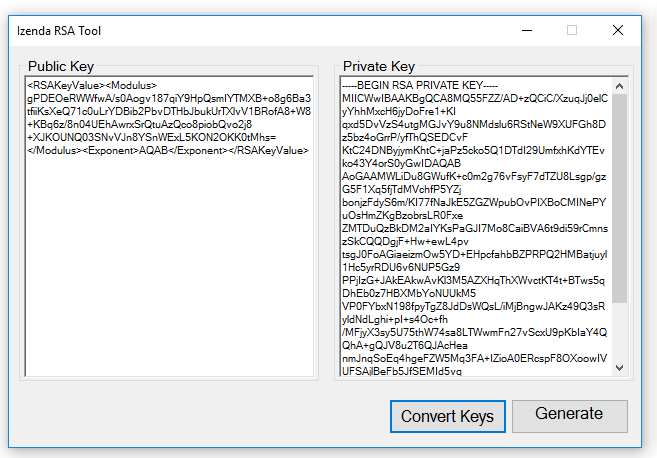
Token and Key Security¶
In Deployment mode 1, the token management is handled by your application. Izenda has provided samples of generating, encrypting, and decrypting these tokens, but you are not required to use the same implementations. We have provided some basic recommendations below:
Key recommendations:
- Your encryption key should be stored securely.
- Your encryption key should be changed periodically.
- Your encryption key should be of sufficient length to mitigate the effectiveness of brute force attacks.
Token recommendations:
- Your tokens should be of sufficient length and entropy (randomness) to reduce the effectiveness of brute force attacks.
- Your tokens should not be indefinite, and should have an absolute time out. This reduces the window in which a stolen token could be used to impersonate a user.