
JavaScript Standard Style

English • Español (Latinoamérica) • Italiano (Italian) • 한국어 (Korean) • Português (Brasil) • 简体中文 (Simplified Chinese) • 繁體中文 (Taiwanese Mandarin)
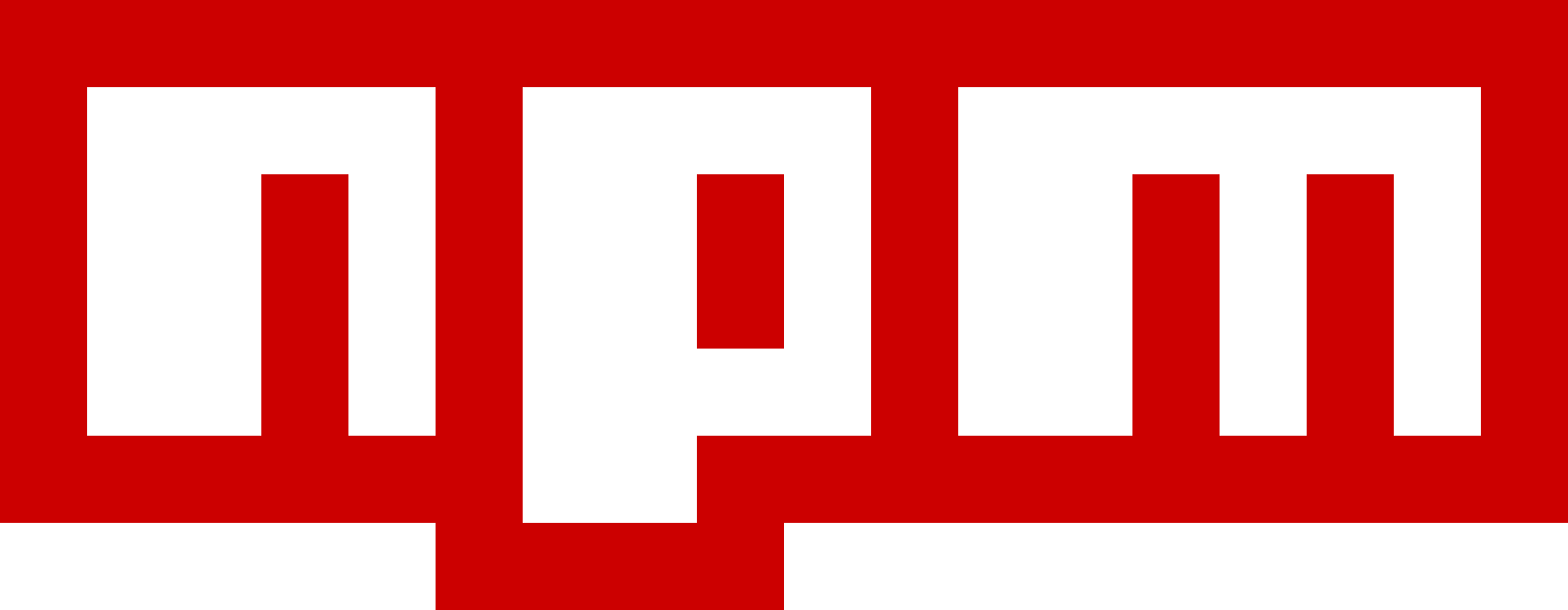 ](https://www.npmjs.com) | [
](https://www.npmjs.com) | [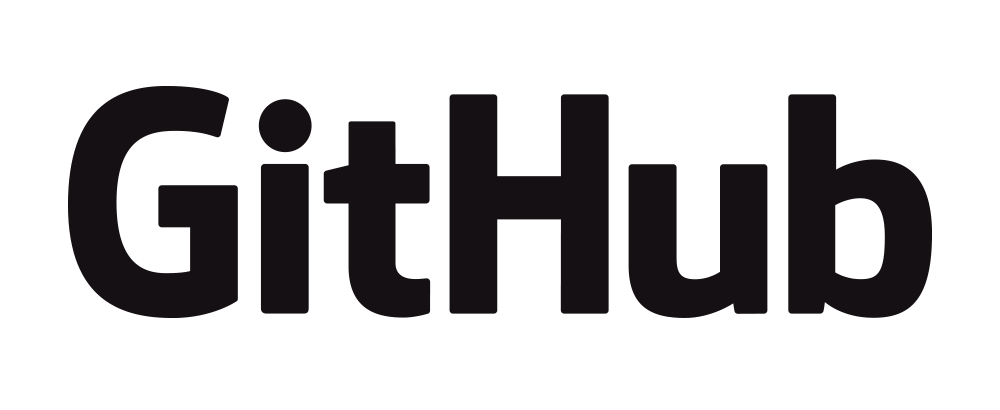 ](https://github.com) | [
](https://github.com) | [ ](https://opbeat.com) | [
](https://opbeat.com) | [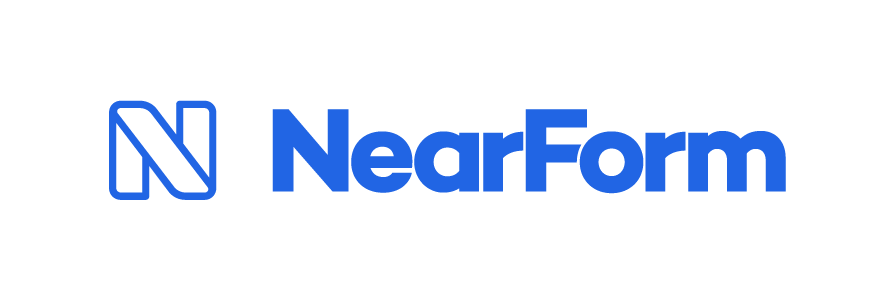 ](http://www.nearform.com) | [
](http://www.nearform.com) | [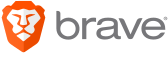 ](https://www.brave.com) |
|---|---|---|---|---|
| [
](https://www.brave.com) |
|---|---|---|---|---|
| [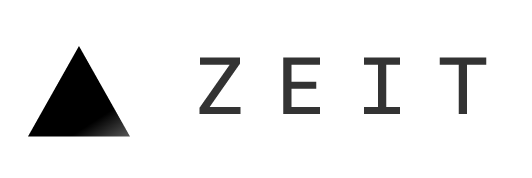 ](https://zeit.co) | [
](https://zeit.co) | [ ](https://www.zendesk.com) | [
](https://www.zendesk.com) | [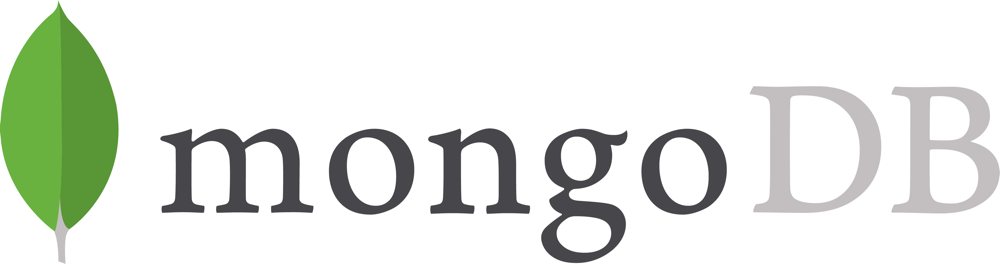 ](https://www.mongodb.com) | [
](https://www.mongodb.com) | [ ](https://www.typeform.com) | [
](https://www.typeform.com) | [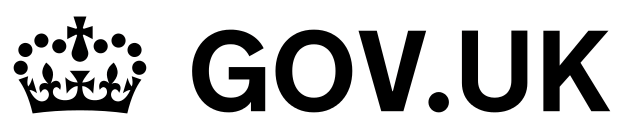 ](https://gds.blog.gov.uk) |
|---|---|---|---|---|
[
](https://gds.blog.gov.uk) |
|---|---|---|---|---|
[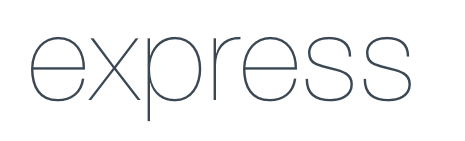 ](http://expressjs.com) | [
](http://expressjs.com) | [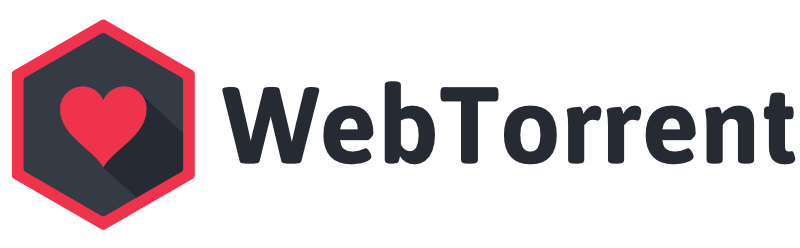 ](https://webtorrent.io) | [
](https://webtorrent.io) | [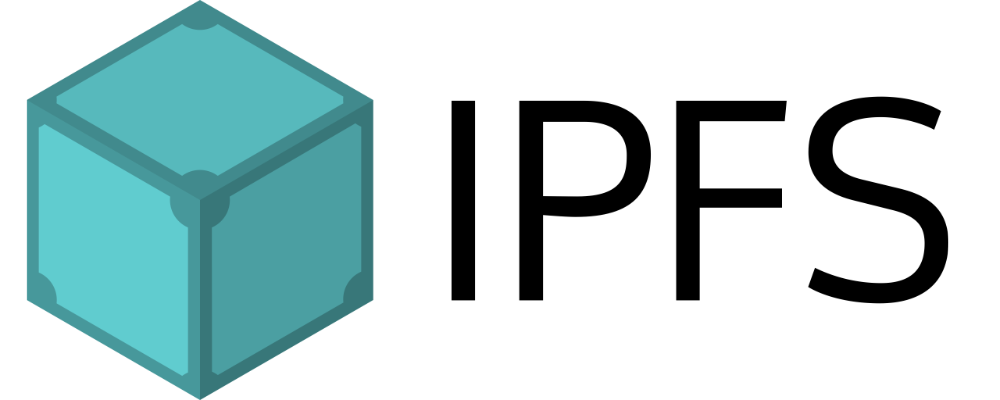 ](https://ipfs.io) | [
](https://ipfs.io) | [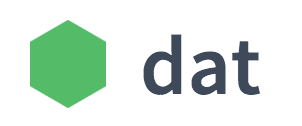 ](https://datproject.org) | [
](https://datproject.org) | [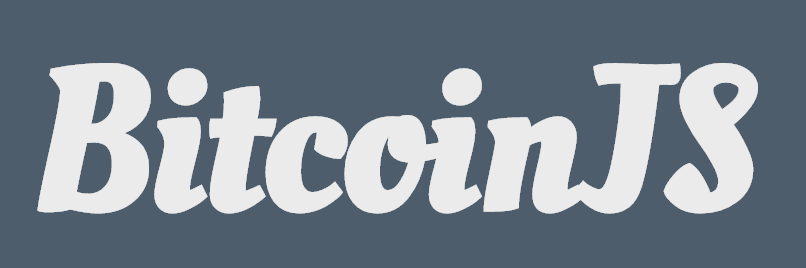 ](https://bitcoinjs.org) |
|---|---|---|---|---|
[
](https://bitcoinjs.org) |
|---|---|---|---|---|
[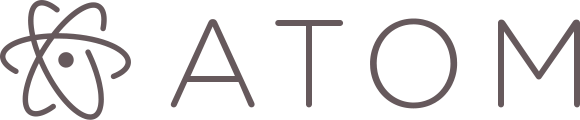 ](https://atom.io) | [
](https://atom.io) | [ ](http://electron.atom.io) | [
](http://electron.atom.io) | [ ](https://voltra.co) | [
](https://voltra.co) | [ ](https://www.treasuredata.com) | [
](https://www.treasuredata.com) | [ ](https://clevertech.biz) |
|---|---|---|---|---|
[
](https://clevertech.biz) |
|---|---|---|---|---|
[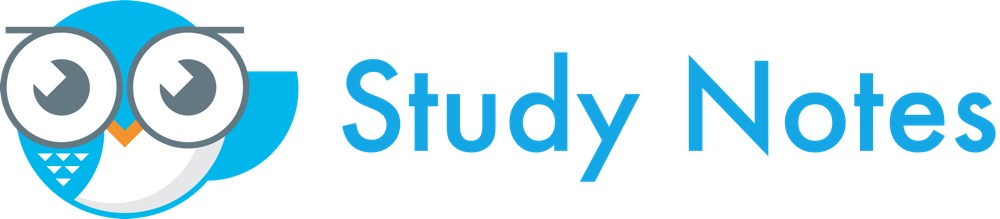 ](https://www.apstudynotes.org) | [
](https://www.apstudynotes.org) | [ ](https://www.optiopay.com) | [
](https://www.optiopay.com) | [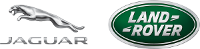 ](https://www.jlrtechincubator.com/jlrti/) | [
](https://www.jlrtechincubator.com/jlrti/) | [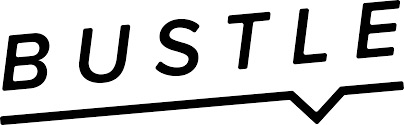 ](https://www.bustle.com) | [
](https://www.bustle.com) | [ ](https://www.zentrick.com) |
|---|---|---|---|---|
[
](https://www.zentrick.com) |
|---|---|---|---|---|
[ ](https://nodesource.com) | [
](https://nodesource.com) | [ ](https://greenkeeper.io) | [
](https://greenkeeper.io) | [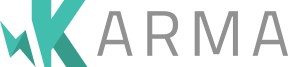 ](https://karma-runner.github.io) | [
](https://karma-runner.github.io) | [ ](https://www.taser.com) | [
](https://www.taser.com) | [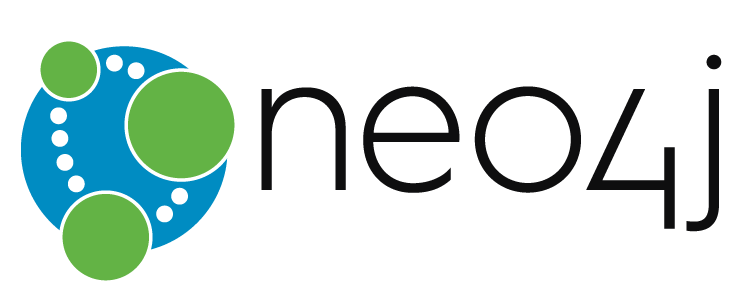 ](https://www.neo4j.com) |
|---|---|---|---|---|
[
](https://www.neo4j.com) |
|---|---|---|---|---|
[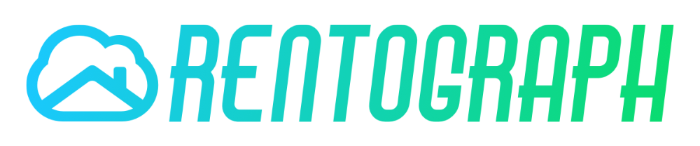 ](https://rentograph.com) |
|---|---|---|---|---|
In addition to companies, many community members use `standard` on packages that
are [too numerous](https://raw.githubusercontent.com/standard/standard-packages/master/all.json)
to list here.
`standard` is also the top-starred linter in GitHub's
[Clean Code Linter](https://github.com/showcases/clean-code-linters) showcase.
## Are there text editor plugins?
First, install `standard`. Then, install the appropriate plugin for your editor:
### Sublime Text
Using **[Package Control][sublime-1]**, install **[SublimeLinter][sublime-2]** and
**[SublimeLinter-contrib-standard][sublime-3]**.
For automatic formatting on save, install **[StandardFormat][sublime-4]**.
[sublime-1]: https://packagecontrol.io/
[sublime-2]: http://www.sublimelinter.com/en/latest/
[sublime-3]: https://packagecontrol.io/packages/SublimeLinter-contrib-standard
[sublime-4]: https://packagecontrol.io/packages/StandardFormat
### Atom
Install **[linter-js-standard][atom-1]**.
Alternatively, you can install **[linter-js-standard-engine][atom-4]**. Instead of
bundling a version of `standard` it will automatically use the version installed
in your current project. It will also work out of the box with other linters based
on **[standard-engine][atom-5]**.
For automatic formatting, install **[standard-formatter][atom-2]**. For snippets,
install **[standardjs-snippets][atom-3]**.
[atom-1]: https://atom.io/packages/linter-js-standard
[atom-2]: https://atom.io/packages/standard-formatter
[atom-3]: https://atom.io/packages/standardjs-snippets
[atom-4]: https://atom.io/packages/linter-js-standard-engine
[atom-5]: https://github.com/Flet/standard-engine
### Visual Studio Code
Install **[vscode-standardjs][vscode-1]**. (Includes support for automatic formatting.)
For JS snippets, install: **[vscode-standardjs-snippets][vscode-2]**. For React snippets, install **[vscode-react-standard][vscode-3]**.
[vscode-1]: https://marketplace.visualstudio.com/items/chenxsan.vscode-standardjs
[vscode-2]: https://marketplace.visualstudio.com/items?itemName=capaj.vscode-standardjs-snippets
[vscode-3]: https://marketplace.visualstudio.com/items/TimonVS.ReactSnippetsStandard
### Vim
Install **[ale][vim-1]**.
For automatic formatting on save, add these lines to `.vimrc`:
```vim
autocmd bufwritepost *.js silent !standard --fix %
set autoread
```
Alternative plugins to consider include [neomake][vim-2] and [syntastic][vim-3], both of which have built-in support for `standard` (though configuration may be necessary).
[vim-1]: https://github.com/w0rp/ale
[vim-2]: https://github.com/neomake/neomake
[vim-3]: https://github.com/vim-syntastic/syntastic
### Emacs
Install **[Flycheck][emacs-1]** and check out the **[manual][emacs-2]** to learn
how to enable it in your projects.
[emacs-1]: http://www.flycheck.org
[emacs-2]: http://www.flycheck.org/en/latest/user/installation.html
### Brackets
Search the extension registry for **["Standard Code Style"][brackets-1]** and click "Install".
[brackets-1]: https://github.com/ishamf/brackets-standard/
### WebStorm (PhpStorm, IntelliJ, RubyMine, JetBrains, etc.)
WebStorm [recently announced native support](https://blog.jetbrains.com/webstorm/2017/01/webstorm-2017-1-eap-171-2272/)
for `standard` directly in the IDE.
If you still prefer to configure `standard` manually, [follow this guide][webstorm-1]. This applies to all JetBrains products, including PhpStorm, IntelliJ, RubyMine, etc.
[webstorm-1]: webstorm.md
## Is there a readme badge?
Yes! If you use `standard` in your project, you can include one of these badges in
your readme to let people know that your code is using the standard style.
[](https://github.com/standard/standard)
```md
[](https://github.com/standard/standard)
```
[](https://standardjs.com)
```md
[](https://standardjs.com)
```
## I disagree with rule X, can you change it?
No. The whole point of `standard` is to save you time by avoiding
[bikeshedding][bikeshedding] about code style. There are lots of debates online about
tabs vs. spaces, etc. that will never be resolved. These debates just distract from
getting stuff done. At the end of the day you have to 'just pick something', and
that's the whole philosophy of `standard` -- its a bunch of sensible 'just pick
something' opinions. Hopefully, users see the value in that over defending their
own opinions.
If you really want to configure hundreds of ESLint rules individually, you can
always use `eslint` directly with
[eslint-config-standard](https://github.com/standard/eslint-config-standard) to
layer your changes on top.
Pro tip: Just use `standard` and move on. There are actual real problems that you
could spend your time solving! :P
[bikeshedding]: https://www.freebsd.org/doc/en/books/faq/misc.html#bikeshed-painting
## But this isn't a real web standard!
Of course it's not! The style laid out here is not affiliated with any official web
standards groups, which is why this repo is called `standard/standard` and not
`ECMA/standard`.
The word "standard" has more meanings than just "web standard" :-) For example:
- This module helps hold our code to a high *standard of quality*.
- This module ensures that new contributors follow some basic *style standards*.
## Is there an automatic formatter?
Yes! You can use `standard --fix` to fix most issues automatically.
`standard --fix` is built into `standard` for maximum convenience. Most problems
are fixable, but some errors (like forgetting to handle errors) must be fixed
manually.
To save you time, `standard` outputs the message "`Run standard --fix to
automatically fix some problems`" when it detects problems that can be fixed
automatically.
## How do I ignore files?
Certain paths (`node_modules/`, `coverage/`, `vendor/`, `*.min.js`, `bundle.js`,
and files/folders that begin with `.` like `.git/`) are automatically ignored.
Paths in a project's root `.gitignore` file are also automatically ignored.
Sometimes you need to ignore additional folders or specific minified files. To do
that, add a `standard.ignore` property to `package.json`:
```json
"standard": {
"ignore": [
"**/out/",
"/lib/select2/",
"/lib/ckeditor/",
"tmp.js"
]
}
```
## How do I hide a certain warning?
In rare cases, you'll need to break a rule and hide the warning generated by
`standard`.
JavaScript Standard Style uses [ESLint](http://eslint.org/) under-the-hood and
you can hide warnings as you normally would if you used ESLint directly.
To get verbose output (so you can find the particular rule name to ignore), run:
```bash
$ standard --verbose
Error: Use JavaScript Standard Style
routes/error.js:20:36: 'file' was used before it was defined. (no-use-before-define)
```
Disable **all rules** on a specific line:
```js
file = 'I know what I am doing' // eslint-disable-line
```
Or, disable **only** the `"no-use-before-define"` rule:
```js
file = 'I know what I am doing' // eslint-disable-line no-use-before-define
```
Or, disable the `"no-use-before-define"` rule for **multiple lines**:
```js
/* eslint-disable no-use-before-define */
console.log('offending code goes here...')
console.log('offending code goes here...')
console.log('offending code goes here...')
/* eslint-enable no-use-before-define */
```
## I use a library that pollutes the global namespace. How do I prevent "variable is not defined" errors?
Some packages (e.g. `mocha`) put their functions (e.g. `describe`, `it`) on the
global object (poor form!). Since these functions are not defined or `require`'d
anywhere in your code, `standard` will warn that you're using a variable that is
not defined (usually, this rule is really useful for catching typos!). But we want
to disable it for these global variables.
To let `standard` (as well as humans reading your code) know that certain variables
are global in your code, add this to the top of your file:
```js
/* global myVar1, myVar2 */
```
If you have hundreds of files, it may be desirable to avoid adding comments to
every file. In this case, run:
```bash
$ standard --global myVar1 --global myVar2
```
Or, add this to `package.json`:
```json
{
"standard": {
"globals": [ "myVar1", "myVar2" ]
}
}
```
*Note: `global` and `globals` are equivalent.*
## How do I use experimental JavaScript (ES Next) features?
`standard` supports the latest ECMAScript features, ES8 (ES2017), including
language feature proposals that are in "Stage 4" of the proposal process.
To support experimental language features, `standard` supports specifying a
custom JavaScript parser. Before using a custom parser, consider whether the added
complexity is worth it.
To use a custom parser, first install it from npm:
```bash
npm install babel-eslint --save-dev
```
Then run:
```bash
$ standard --parser babel-eslint
```
Or, add this to `package.json`:
```json
{
"standard": {
"parser": "babel-eslint"
}
}
```
If `standard` is installed globally (i.e. `npm install standard --global`), then
be sure to install `babel-eslint` globally as well, with
`npm install babel-eslint --global`.
## Can I use a JavaScript language variant, like Flow or TypeScript?
`standard` supports the latest ECMAScript features. However, Flow and TypeScript add new
syntax to the language, so they are not supported out-of-the-box.
To support JavaScript language variants, `standard` supports specifying a custom JavaScript
parser as well as an ESLint plugin to handle the changed syntax. Before using a JavaScript
language variant, consider whether the added complexity is worth it.
### Flow
To use Flow, you need to run `standard` with `babel-eslint` as the parser and
`eslint-plugin-flowtype` as a plugin.
```bash
npm install babel-eslint eslint-plugin-flowtype --save-dev
```
Then run:
```bash
$ standard --parser babel-eslint --plugin flowtype
```
Or, add this to `package.json`:
```json
{
"standard": {
"parser": "babel-eslint",
"plugins": [ "flowtype" ]
}
}
```
*Note: `plugin` and `plugins` are equivalent.*
If `standard` is installed globally (i.e. `npm install standard --global`), then
be sure to install `babel-eslint` and `eslint-plugin-flowtype` globally as well, with
`npm install babel-eslint eslint-plugin-flowtype --global`.
### TypeScript
To use TypeScript, you need to run `standard` with `typescript-eslint-parser` as the parser,
`eslint-plugin-typescript` as a plugin, and tell standard to lint `*.ts` files (since it
doesn't by default).
```bash
npm install typescript-eslint-parser eslint-plugin-typescript --save-dev
```
Then run:
```bash
$ standard --parser typescript-eslint-parser --plugin typescript *.ts
```
Or, add this to `package.json`:
```json
{
"standard": {
"parser": "typescript-eslint-parser",
"plugins": [ "typescript" ]
}
}
```
With that in `package.json`, you can run:
```bash
standard *.ts
```
If `standard` is installed globally (i.e. `npm install standard --global`), then
be sure to install `typescript-eslint-parser` and `eslint-plugin-typescript` globally as well,
with `npm install typescript-eslint-parser eslint-plugin-typescript --global`.
## What about Mocha, Jasmine, QUnit, etc?
To support mocha in test files, add this to the top of the test files:
```js
/* eslint-env mocha */
```
Or, run:
```bash
$ standard --env mocha
```
Where `mocha` can be one of `jasmine`, `qunit`, `phantomjs`, and so on. To see a
full list, check ESLint's
[specifying environments](http://eslint.org/docs/user-guide/configuring.html#specifying-environments)
documentation. For a list of what globals are available for these environments,
check the
[globals](https://github.com/sindresorhus/globals/blob/master/globals.json) npm
module.
*Note: `env` and `envs` are equivalent.*
## What about Web Workers?
Add this to the top of worker files:
```js
/* eslint-env serviceworker */
```
This lets `standard` (as well as humans reading the code) know that `self` is a
global in web worker code.
## Can I check code inside of Markdown or HTML files?
To check code inside Markdown files, use [`standard-markdown`](https://www.npmjs.com/package/standard-markdown).
Alternatively, there are ESLint plugins that can check code inside Markdown, HTML,
and many other types of language files:
To check code inside Markdown files, use an ESLint plugin:
```bash
$ npm install eslint-plugin-markdown
```
Then, to check JS that appears inside code blocks, run:
```bash
$ standard --plugin markdown '**/*.md'
```
To check code inside HTML files, use an ESLint plugin:
```bash
$ npm install eslint-plugin-html
```
Then, to check JS that appears inside `
](https://rentograph.com) |
|---|---|---|---|---|
In addition to companies, many community members use `standard` on packages that
are [too numerous](https://raw.githubusercontent.com/standard/standard-packages/master/all.json)
to list here.
`standard` is also the top-starred linter in GitHub's
[Clean Code Linter](https://github.com/showcases/clean-code-linters) showcase.
## Are there text editor plugins?
First, install `standard`. Then, install the appropriate plugin for your editor:
### Sublime Text
Using **[Package Control][sublime-1]**, install **[SublimeLinter][sublime-2]** and
**[SublimeLinter-contrib-standard][sublime-3]**.
For automatic formatting on save, install **[StandardFormat][sublime-4]**.
[sublime-1]: https://packagecontrol.io/
[sublime-2]: http://www.sublimelinter.com/en/latest/
[sublime-3]: https://packagecontrol.io/packages/SublimeLinter-contrib-standard
[sublime-4]: https://packagecontrol.io/packages/StandardFormat
### Atom
Install **[linter-js-standard][atom-1]**.
Alternatively, you can install **[linter-js-standard-engine][atom-4]**. Instead of
bundling a version of `standard` it will automatically use the version installed
in your current project. It will also work out of the box with other linters based
on **[standard-engine][atom-5]**.
For automatic formatting, install **[standard-formatter][atom-2]**. For snippets,
install **[standardjs-snippets][atom-3]**.
[atom-1]: https://atom.io/packages/linter-js-standard
[atom-2]: https://atom.io/packages/standard-formatter
[atom-3]: https://atom.io/packages/standardjs-snippets
[atom-4]: https://atom.io/packages/linter-js-standard-engine
[atom-5]: https://github.com/Flet/standard-engine
### Visual Studio Code
Install **[vscode-standardjs][vscode-1]**. (Includes support for automatic formatting.)
For JS snippets, install: **[vscode-standardjs-snippets][vscode-2]**. For React snippets, install **[vscode-react-standard][vscode-3]**.
[vscode-1]: https://marketplace.visualstudio.com/items/chenxsan.vscode-standardjs
[vscode-2]: https://marketplace.visualstudio.com/items?itemName=capaj.vscode-standardjs-snippets
[vscode-3]: https://marketplace.visualstudio.com/items/TimonVS.ReactSnippetsStandard
### Vim
Install **[ale][vim-1]**.
For automatic formatting on save, add these lines to `.vimrc`:
```vim
autocmd bufwritepost *.js silent !standard --fix %
set autoread
```
Alternative plugins to consider include [neomake][vim-2] and [syntastic][vim-3], both of which have built-in support for `standard` (though configuration may be necessary).
[vim-1]: https://github.com/w0rp/ale
[vim-2]: https://github.com/neomake/neomake
[vim-3]: https://github.com/vim-syntastic/syntastic
### Emacs
Install **[Flycheck][emacs-1]** and check out the **[manual][emacs-2]** to learn
how to enable it in your projects.
[emacs-1]: http://www.flycheck.org
[emacs-2]: http://www.flycheck.org/en/latest/user/installation.html
### Brackets
Search the extension registry for **["Standard Code Style"][brackets-1]** and click "Install".
[brackets-1]: https://github.com/ishamf/brackets-standard/
### WebStorm (PhpStorm, IntelliJ, RubyMine, JetBrains, etc.)
WebStorm [recently announced native support](https://blog.jetbrains.com/webstorm/2017/01/webstorm-2017-1-eap-171-2272/)
for `standard` directly in the IDE.
If you still prefer to configure `standard` manually, [follow this guide][webstorm-1]. This applies to all JetBrains products, including PhpStorm, IntelliJ, RubyMine, etc.
[webstorm-1]: webstorm.md
## Is there a readme badge?
Yes! If you use `standard` in your project, you can include one of these badges in
your readme to let people know that your code is using the standard style.
[](https://github.com/standard/standard)
```md
[](https://github.com/standard/standard)
```
[](https://standardjs.com)
```md
[](https://standardjs.com)
```
## I disagree with rule X, can you change it?
No. The whole point of `standard` is to save you time by avoiding
[bikeshedding][bikeshedding] about code style. There are lots of debates online about
tabs vs. spaces, etc. that will never be resolved. These debates just distract from
getting stuff done. At the end of the day you have to 'just pick something', and
that's the whole philosophy of `standard` -- its a bunch of sensible 'just pick
something' opinions. Hopefully, users see the value in that over defending their
own opinions.
If you really want to configure hundreds of ESLint rules individually, you can
always use `eslint` directly with
[eslint-config-standard](https://github.com/standard/eslint-config-standard) to
layer your changes on top.
Pro tip: Just use `standard` and move on. There are actual real problems that you
could spend your time solving! :P
[bikeshedding]: https://www.freebsd.org/doc/en/books/faq/misc.html#bikeshed-painting
## But this isn't a real web standard!
Of course it's not! The style laid out here is not affiliated with any official web
standards groups, which is why this repo is called `standard/standard` and not
`ECMA/standard`.
The word "standard" has more meanings than just "web standard" :-) For example:
- This module helps hold our code to a high *standard of quality*.
- This module ensures that new contributors follow some basic *style standards*.
## Is there an automatic formatter?
Yes! You can use `standard --fix` to fix most issues automatically.
`standard --fix` is built into `standard` for maximum convenience. Most problems
are fixable, but some errors (like forgetting to handle errors) must be fixed
manually.
To save you time, `standard` outputs the message "`Run standard --fix to
automatically fix some problems`" when it detects problems that can be fixed
automatically.
## How do I ignore files?
Certain paths (`node_modules/`, `coverage/`, `vendor/`, `*.min.js`, `bundle.js`,
and files/folders that begin with `.` like `.git/`) are automatically ignored.
Paths in a project's root `.gitignore` file are also automatically ignored.
Sometimes you need to ignore additional folders or specific minified files. To do
that, add a `standard.ignore` property to `package.json`:
```json
"standard": {
"ignore": [
"**/out/",
"/lib/select2/",
"/lib/ckeditor/",
"tmp.js"
]
}
```
## How do I hide a certain warning?
In rare cases, you'll need to break a rule and hide the warning generated by
`standard`.
JavaScript Standard Style uses [ESLint](http://eslint.org/) under-the-hood and
you can hide warnings as you normally would if you used ESLint directly.
To get verbose output (so you can find the particular rule name to ignore), run:
```bash
$ standard --verbose
Error: Use JavaScript Standard Style
routes/error.js:20:36: 'file' was used before it was defined. (no-use-before-define)
```
Disable **all rules** on a specific line:
```js
file = 'I know what I am doing' // eslint-disable-line
```
Or, disable **only** the `"no-use-before-define"` rule:
```js
file = 'I know what I am doing' // eslint-disable-line no-use-before-define
```
Or, disable the `"no-use-before-define"` rule for **multiple lines**:
```js
/* eslint-disable no-use-before-define */
console.log('offending code goes here...')
console.log('offending code goes here...')
console.log('offending code goes here...')
/* eslint-enable no-use-before-define */
```
## I use a library that pollutes the global namespace. How do I prevent "variable is not defined" errors?
Some packages (e.g. `mocha`) put their functions (e.g. `describe`, `it`) on the
global object (poor form!). Since these functions are not defined or `require`'d
anywhere in your code, `standard` will warn that you're using a variable that is
not defined (usually, this rule is really useful for catching typos!). But we want
to disable it for these global variables.
To let `standard` (as well as humans reading your code) know that certain variables
are global in your code, add this to the top of your file:
```js
/* global myVar1, myVar2 */
```
If you have hundreds of files, it may be desirable to avoid adding comments to
every file. In this case, run:
```bash
$ standard --global myVar1 --global myVar2
```
Or, add this to `package.json`:
```json
{
"standard": {
"globals": [ "myVar1", "myVar2" ]
}
}
```
*Note: `global` and `globals` are equivalent.*
## How do I use experimental JavaScript (ES Next) features?
`standard` supports the latest ECMAScript features, ES8 (ES2017), including
language feature proposals that are in "Stage 4" of the proposal process.
To support experimental language features, `standard` supports specifying a
custom JavaScript parser. Before using a custom parser, consider whether the added
complexity is worth it.
To use a custom parser, first install it from npm:
```bash
npm install babel-eslint --save-dev
```
Then run:
```bash
$ standard --parser babel-eslint
```
Or, add this to `package.json`:
```json
{
"standard": {
"parser": "babel-eslint"
}
}
```
If `standard` is installed globally (i.e. `npm install standard --global`), then
be sure to install `babel-eslint` globally as well, with
`npm install babel-eslint --global`.
## Can I use a JavaScript language variant, like Flow or TypeScript?
`standard` supports the latest ECMAScript features. However, Flow and TypeScript add new
syntax to the language, so they are not supported out-of-the-box.
To support JavaScript language variants, `standard` supports specifying a custom JavaScript
parser as well as an ESLint plugin to handle the changed syntax. Before using a JavaScript
language variant, consider whether the added complexity is worth it.
### Flow
To use Flow, you need to run `standard` with `babel-eslint` as the parser and
`eslint-plugin-flowtype` as a plugin.
```bash
npm install babel-eslint eslint-plugin-flowtype --save-dev
```
Then run:
```bash
$ standard --parser babel-eslint --plugin flowtype
```
Or, add this to `package.json`:
```json
{
"standard": {
"parser": "babel-eslint",
"plugins": [ "flowtype" ]
}
}
```
*Note: `plugin` and `plugins` are equivalent.*
If `standard` is installed globally (i.e. `npm install standard --global`), then
be sure to install `babel-eslint` and `eslint-plugin-flowtype` globally as well, with
`npm install babel-eslint eslint-plugin-flowtype --global`.
### TypeScript
To use TypeScript, you need to run `standard` with `typescript-eslint-parser` as the parser,
`eslint-plugin-typescript` as a plugin, and tell standard to lint `*.ts` files (since it
doesn't by default).
```bash
npm install typescript-eslint-parser eslint-plugin-typescript --save-dev
```
Then run:
```bash
$ standard --parser typescript-eslint-parser --plugin typescript *.ts
```
Or, add this to `package.json`:
```json
{
"standard": {
"parser": "typescript-eslint-parser",
"plugins": [ "typescript" ]
}
}
```
With that in `package.json`, you can run:
```bash
standard *.ts
```
If `standard` is installed globally (i.e. `npm install standard --global`), then
be sure to install `typescript-eslint-parser` and `eslint-plugin-typescript` globally as well,
with `npm install typescript-eslint-parser eslint-plugin-typescript --global`.
## What about Mocha, Jasmine, QUnit, etc?
To support mocha in test files, add this to the top of the test files:
```js
/* eslint-env mocha */
```
Or, run:
```bash
$ standard --env mocha
```
Where `mocha` can be one of `jasmine`, `qunit`, `phantomjs`, and so on. To see a
full list, check ESLint's
[specifying environments](http://eslint.org/docs/user-guide/configuring.html#specifying-environments)
documentation. For a list of what globals are available for these environments,
check the
[globals](https://github.com/sindresorhus/globals/blob/master/globals.json) npm
module.
*Note: `env` and `envs` are equivalent.*
## What about Web Workers?
Add this to the top of worker files:
```js
/* eslint-env serviceworker */
```
This lets `standard` (as well as humans reading the code) know that `self` is a
global in web worker code.
## Can I check code inside of Markdown or HTML files?
To check code inside Markdown files, use [`standard-markdown`](https://www.npmjs.com/package/standard-markdown).
Alternatively, there are ESLint plugins that can check code inside Markdown, HTML,
and many other types of language files:
To check code inside Markdown files, use an ESLint plugin:
```bash
$ npm install eslint-plugin-markdown
```
Then, to check JS that appears inside code blocks, run:
```bash
$ standard --plugin markdown '**/*.md'
```
To check code inside HTML files, use an ESLint plugin:
```bash
$ npm install eslint-plugin-html
```
Then, to check JS that appears inside `