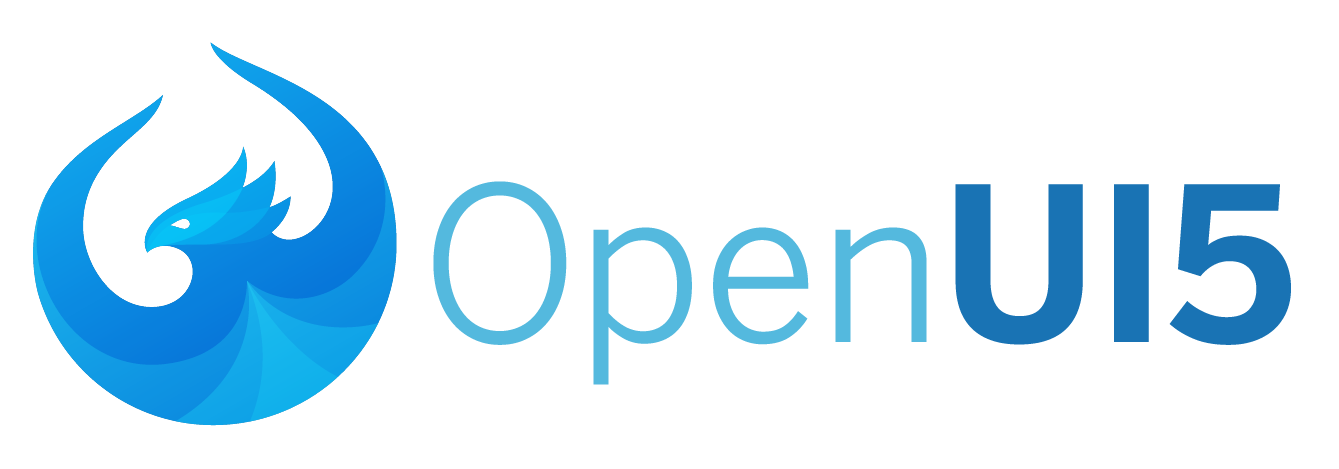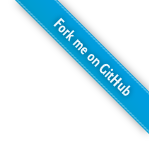A quick Guide to OpenUI5
This tutorial will get you started with your very first OpenUI5 application. It is an excerpt of the Walkthrough Tutorial that is part of the OpenUI5 SDK documentation. The code samples for each step can be found here: Walkthrough Samples
You will learn about the following topics:
- Step 1 - Bootstrapping UI5
- Step 2 - Using OpenUI5 Controls
- Step 3 - XML Views
- Step 4 - Controllers
- Step 5 - Databinding
- Dig deeper
Step 1 - Bootstrapping UI5
A very simple application would look like this:
<!DOCTYPE html> <html> <head> <meta http-equiv='X-UA-Compatible' content='IE=edge' /> <title>Hello World</title> <script id='sap-ui-bootstrap' src='resources/sap-ui-core.js' data-sap-ui-theme='sap_belize' data-sap-ui-libs='sap.m' data-sap-ui-compatVersion='edge' data-sap-ui-preload='async'> </script> <script> sap.ui.getCore().attachInit(function () { jQuery("#content").html("Hello World - UI5 is ready"); }); </script> </head> <body class='sapUiBody'> <div id='content'></div> </body> </html>
In this step we load the OpenUI5 framework from our local webserver and initialize the core modules with the following configuration options:
- We specify the required UI library "sap.m" containing the UI controls we need for this tutorial
- The OpenUI5 controls support different themes, we choose "sap_belize"
- To make use of the most recent functionality of OpenUI5 we define the compatibility version as "edge"
- We configure the process of bootstrapping to run asynchronously
The "src" attribute of the first <script> tag tells the browser where to find the OpenUI5 core library – it initializes the OpenUI5 runtime and loads additional resources such as the libraries specified in the "data-sap-ui-libs" attribute.
When all resources and libraries are loaded OpenUI5 is ready. Then the "init" event of the core is fired and all registered handlers are executed. This process of loading and initializing OpenUI5 is called "bootstrapping".
In our example the resources are loaded asynchronously. This means that the resources can be loaded simultaneously in the background, which improves performance.
Once the OpenUI5 core and the corresponding resources have been loaded, the core fires the init event to signal that the library is ready and we can start using it.
We listen for this event in order to trigger the application logic once all required resources are available.
In the example above we get a reference to the OpenUI5 core by calling
sap.ui.getCore()and register an anonymous callback function by calling attachInit(...) on the core. In OpenUI5 callback functions are often referred to as handlers, listener functions, or simply listeners. The core is a Singleton and can be accessed from anywhere in the code. Our anonymous callback function is executed when the bootstrap of OpenUI5 is finished and displays a native JavaScript alert.
Try it out yourself - feel free to modify and extend this example!
Your browser doesn't support Cross-Origin Resource Sharing (CORS). Thus, you cannot see the result of the above sample here.
Step 2 - Using OpenUI5 Controls
Now it is time to build our first little UI by replacing the "Hello World" text in the HTML body by the OpenUI5 control sap.m.Text. For the time being we use the JavaScript control API to set up the UI. The control instance is then "placed" into the HTML body. Don’t forget to remove the line starting with "jQuery("#content")" from step 1.
Here’s the code for this step:
<!DOCTYPE html> <html> <head> <meta http-equiv='X-UA-Compatible' content='IE=edge' /> <title>Hello World</title> <script id='sap-ui-bootstrap' src='resources/sap-ui-core.js' data-sap-ui-theme='sap_belize' data-sap-ui-libs='sap.m' data-sap-ui-compatVersion='edge' data-sap-ui-preload='async'> </script> <script> sap.ui.getCore().attachInit(function () { new sap.m.Text({ text: "Hello World" }).placeAt("content"); }); </script> </head> <body class='sapUiBody'> <div id='content'></div> </body> </html>
Instead of using native JavaScript to change the content of the body tag, we want to use a simple OpenUI5 control. Controls are used to define appearance and behavior of parts of the screen. In the example above the content of the init event handler is now replaced with an OpenUI5 text control. The name of the control is prefixed by the namespace of its control library "sap.m" and the options are passed to the constructor with a JavaScript object. For our control we set the "text" property to the value "Hello World". We concatenate the constructor call of the control with the standard method "placeAt" that is used to position OpenUI5 controls inside a node of the DOM. As the target node we use the body tag of the HTML document with the id "content". The class "sapUiBody" adds additional theme dependent styles for displaying OpenUI5 apps. All controls of OpenUI have a defined set of properties and methods to interact with, the public API of the control. You can it look up in the API reference that is linked below.
Try it out yourself - feel free to modify and extend this example!
Your browser doesn't support Cross-Origin Resource Sharing (CORS). Thus, you cannot see the result of the above sample here.
Read more
Step 3 - XML Views
Putting all our UI into the index.html file will very soon result in a messy setup and there is quite a bit of work ahead of us. So let’s do a first for modularization by putting the sap.m.Text control into a dedicated "view". OpenUI5 supports multiple view types (XML, HTML, JavaScript and more). We choose XML as this produces the most readable code and will force us separate the view declaration from the controller logic. Yet the look of our UI will not change.
We create a new file for our XML view. The root node of the XML structure is this view. Here we reference the default namespace "sap.m" where the majority of our UI assets are located. We define an additional "sap.ui.core.mvc" namespace where the OpenUI5 views and all other Model-View-Controller (MVC) assets are located with an alias "mvc". The view code will look like this:
<mvc:View xmlns="sap.m" xmlns:mvc="sap.ui.core.mvc"> <Text text="Hello World" /> </mvc:View>
Inside the view tag we add the declarative definition of our text control with the same properties as in the previous step. The XML tags are mapped to controls and the attributes are mapped to the properties of the control. In OpenUI5 each control has its own id. In the XML View above we did not specify an id attribute and therefore the OpenUI5 runtime generates a unique id and assigns it to the control. However, it is a good practive to set the ids of controls explicitly so controls can be identified easily.
Next, we change our application code in index.html again:
<!DOCTYPE html> <html> <head> <meta http-equiv='X-UA-Compatible' content='IE=edge' /> <title>Hello World</title> <script id='sap-ui-bootstrap' src='resources/sap-ui-core.js' data-sap-ui-theme='sap_belize' data-sap-ui-libs='sap.m' data-sap-ui-compatVersion='edge' data-sap-ui-resourceroots='{ "sap.ui.demo.wt": "./" }' data-sap-ui-preload='async'> </script> <script> sap.ui.getCore().attachInit(function () { new sap.ui.xmlview({ viewName: "sap.ui.demo.wt.App" }).placeAt("content"); }); </script> </head> <body class='sapUiBody'> <div id='content'></div> </body> </html>
We replace the instantiation of the sap.m.Text control by our new "App" XML view. The view is created by a factory function of OpenUI5 which makes sure that the view is correctly configured. The name is prefixed with the namespace "sap.ui.demo.wt" in order to uniquely identify this resource. Furthermore, we use the "data-sap-ui-resourceroots" attribute to tell the OpenUI5 core that resources in the "sap.ui.demo.wt" namespace are located in the same folder as the index.html. This is important and necessary for resources to be found by the UI5 runtime.
Try it out yourself - feel free to modify and extend this example!
Your browser doesn't support Cross-Origin Resource Sharing (CORS). Thus, you cannot see the result of the above sample here.
Read more:
Step 4 - Controllers
In this step we replace the text with a button and show the "Hello World" message once the button gets pressed. The handling of this event will be implemented on the controller of the view.
Here is the new code for our view:
<mvc:View controllerName="sap.ui.demo.wt.App" xmlns="sap.m" xmlns:mvc="sap.ui.core.mvc"> <Button text="Say Hello" press="onShowHello" /> </mvc:View>
We replace the text control with a button that carries the text "Say Hello" and calls the "onShowHello" function when being pressed. We also have to state the name of the controller that holds the "onShowHello" function. We create a new file - the controller for our view, which we will call App.controller.js.
sap.ui.define([
"sap/ui/core/mvc/Controller"
], function (Controller) {
"use strict";
return Controller.extend("sap.ui.demo.wt.App", {
onShowHello: function () {
// show a native JavaScript alert
alert("Hello World");
}
});
});
We define the App controller in its own file by extending the "Controller" object of the OpenUI5 core. For the beginning it holds only a single function called "onShowHello" that handles the pressing of the button by showing an alert.
Conventions
- Controller names are capitalized
- Controller carry the same name as the related view (if there is a 1:1 relationship)
- Event handlers are prefixed with "on"
- Controller file names always end with *.controller.js
Try it out yourself - feel free to modify and extend this example!
Your browser doesn't support Cross-Origin Resource Sharing (CORS). Thus, you cannot see the result of the above sample here.
Read more:
Step 5 - Databinding
Now that we have set up the view and controller it’s about time to think about the M in MVC. We will add an input field to our app, bind its value to the model, and show the user input when pressing the "Say Hello" button. We will start by modifying our controller. sap.ui.define allows us to specify dependencies we would like to use in our controller and have the framework load them asynchronously. We have already made use of this functionality in the previous step, and we will now add the JSON model to these dependencies - "sap/ui/model/json/JSONModel". It needs to be added to the array of dependencies in our controller, and is then passed as parameter to the function.
The new controller code will look like this:
sap.ui.define([
"sap/ui/core/mvc/Controller",
"sap/ui/model/json/JSONModel"
], function (Controller, JSONModel) {
"use strict";
return Controller.extend("sap.ui.demo.wt.App", {
onInit: function () {
// set data model on view
var oData = {
recipient: {
name: "World"
}
};
var oModel = new JSONModel(oData);
this.getView().setModel(oModel);
},
onShowHello: function () {
// show a native JavaScript alert
alert("Hello World");
}
});
});
We add an init function to the controller.
onInitis one of OpenUI5’s lifecycle methods that is invoked by the framework when the controller is created, similar to a constructor function of a control. Inside the function we instantiate a JSON model. The data for the model only contains a single property for the "recipient" and inside this one another property for the name. To be able to use this model from within the XML view we call the setModel function on the view and pass in our newly created model.
Next, let us adapt our view once more:
<mvc:View controllerName="sap.ui.demo.wt.App" xmlns="sap.m" xmlns:mvc="sap.ui.core.mvc"> <Button text="Say Hello" press="onShowHello" /> <Input value="{/recipient/name}" description="Hello {/recipient/name}" valueLiveUpdate="true" width="60%" /> </mvc:View>
We add an sap.m.Input control to the view. With this, the user can enter the recipient of our greetings. We bind its value to the JSON model by using the declarative binding syntax for XML views:
- The curly brackets "{…}" indicate that data binding shall be used
- The "/recipient/name" declares the path in the model
Last, we have to update our index.html again:
<!DOCTYPE html> <html> <head> <meta http-equiv='X-UA-Compatible' content='IE=edge' /> <title>Hello World</title> <script id='sap-ui-bootstrap' src='resources/sap-ui-core.js' data-sap-ui-theme='sap_belize' data-sap-ui-libs='sap.m' data-sap-ui-compatVersion='edge' data-sap-ui-bindingSyntax='complex' data-sap-ui-resourceroots='{ "sap.ui.demo.wt": "./" }' data-sap-ui-preload='async'> </script> <script> sap.ui.getCore().attachInit(function () { new sap.ui.xmlview({ viewName: "sap.ui.demo.wt.App" }).placeAt("content"); }); </script> </head> <body class='sapUiBody'> <div id='content'></div> </body> </html>
The binding of the value attribute is a simple binding example that contains only a binding pattern. We can also combine texts and binding pattern to a more complex binding result as seen in the description attribute. To be able to use the so-called complex binding syntax we have to globally enable it by setting the bootstrap parameter "data-sap-ui-bindingSyntax" to "complex". If this setting is omitted, then only standard binding syntax is allowed, i.e. using "Hello {/recipient/name}" would not work anymore while "{/recipient/name}" would work just fine.
Try it out yourself - feel free to modify and extend this example!
Your browser doesn't support Cross-Origin Resource Sharing (CORS). Thus, you cannot see the result of the above sample here.
Read more
Now, Dig Deeper!
Read the Developer Guide and refer to the API ReferenceWatch training videos on our YouTube channel
Enroll for the free openSAP course Developing Web Apps with SAPUI5 - it is also applicable for OpenUI5.
Use App Templates as a foundation for your developments (available in SAP Web IDE or on github).
Discuss about OpenUI5 on sap.com Community and Stack Overflow
or look into more examples on jsbin.com: