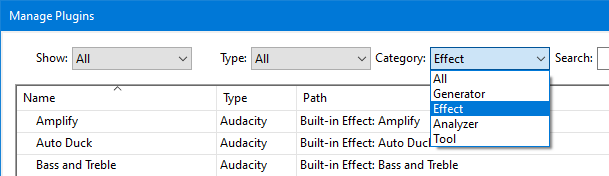Plugin Manager - Add / Remove Effects, Generators and Analyzers
- By default all the Built-in effects are loaded and enabled in Audacity.
- Accessed by: , , or
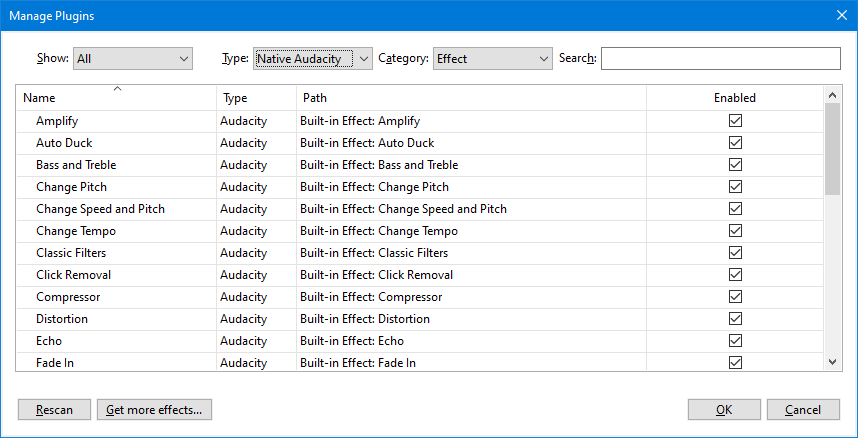
- In the case of this image, accessed by:
Filters
There are two filters for the table of Effects, Generators, Analyzers and Tools:
- Show: the options are All (default), Enabled and Disabled.
- Type: will list all the plugin types that it finds on your computer, default is All and lists all plugin types.
- Category: the options are All, Generator, Effect, Analyzer and Tool.
The default you get will depend from which menu item you accessed the Plugin Manager.
Search
You can use the Search box as an additional filter by typing the first letter of letters of the Effect, Generator, Analyzer or Tool that you require.
Enabling and disabling
All entries shown in the dialog as Enabled, checked "on", will be visible and available in the appropriate menu: Effect, Generate, Analyze or Tools.
Changing an individual entry in the list
To change the state of any effect, generator, analyzer or tool click in its checkbox in the Enabled column. You can navigate in the table using your keyboard up/down arrows, or you can type the first letter of the item you require.
Changing the status of multiple entries
Make a selection and use Space to toggle the state of the entries in the list.
- Press Ctrl + A to select all items in the view you are in (⌘ + A on Mac).
- Multiple individual items from the list can be selected using Ctrl + Click to select each additional item, or Shift + Click to select a range of items.
Confirming your changes
Once you have made all the change you require click to confirm the changes. Note that clicking the Escape key, the button or the window close button will discard your changes.
Rescan button
Clicking on the button will cause Audacity to rescan your various plugin locations and make available any new plugins you have added since Audacity was launched.
Get more effects button
Clicking on the button will bring up a dialog that enables you to upload and install additional effects.
Resetting effects
Resetting your Audacity settings (for example, by reinstalling Audacity using the Windows installer with "Reset Preferences" enabled) does not change the enabled or disabled state of your effects.
If you want to go back to the default set of enabled effects, generators, analyzers and Tools that Audacity was installed with, exit Audacity and, open Audacity's folder for application data and delete the file "pluginregistry.cfg".