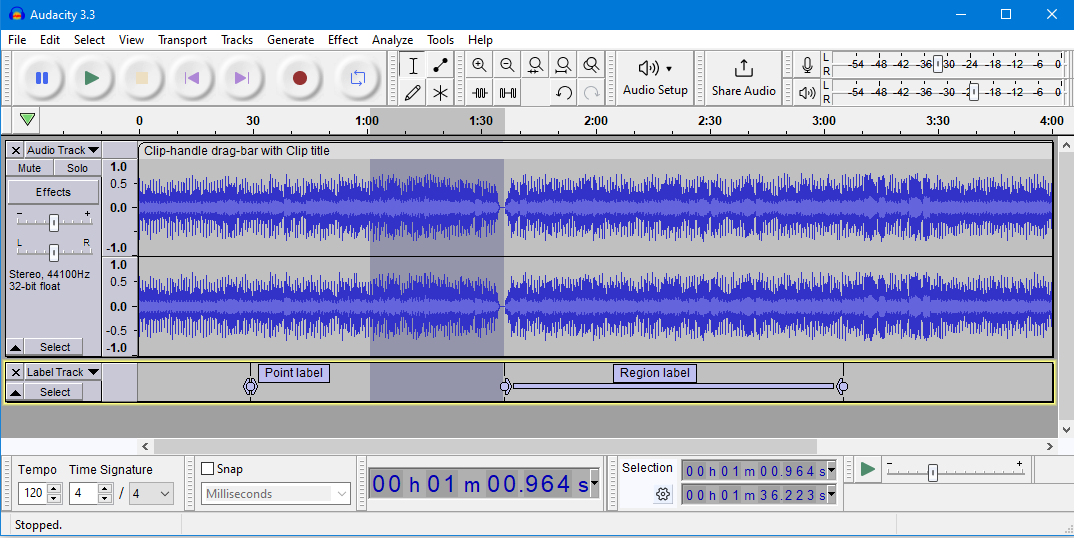Themes
- In addition to the four pre-configured themes there is also a Custom theme. By default it looks the same as Classic theme - but, if you have the right programming skills and tools, you can use this template to create your own theme.
The images on this page have RMS display turned on, the light color in the center of the waveform.
|
Choices
Click on the small images below to learn more about each theme:
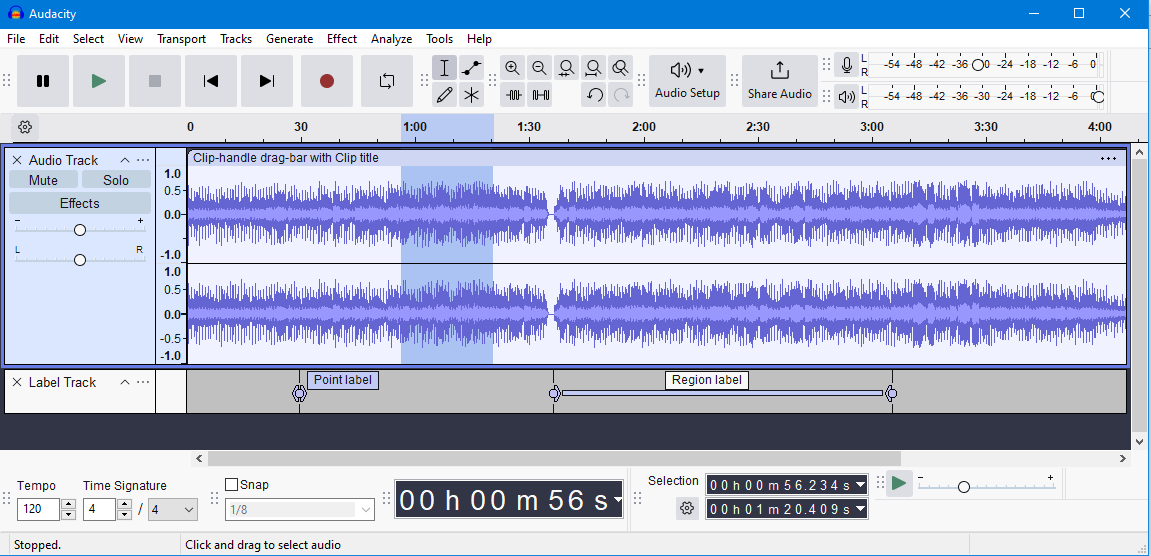
|
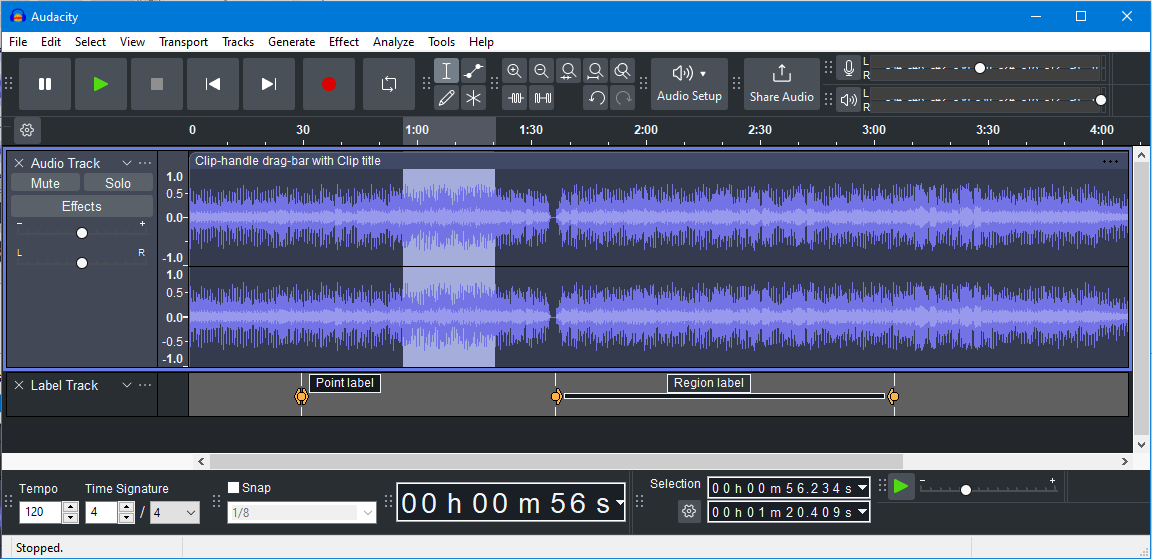
|
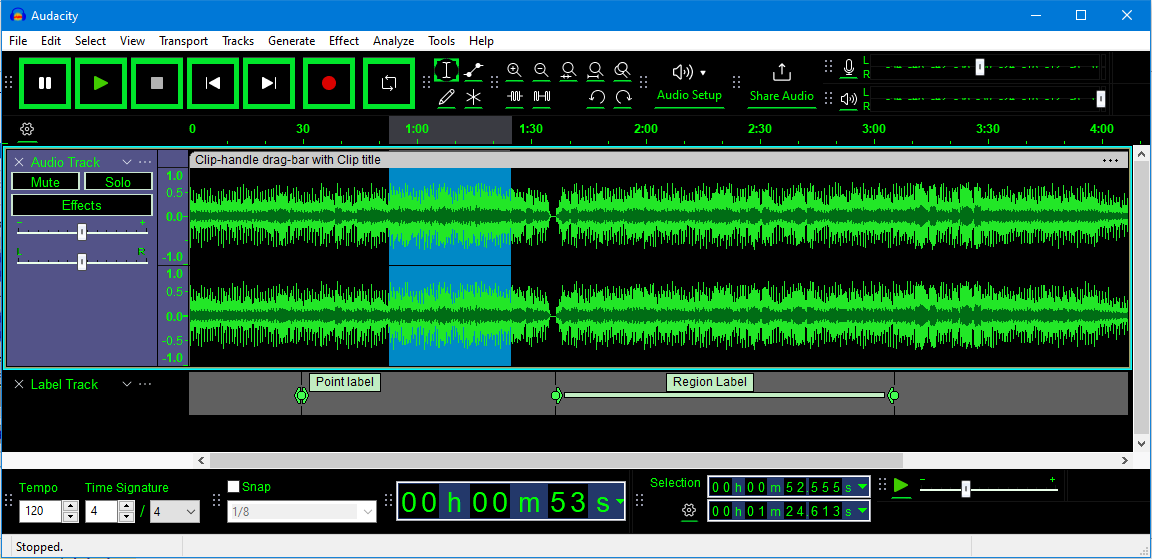
|
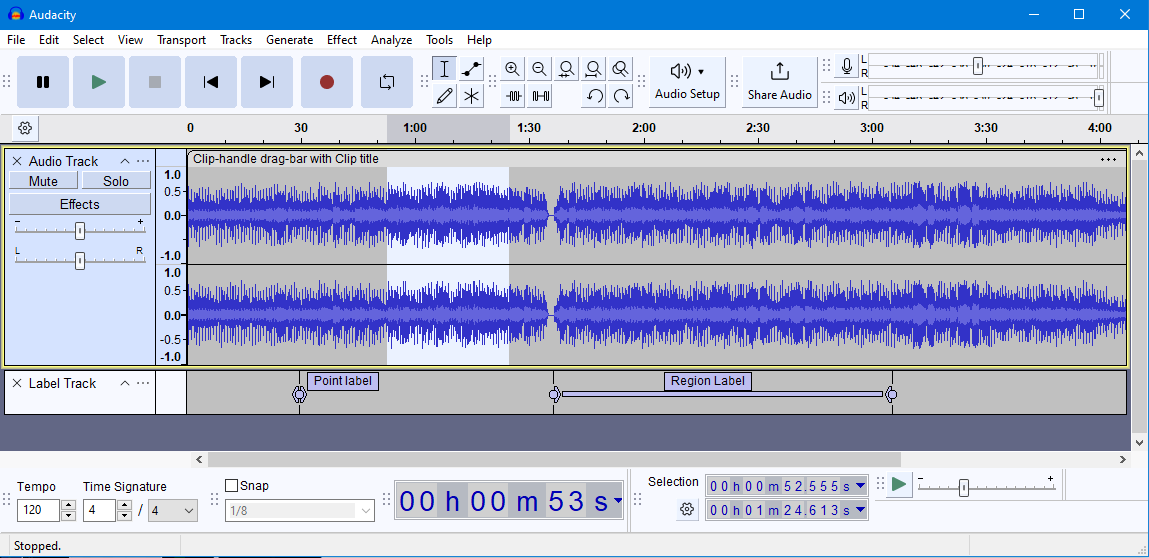
| ||||
| Light theme | Dark theme | High Contrast theme | Classic theme |
- The theme to use can be selected at
- Options include a user defined Custom theme.
Light
This is a light theme, updated for Audacity 3.6 onwards, loosely based on the look and feel of earlier Audacity versions.
But given a contemporary twist with more modern-looking buttons and icons.
Dark
This is similar to the Light theme, with the same buttons and icons, but given a dark twist.
Dark themes are still quite fashionable currently.
High Contrast
Some users with poor eyesight benefit from a high contrast that is 'eye-popping' for most people. Subtle shades do not work for them.
The idea is this new theme would be used with a system theme that is high contrast black.
It is intended to work well with Windows High Contrast #2, as that seems to give the largest contrast of all the black variants.
Classic
This is the previous Light theme from Audacity 3.5 and earlier.
It is very similar to the new Light theme, but the timers are gray rather than black and the track panel background is lighter.
Custom theme
The Custom theme to use can be chosen at .
By default the custom theme looks the same as the default Light theme - but, if you have the right programming skills and tools, you can use this template to create your own theme.
Changing the color of the waveform
You can also change the color of the waveforms without selecting a theme.
There is a choice of four colors. See this page for details.
Old Classic
| The one you knew and loved long ago. This theme is a re-creation of the look and feel of the earlier Audacity versions.
It is for those who want to stick with Audacity as it always used to be in its early days. This is no longer shipped with Audacity but it can be downloaded from Muse's support site. |