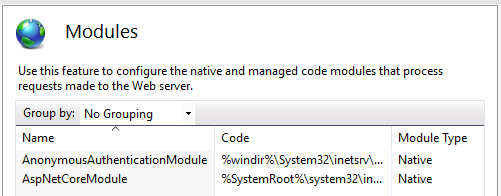Using IIS Modules with ASP.NET Core
By Luke Latham
ASP.NET Core applications are hosted by IIS in a reverse-proxy configuration. Some of the native IIS modules and all of the IIS managed modules are not available to process requests for ASP.NET Core apps. In many cases, ASP.NET Core offers an alternative to the features of IIS native and managed modules.
Native Modules
| Module | .NET Core Active | ASP.NET Core Option |
|---|---|---|
Anonymous AuthenticationAnonymousAuthenticationModule |
Yes | |
Basic AuthenticationBasicAuthenticationModule |
Yes | |
Client Certification Mapping AuthenticationCertificateMappingAuthenticationModule |
Yes | |
CGICgiModule |
No | |
Configuration ValidationConfigurationValidationModule |
Yes | |
HTTP ErrorsCustomErrorModule |
No | Status Code Pages Middleware |
Custom LoggingCustomLoggingModule |
Yes | |
Default DocumentDefaultDocumentModule |
No | Default Files Middleware |
Digest AuthenticationDigestAuthenticationModule |
Yes | |
Directory BrowsingDirectoryListingModule |
No | Directory Browsing Middleware |
Dynamic CompressionDynamicCompressionModule |
Yes | Response Compression Middleware |
TracingFailedRequestsTracingModule |
Yes | ASP.NET Core Logging |
File CachingFileCacheModule |
No | Response Caching Middleware |
HTTP CachingHttpCacheModule |
No | Response Caching Middleware |
HTTP LoggingHttpLoggingModule |
Yes | ASP.NET Core Logging Implementations: elmah.io, Loggr, NLog, Serilog |
HTTP RedirectionHttpRedirectionModule |
Yes | URL Rewriting Middleware |
IIS Client Certificate Mapping AuthenticationIISCertificateMappingAuthenticationModule |
Yes | |
IP and Domain RestrictionsIpRestrictionModule |
Yes | |
ISAPI FiltersIsapiFilterModule |
Yes | Middleware |
ISAPIIsapiModule |
Yes | Middleware |
Protocol SupportProtocolSupportModule |
Yes | |
Request FilteringRequestFilteringModule |
Yes | URL Rewriting Middleware IRule |
Request MonitorRequestMonitorModule |
Yes | |
URL RewritingRewriteModule |
Yes† | URL Rewriting Middleware |
Server Side IncludesServerSideIncludeModule |
No | |
Static CompressionStaticCompressionModule |
No | Response Compression Middleware |
Static ContentStaticFileModule |
No | Static File Middleware |
Token CachingTokenCacheModule |
Yes | |
URI CachingUriCacheModule |
Yes | |
URL AuthorizationUrlAuthorizationModule |
Yes | ASP.NET Core Identity |
Windows AuthenticationWindowsAuthenticationModule |
Yes |
†The URL Rewrite Module's isFile and isDirectory do not work with ASP.NET Core applications due to the changes in directory structure.
Managed Modules
| Module | .NET Core Active | ASP.NET Core Option |
|---|---|---|
| AnonymousIdentification | No | |
| DefaultAuthentication | No | |
| FileAuthorization | No | |
| FormsAuthentication | No | Cookie Authentication Middleware |
| OutputCache | No | Response Caching Middleware |
| Profile | No | |
| RoleManager | No | |
| ScriptModule-4.0 | No | |
| Session | No | Session Middleware |
| UrlAuthorization | No | |
| UrlMappingsModule | No | URL Rewriting Middleware |
| UrlRoutingModule-4.0 | No | ASP.NET Core Identity |
| WindowsAuthentication | No |
IIS Manager application changes
When you use IIS Manager to configure settings, you're directly changing the web.config file of the app. If you deploy your app and include web.config, any changes you made with IIS Manger will be overwritten by the deployed web.config file. Therefore if you make changes to the server's web.config file, copy the updated web.config file to your local project immediately.
Disabling IIS modules
If you have an IIS module configured at the server level that you would like to disable for an application, you can do so with an addition to your web.config file. Either leave the module in place and deactivate it using a configuration setting (if available) or remove the module from the app.
Module deactivation
Many modules offer a configuration setting that will allow you to disable them without removing them from the application. This is the simplest and quickest way to deactivate a module. For example if you wish to disable the IIS URL Rewrite Module, use the <httpRedirect> element as shown below. For more information on disabling modules with configuration settings, follow the links in the Child Elements section of IIS <system.webServer>.
<configuration>
<system.webServer>
<httpRedirect enabled="false" />
</system.webServer>
</configuration>
Module removal
If you opt to remove a module with a setting in web.config, you must unlock the module and unlock the <modules> section of web.config first. The steps are outlined below:
Unlock the module at the server level. Click on the IIS server in the IIS Manager Connections sidebar. Open the Modules in the IIS area. Click on the module in the list. In the Actions sidebar on the right, click Unlock. Unlock as many modules as you plan to remove with web.config later.
Deploy your application without a
<modules>section in web.config. If you deploy an app with a web.config containing the<modules>section without having unlocked the section first in the IIS Manager, the Configuration Manager will throw an exception when you try to unlock the section. Therefore, deploy your application without a<modules>section.Unlock the
<modules>section of web.config. In the Connections sidebar, click the website in Sites. In the Management area, open the Configuration Editor. Use the navigation controls to select thesystem.webServer/modulessection. In the Actions sidebar on the right, click to Unlock the section.At this point, you will be able to add a
<modules>section to your web.config file with a<remove>element to remove the module from the application. You can add multiple<remove>elements to remove multiple modules. Don't forget that if you make web.config changes on the server to make them immediately in the project locally. Removing a module this way won't affect your use of the module with other apps on the server.<configuration> <system.webServer> <modules> <remove name="MODULE_NAME" /> </modules> </system.webServer> </configuration>
For an IIS installation with the default modules installed, you can use the following <module> section to remove the default modules.
<modules>
<remove name="CustomErrorModule" />
<remove name="DefaultDocumentModule" />
<remove name="DirectoryListingModule" />
<remove name="HttpCacheModule" />
<remove name="HttpLoggingModule" />
<remove name="ProtocolSupportModule" />
<remove name="RequestFilteringModule" />
<remove name="StaticCompressionModule" />
<remove name="StaticFileModule" />
</modules>
You can also remove an IIS module with Appcmd.exe. Provide the MODULE_NAME and APPLICATION_NAME in the command shown below:
Appcmd.exe delete module MODULE_NAME /app.name:APPLICATION_NAME
Here's how to remove the DynamicCompressionModule from the Default Web Site:
%windir%\system32\inetsrv\appcmd.exe delete module DynamicCompressionModule /app.name:"Default Web Site"
Minimal module configuration
The only modules required to run an ASP.NET Core application are the Anonymous Authentication Module and the ASP.NET Core Module.