Examples > Digital
Input Pull-up Serial
This program shows the use of INPUT_PULLUP with pinMode( ). It monitors the state of a switch by establishing serial communication between your Launchpad.
Hardware Required
- MSP-EXP430G2 LaunchPad
- pushbutton [available already on-board as part of the LaunchPad]
- LED [available already on-board as a part of the Launchpad]
- momentary button or switch
- 10K ohm resistor
- breadboard
- hook-up wire
Relevant Groundwork
By Enabling the Pull up resistor connected to an input pin. The output goes HIGH when the input is LOW and the output goes LOW when the input is HIGH.
Circuit
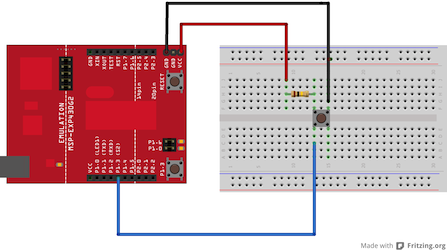
image developed using Fritzing. For more circuit examples, see the Fritzing project page
No external circuitry is required.
For external push buttonConnect three wires to the Launch pad board. The first two, red and black, connect to the two long vertical rows on the side of the breadboard to provide access to the 3 volt supply and ground. The third wire goes from digital pin p1.3 to one leg of the pushbutton. That same leg of the button connects through a pull-up resistor (here 10 K Ohms) to Vcc. The other leg of the button connects to the ground.
Schematic
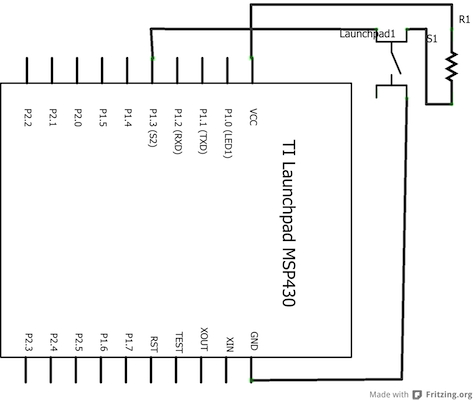
Code Explanation
In the program, pin 14, which has green LED connected to it, is set up as output in the setup function.
pinMode(ledPin, OUTPUT);
Here the ledpin refers to the GREEN_LED which is set as output. The push button which is connected to pin 5 is set up as input. The pull-up resistor connected to this pin is enabled.
pinMode(buttonPin, INPUT_PULLUP);
Begin serial communications, at 9600 bits of data per second, between your Launchpad and your computer with the line
Serial.begin(9600);
In the main loop, the value of the push button is continuously read and printed on serial terminal. If the value of pin5 to which pushbutton is attached, is HIGH, then a LOW is written to pin 14 to which green LED is attached. Likewise if pin 5 is LOW, then pin 14 is made HIGH.
if (buttonPushCounter % 4 == 0) {
digitalWrite(ledPin, HIGH);
} else {
digitalWrite(ledPin, LOW);
}
Code
/*
Input Pullup Serial
This example demonstrates the use of pinMode(INPUT_PULLUP). It reads a
digital input on pin 5 and prints the results to the serial monitor.
Unlike pinMode(INPUT), there is no pull-down resistor necessary. An internal
resistor is pulled to 3.3V. This configuration causes the input to
read HIGH when the switch is open, and LOW when it is closed.
created 14 March 2012
by Scott Fitzgerald
modified 27 Apr 2012
Robert Wessels
*/
void setup(){
//start serial connection
Serial.begin(9600);
//configure pin2 as an input and enable the internal pull-up resistor
pinMode(5, INPUT_PULLUP);
pinMode(14, OUTPUT);
}
void loop(){
//read the pushbutton value into a variable
int sensorVal = digitalRead(5);
//print out the value of the pushbutton
Serial.println(sensorVal);
// Keep in mind the pullup means the pushbutton's
// logic is inverted. It goes HIGH when it's open,
// and LOW when it's pressed. Turn on pin 13 when the
// button's pressed, and off when it's not:
if (sensorVal == HIGH) {
digitalWrite(14, LOW);
}
else {
digitalWrite(14, HIGH);
}
}
Working Video
(Insert Video Here)Try it out:
- use the button to print something in binary to the serial monitor
See Also:
- pinMode()
- digitalWrite()
- digialRead()
- delay()
- int
- serial
- DigitalPins
- BareMinimum: The bare minimum of code needed to start an Energia sketch.
- Blink: Turn an LED on and off.
- DigitalReadSerial: Read a switch, print the state out to the Energia Serial Monitor. <
- BlinkWithoutDelay: Blinking an LED without using the delay() function
Corrections, suggestions, and new documentation should be posted to the Forum.
The text of the Energia reference is licensed under a Creative Commons Attribution-ShareAlike 3.0 License. Energia reference is based on the Arduino reference. Code samples in the reference are released into the public domain.