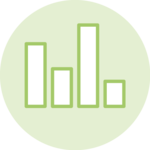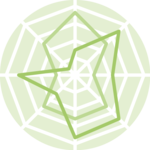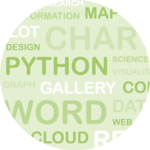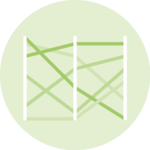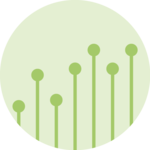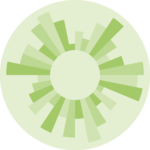Packages
For this post, we need to load the following library:
HTML in the DT package
The DT
package in R integrates the DataTables JavaScript library
to create interactive tables in R markdown documents or Shiny web
applications. It means that we basically can have HTML content in our
cells and make DT interpret it
(or not!) for rendering.
For more info about this, check out the dedicated section.
Custom text styling
HTML can super easily highlight specific part of a text: the
<strong> or <b> tags make text
bold, the <em> or <i> tags
italicize text to convey emphasis, while the style attribute is used to
apply colors and underline text. The <u> tag can also
specifically underline text.
# text formatting
col <- c(
"<b>Bold</b>",
"<em>Emphasize</em>",
"<u>Underline</u>",
'<p style="color:red;">Red</p>'
)
df <- data.frame(col = col)
table <- datatable(df,
escape = FALSE
) # allows text cell interpreted as HTML
# save widget
library(htmltools)
saveWidget(table, file = "HtmlWidget/dt-html-1.html")Links and messages
The DT package can include links that trigger
JavaScript alerts, link
to external websites, or ask for user confirmation
before proceeding. Try clicking on the cell below to see what they
do!
# links and messages
col <- c(
'<a href="#" onclick="alert(\'R Graph Gallery post about the DT package\');">Click there</a>',
'<a href="https://r-graph-gallery.com/package/dt.html">Click here</a>',
'<a href="#" onclick="if(confirm(\'Learn the DT package?\')) alert(\'Confirmed\');" title="Confirm before proceeding">Confirmation?</a>',
'<a href="#" onclick="alert(\'You clicked on more resources!\');" title="Click for resources">More resources</a>'
)
df <- data.frame(col = col)
table <- datatable(df,
escape = FALSE
) # allows text cell interpreted as HTML
# save widget
library(htmltools)
saveWidget(table, file = "HtmlWidget/dt-html-2.html")Images
The color and background argument can also
takes a vector of colors:
col <- c(
'<img src="https://r-graph-gallery.com/img/logo/R_single_medium.png" width="100" height="100">', # changed dimensions
'<img src="https://r-graph-gallery.com/img/logo/R_single_medium.png" style="transform: rotate(90deg);" width="100" height="100">', # rotated
'<img src="https://r-graph-gallery.com/img/logo/R_single_medium.png" style="border: 5px solid black;" width="100" height="100">', # added border
'<img src="https://r-graph-gallery.com/img/logo/R_single_medium.png" style="transform: rotate(90deg); border: 5px solid black;" width="200" height="100">'
) # combined
df <- data.frame(col = col)
table <- datatable(df,
escape = FALSE
) # allows text cell interpreted as HTML
# save widget
library(htmltools)
saveWidget(table, file = "HtmlWidget/dt-html-3.html")All in once
Here’s what the output looks like when we put all together the features we’ve seen before:
# images
col1 <- c(
'<img src="https://r-graph-gallery.com/img/logo/R_single_medium.png" width="100" height="100">', # changed dimensions
'<img src="https://r-graph-gallery.com/img/logo/R_single_medium.png" style="transform: rotate(90deg);" width="100" height="100">', # rotated
'<img src="https://r-graph-gallery.com/img/logo/R_single_medium.png" style="border: 5px solid black;" width="100" height="100">', # added border
'<img src="https://r-graph-gallery.com/img/logo/R_single_medium.png" style="transform: rotate(90deg); border: 5px solid black;" width="120" height="80">'
) # combined
# links and messages
col2 <- c(
'<a href="#" onclick="alert(\'R Graph Gallery post about the DT package\');">Click there</a>',
'<a href="https://r-graph-gallery.com/package/dt.html">Click here</a>',
'<a href="#" onclick="if(confirm(\'Learn the DT package?\')) alert(\'Confirmed\');" title="Confirm before proceeding">Confirmation?</a>',
'<a href="#" onclick="alert(\'You clicked on more resources!\');" title="Click for resources">More resources</a>'
)
# text formatting
col3 <- c(
"<b>Bold</b>",
"<em>Emphasize</em>",
"<u>Underline</u>",
'<p style="color:red;">Red</p>'
)
df <- data.frame(
col1 = col1,
col2 = col2,
col3 = col3
)
table <- datatable(df,
escape = FALSE
) # allows text cell interpreted as HTML
# save widget
library(htmltools)
saveWidget(table, file = "HtmlWidget/dt-html-4.html")Conclusion
This post explained how to add HTML content in DT table cells,
such images, links or JavaScript trigger. For more of this
package, see the dedicated section
or the table
section.
❤️ 10 best R tricks ❤️
👋 After crafting hundreds of R charts over 12 years, I've distilled my top 10 tips and tricks. Receive them via email! One insight per day for the next 10 days! 🔥