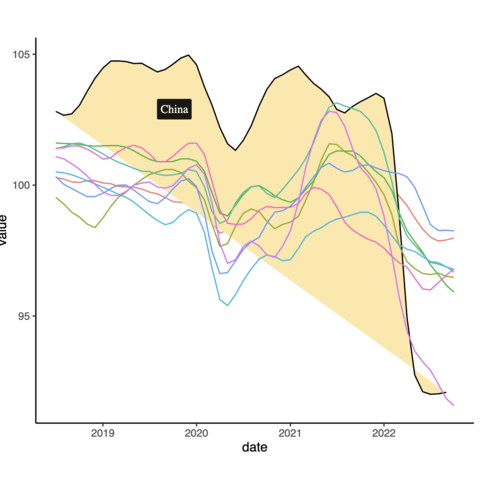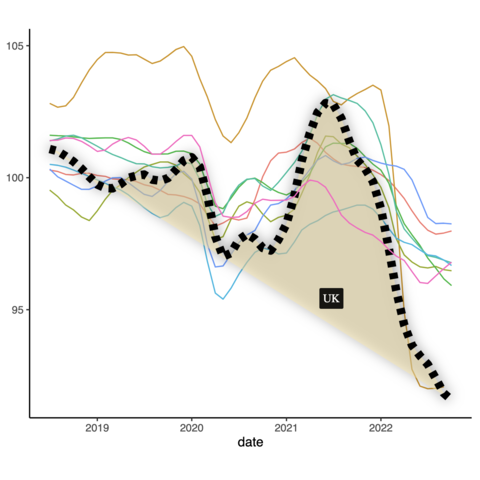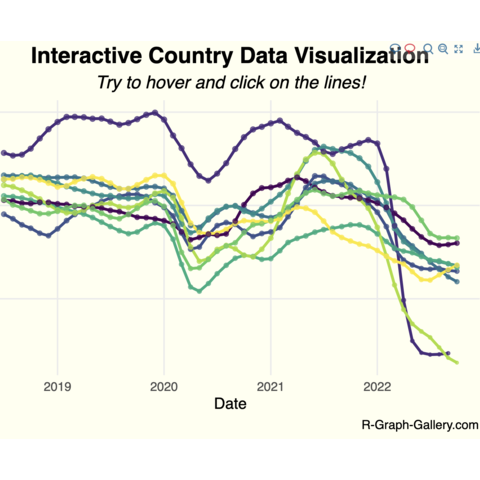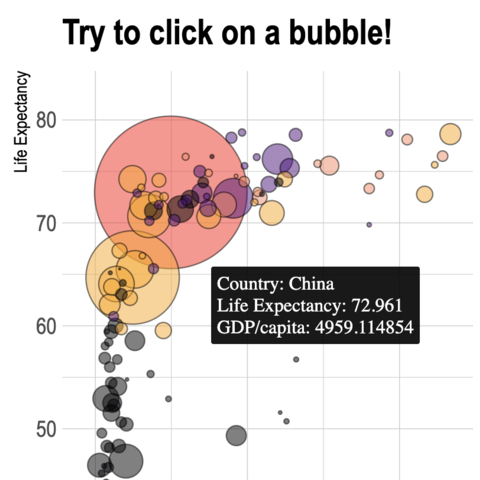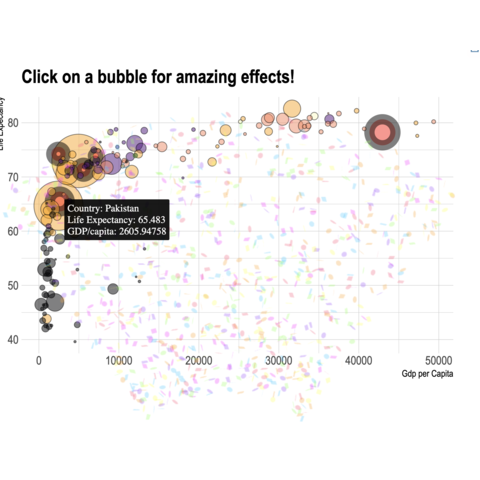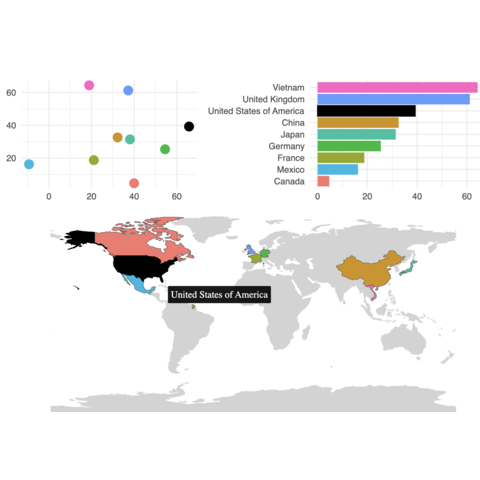library(ggplot2)
library(ggthemes)
library(sf)
library(ggiraph)
library(dplyr)
atlas <- readr::read_rds(
"https://github.com/viniciusoike/restateinsight/raw/main/static/data/atlas_sp_hdi.rds"
)
pop_hdi <- atlas |>
st_drop_geometry() |>
mutate(
group_hdi = findInterval(HDI, seq(0.65, 0.95, 0.05), left.open = FALSE),
group_hdi = factor(group_hdi)
) |>
group_by(group_hdi) |>
summarise(score = sum(pop, na.rm = TRUE)) |>
ungroup() |>
mutate(share = score / sum(score) * 100) |>
na.omit() |>
mutate(
y_text = if_else(group_hdi %in% c(0, 7), share + 3, share - 3),
label = paste0(round(share, 1), "%"),
data_id = as.character(group_hdi) # Add data_id to pop_hdi
)
atlas <- atlas |>
mutate(group_hdi = findInterval(HDI, seq(0.65, 0.95, 0.05), left.open = FALSE))
pmap <- ggplot(atlas) +
geom_sf_interactive(aes(fill = HDI, data_id = group_hdi, tooltip = paste("HDI:", HDI)), lwd = 0.05, color = "white") +
scale_fill_fermenter(
name = "",
breaks = seq(0.65, 0.95, 0.05),
direction = 1,
palette = "YlGnBu"
) +
labs(
title = "HDI in Sao Paulo, BR (2010)",
subtitle = "Microregion HDI in Sao Paulo",
caption = "Source: Atlas Brasil"
) +
theme_map() +
theme(
legend.position = "none",
plot.title = element_text(size = 16, hjust = 0.5),
plot.subtitle = element_text(hjust = 0.5)
)
x_labels <- c(
"0.650 or less", "0.650 to 0.699", "0.700 to 0.749", "0.750 to 0.799",
"0.800 to 0.849", "0.850 to 0.899", "0.900 to 0.949", "0.950 or more"
)
pcol <- ggplot(pop_hdi, aes(group_hdi, share, fill = group_hdi)) +
geom_col_interactive(aes(data_id = data_id, tooltip = paste("Share:", label))) +
geom_hline(yintercept = 0) +
geom_text_interactive(
aes(y = y_text, label = label, color = group_hdi, data_id = data_id),
size = 2
) +
coord_flip() +
scale_x_discrete(labels = x_labels) +
scale_fill_brewer(palette = "YlGnBu") +
scale_color_manual(values = c(rep("black", 5), rep("white", 2), "black")) +
guides(fill = "none", color = "none") +
labs(
title = "",
x = NULL,
y = NULL
) +
theme_void() +
theme(
panel.grid = element_blank(),
plot.title = element_text(size = 8), # Reduced title size
axis.text.y = element_text(size = 5), # Reduced y-axis text size
axis.text.x = element_blank(),
aspect.ratio = 1.5
)
p_hdi_atlas <- pmap + pcol + plot_layout(widths = c(3, 1))
p_hdi_atlas <- pmap + inset_element(pcol, left = 0.5, bottom = 0, right = 1, top = 0.5)
interactive_plot <- girafe(
ggobj = p_hdi_atlas,
options = list(
opts_hover(css = "fill:orange;"),
opts_hover_inv(css = "opacity:0.5;"),
opts_selection(type = "single", only_shiny = FALSE)
)
)
htmltools::save_html(interactive_plot, "../HtmlWidget/ggiraph-6.html")