Diagnostics
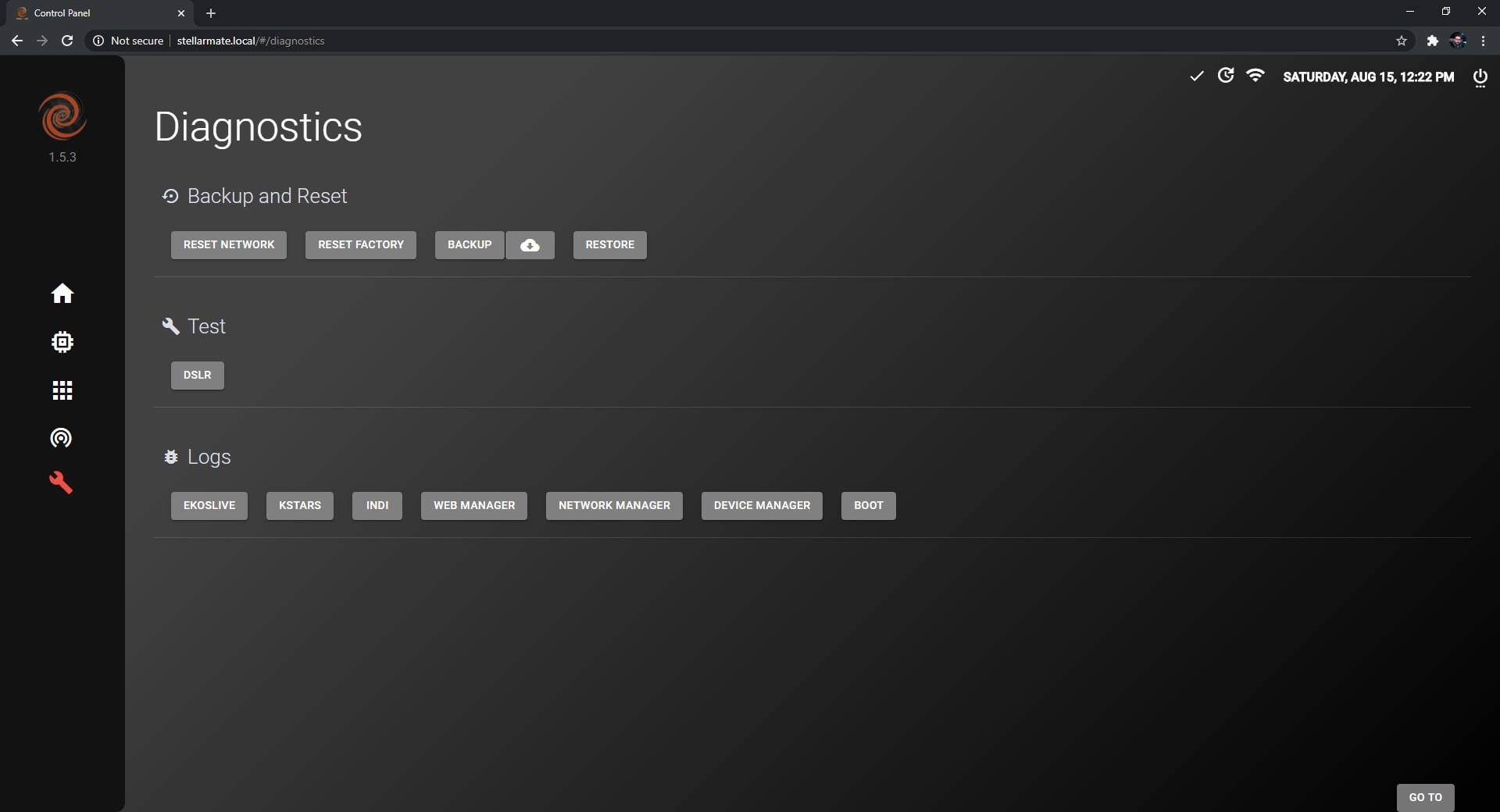
The Diagnostics page contains Backup and Reset functions as well as many important information to help StellarMate developers fix any issues that StellarMate users face.
Backup and Reset
This section provides the user with the ability to:
- Reset Network: In case you face any persistent problems with the network settings, you can reset all network settings to default by clicking on the Network Reset button. Any WiFi networks or manual network settings will now be discarded. StellarMate must be restart for this change to take effect.
- Reset Factory: In case StellarMate is experiencing unresolved instablities, it is possible to restore it to Factory Settings by click on the the Factory Reset button. After the confirmation dialog, you need to enter StellarMate password (default: smate). The controller name is reset to stellarmate. It must be restarted afterwards.
- Backup: StellarMate settings can be backed up to a file to help in restoring any settings when either flashing a new StellarMate OS or in case in restoration of damaged SD card. The settings include all KStars and INDI settings which includes the profiles and driver-specific options. This creates a backup compressed file that can be used later to restore your StellarMate configuration.
- Restore: StellarMate settings can be restored through a backup file generated by the backup function.
Test
Test your hardware devices such as DSLR. This will tell you if your DSLR is working correctly with StellarMate or not.
Logs
In order to check the logs, you can
Extract logs for diagnosing an error or an issue that has happened during usage of StellarMate.
This can be used by StellarMate developers to help fix the issue. StellarMate support may ask you to attach logs in your support ticket if they need to investigate the issue.
