[](https://github.com/ellerbrock/open-source-badges/)
[ ](https://join.slack.com/t/firstcontributors/shared_invite/enQtMzE1MTYwNzI3ODQ0LTZiMDA2OGI2NTYyNjM1MTFiNTc4YTRhZTg4OWZjMzA0ZWZmY2UxYzVkMzI1ZmVmOWI4ODdkZWQwNTM2NDVmNjY)
[](https://opensource.org/licenses/MIT)
[](https://www.codetriage.com/roshanjossey/first-contributions)
# First Contributions
|
](https://join.slack.com/t/firstcontributors/shared_invite/enQtMzE1MTYwNzI3ODQ0LTZiMDA2OGI2NTYyNjM1MTFiNTc4YTRhZTg4OWZjMzA0ZWZmY2UxYzVkMzI1ZmVmOWI4ODdkZWQwNTM2NDVmNjY)
[](https://opensource.org/licenses/MIT)
[](https://www.codetriage.com/roshanjossey/first-contributions)
# First Contributions
| |Atlassian Sourcetree|
|---|---|
It's hard. It's always hard, when you do something for the first time. Especially when you are collaborating, making mistakes isn't a comfortable thing. But open source is all about collaboration & working together. We wanted to simplify the way new open-source contributors learn & contribute for the first time.
Reading articles & watching tutorials can help, but what comes better than actually doing the stuff without messing up anything. This project aims at providing guidance & simplifying the way rookies make their first contribution. Remember the more relaxed you are, the better you learn. If you are looking for making your first contribution just follow the simple steps below. We promise you, it will be fun.
## Sourcetree
Please note, this tutorial is for MacOS. It is similar with Sourcetree on Windows but some things may look different.
Download [Sourcetree](https://www.sourcetreeapp.com), Install and open it.
You should see the "Sourcetree" modal dialog
|Atlassian Sourcetree|
|---|---|
It's hard. It's always hard, when you do something for the first time. Especially when you are collaborating, making mistakes isn't a comfortable thing. But open source is all about collaboration & working together. We wanted to simplify the way new open-source contributors learn & contribute for the first time.
Reading articles & watching tutorials can help, but what comes better than actually doing the stuff without messing up anything. This project aims at providing guidance & simplifying the way rookies make their first contribution. Remember the more relaxed you are, the better you learn. If you are looking for making your first contribution just follow the simple steps below. We promise you, it will be fun.
## Sourcetree
Please note, this tutorial is for MacOS. It is similar with Sourcetree on Windows but some things may look different.
Download [Sourcetree](https://www.sourcetreeapp.com), Install and open it.
You should see the "Sourcetree" modal dialog
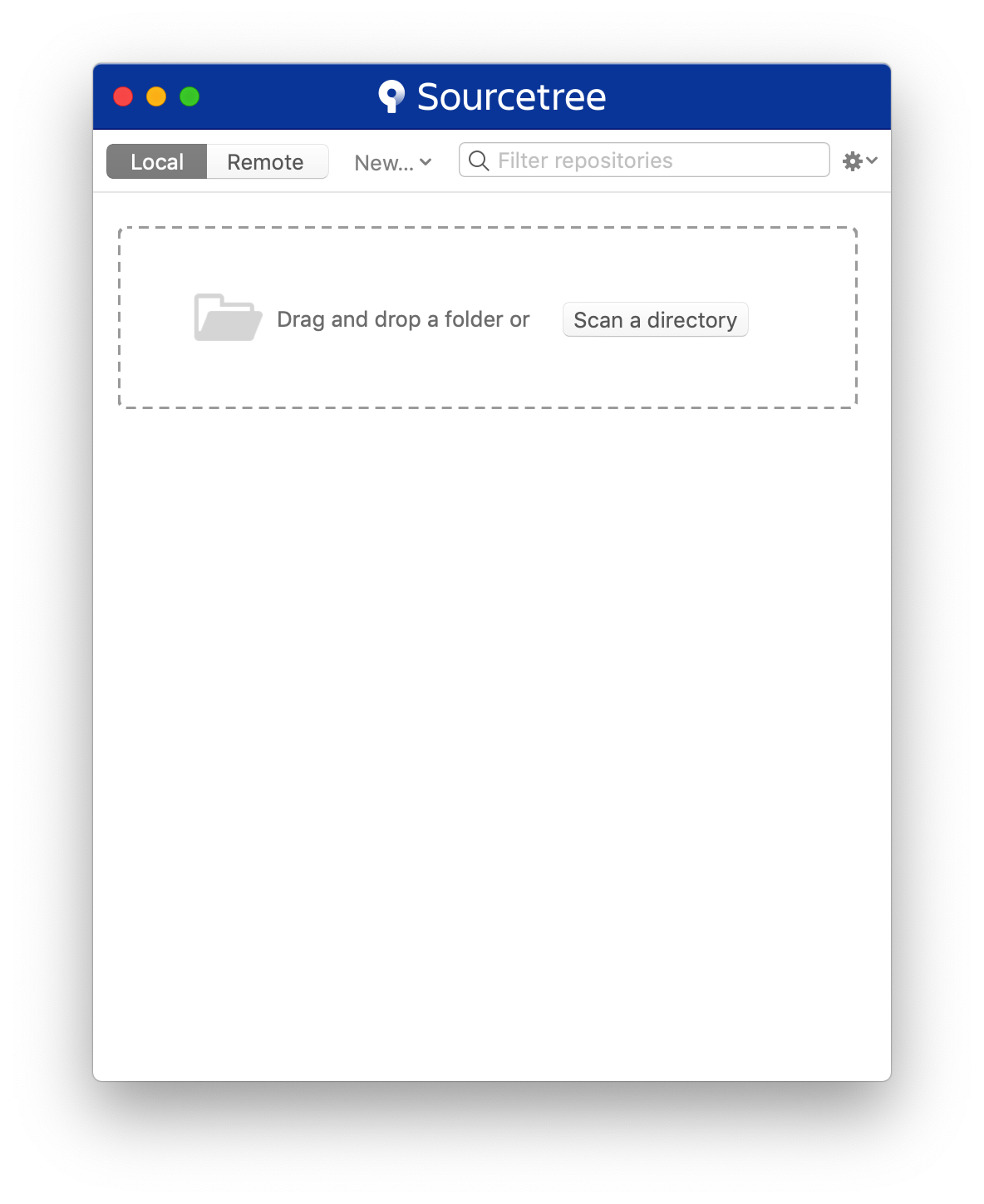 From here, you want to click on Remote. If this is the first installation, then you likely haven't connected your GitHub account yet. Do so by clicking the "Connect Button".
From here, you want to click on Remote. If this is the first installation, then you likely haven't connected your GitHub account yet. Do so by clicking the "Connect Button".
 The *Accounts* dialog will appear. Click "Add" in the lower left hand corner. Then select the appropriate settings to add GitHub (or any other account you want) to the client. After you selected your settings for GitHub, click "Connect Account"
The *Accounts* dialog will appear. Click "Add" in the lower left hand corner. Then select the appropriate settings to add GitHub (or any other account you want) to the client. After you selected your settings for GitHub, click "Connect Account"
 This will open a page in your web browswer. Follow the steps given to authoize your account.
## Fork this repository
Fork this repo by clicking on the fork button on the top of this page.
This will open a page in your web browswer. Follow the steps given to authoize your account.
## Fork this repository
Fork this repo by clicking on the fork button on the top of this page.
 This will create of copy of this repository in your account.
## Clone the repository
In Sourcetree, Click on the "Remote" button. This should load all of your GitHub repos which are listed on GitHub.
This will create of copy of this repository in your account.
## Clone the repository
In Sourcetree, Click on the "Remote" button. This should load all of your GitHub repos which are listed on GitHub.
 Once you click the "Clone" button, you will be presented with another view to define several different things.
Once you click the "Clone" button, you will be presented with another view to define several different things.
 1) **Source URL:** This is automatically filled and you dont need to change it. It is the URL from where your GitHub project resides.
2) **Destination Path:** This is the physical location on your computer where this project will be saved
3) **Name:** This is a "Bookmark" to how Sourcetree will reference your project. Think of it like a shortcut.
*Note: Normally the defaults in these fields are fine.*
**Once you are satisfied, click "Clone"**
This will bring up the main repo browser for your repository!
## Create a branch
Click the branch button on the toolbar.
Name your branch "add-your-name-to-contribution", for example: "add-sally-to-contribution".
To do this, click **Branch (1)** which launches the naming dialog. Then **Add your name (2)** as just described. Finally click **Create Branch**. This will create the branch for what you just named.
1) **Source URL:** This is automatically filled and you dont need to change it. It is the URL from where your GitHub project resides.
2) **Destination Path:** This is the physical location on your computer where this project will be saved
3) **Name:** This is a "Bookmark" to how Sourcetree will reference your project. Think of it like a shortcut.
*Note: Normally the defaults in these fields are fine.*
**Once you are satisfied, click "Clone"**
This will bring up the main repo browser for your repository!
## Create a branch
Click the branch button on the toolbar.
Name your branch "add-your-name-to-contribution", for example: "add-sally-to-contribution".
To do this, click **Branch (1)** which launches the naming dialog. Then **Add your name (2)** as just described. Finally click **Create Branch**. This will create the branch for what you just named.
 ## Make necessary changes and commit those changes
Now open `Contributors.md` file in a text editor and add your name to it, with your Github URL link, then save the file.
You should be able to see and review the file that have been changed and decide what you would like to stage. Staging is important to tell git exactly what file changes you want associated with this commit.
*Note: If you do not see the file's diff, click **Uncommitted Files** at the top of your dialog*
## Make necessary changes and commit those changes
Now open `Contributors.md` file in a text editor and add your name to it, with your Github URL link, then save the file.
You should be able to see and review the file that have been changed and decide what you would like to stage. Staging is important to tell git exactly what file changes you want associated with this commit.
*Note: If you do not see the file's diff, click **Uncommitted Files** at the top of your dialog*
 Next click the **Commit** button on the top left of the dialog. This will show you your staging area.
Click the *Checkbox* to **add** the file to the stagging area. Then enter a commit message.
*Note: You can also select files (both in the stagging and unstaged areas) and add/remove files from the respective areas by using the spacebar*
Next click the **Commit** button on the top left of the dialog. This will show you your staging area.
Click the *Checkbox* to **add** the file to the stagging area. Then enter a commit message.
*Note: You can also select files (both in the stagging and unstaged areas) and add/remove files from the respective areas by using the spacebar*
 Once you have added your changes and added a commit message, you can press the **Commit** button to finally make the commit.
Congratulations, you've committed all the changes to your local copy of your branch of your fork of first-contributions. Onward!
## Push changes to GitHub
Now you are ready to push your changes to github. This will be pushing it to your own, forked, copy of the project. Follow the steps to push your branch up. First, click **Push (1)**, this will show the remote/push dialog. **Click (2)** the checkbox of your branch you want to push. Select **OK (3)** and this will push your commit up to Github.
Once you have added your changes and added a commit message, you can press the **Commit** button to finally make the commit.
Congratulations, you've committed all the changes to your local copy of your branch of your fork of first-contributions. Onward!
## Push changes to GitHub
Now you are ready to push your changes to github. This will be pushing it to your own, forked, copy of the project. Follow the steps to push your branch up. First, click **Push (1)**, this will show the remote/push dialog. **Click (2)** the checkbox of your branch you want to push. Select **OK (3)** and this will push your commit up to Github.
 ## Submit your changes for review
If you go to your repository on github, you'll see `Compare & pull request` button. Click on that button.
## Submit your changes for review
If you go to your repository on github, you'll see `Compare & pull request` button. Click on that button.
 Now submit the pull request.
Now submit the pull request.
 Soon I'll be merging all your changes into the master branch of this project. You will get a notification email once the changes have been merged.
## Where to go from here?
Congrats! You have just completed the standard _fork -> clone -> edit -> PR_ workflow that you'll encounter often as a contributor!
Celebrate your contribution and share it with your friends and followers by going to [web app](https://roshanjossey.github.io/first-contributions/#social-share).
You could join our slack team in case you need any help or have any questions. [Join slack team](https://join.slack.com/t/firstcontributors/shared_invite/enQtMzE1MTYwNzI3ODQ0LTZiMDA2OGI2NTYyNjM1MTFiNTc4YTRhZTg4OWZjMzA0ZWZmY2UxYzVkMzI1ZmVmOWI4ODdkZWQwNTM2NDVmNjY).
Now let's get you started with contributing to other projects. We've compiled a list of projects with easy issues you can get started on. Check out [the list of projects in web app](https://roshanjossey.github.io/first-contributions/#project-list).
### [Additional material](additional-material/git_workflow_senarios/additional-material.md)
## Tutorials Using Other Tools
|
Soon I'll be merging all your changes into the master branch of this project. You will get a notification email once the changes have been merged.
## Where to go from here?
Congrats! You have just completed the standard _fork -> clone -> edit -> PR_ workflow that you'll encounter often as a contributor!
Celebrate your contribution and share it with your friends and followers by going to [web app](https://roshanjossey.github.io/first-contributions/#social-share).
You could join our slack team in case you need any help or have any questions. [Join slack team](https://join.slack.com/t/firstcontributors/shared_invite/enQtMzE1MTYwNzI3ODQ0LTZiMDA2OGI2NTYyNjM1MTFiNTc4YTRhZTg4OWZjMzA0ZWZmY2UxYzVkMzI1ZmVmOWI4ODdkZWQwNTM2NDVmNjY).
Now let's get you started with contributing to other projects. We've compiled a list of projects with easy issues you can get started on. Check out [the list of projects in web app](https://roshanjossey.github.io/first-contributions/#project-list).
### [Additional material](additional-material/git_workflow_senarios/additional-material.md)
## Tutorials Using Other Tools
| |
| |
| |
| |
| |
|---|---|---|---|---|
|[GitHub Desktop](github-desktop-tutorial.md)|[Visual Studio 2017](github-windows-vs2017-tutorial.md)|[GitKraken](gitkraken-tutorial.md)|[Visual Studio Code](github-windows-vs-code-tutorial.md)|[Atlassian Sourcetree](sourcetree-macos-tutorial.md)|
## Self-Promotion
If you liked this project, star it on [GitHub](https://github.com/Roshanjossey/first-contributions).
If you're feeling especially charitable, follow [Roshan](https://roshanjossey.github.io/) on
[Twitter](https://twitter.com/sudo__bangbang) and
[GitHub](https://github.com/roshanjossey).
|
|---|---|---|---|---|
|[GitHub Desktop](github-desktop-tutorial.md)|[Visual Studio 2017](github-windows-vs2017-tutorial.md)|[GitKraken](gitkraken-tutorial.md)|[Visual Studio Code](github-windows-vs-code-tutorial.md)|[Atlassian Sourcetree](sourcetree-macos-tutorial.md)|
## Self-Promotion
If you liked this project, star it on [GitHub](https://github.com/Roshanjossey/first-contributions).
If you're feeling especially charitable, follow [Roshan](https://roshanjossey.github.io/) on
[Twitter](https://twitter.com/sudo__bangbang) and
[GitHub](https://github.com/roshanjossey).

 ](https://join.slack.com/t/firstcontributors/shared_invite/enQtMzE1MTYwNzI3ODQ0LTZiMDA2OGI2NTYyNjM1MTFiNTc4YTRhZTg4OWZjMzA0ZWZmY2UxYzVkMzI1ZmVmOWI4ODdkZWQwNTM2NDVmNjY)
[](https://opensource.org/licenses/MIT)
[](https://www.codetriage.com/roshanjossey/first-contributions)
# First Contributions
|
](https://join.slack.com/t/firstcontributors/shared_invite/enQtMzE1MTYwNzI3ODQ0LTZiMDA2OGI2NTYyNjM1MTFiNTc4YTRhZTg4OWZjMzA0ZWZmY2UxYzVkMzI1ZmVmOWI4ODdkZWQwNTM2NDVmNjY)
[](https://opensource.org/licenses/MIT)
[](https://www.codetriage.com/roshanjossey/first-contributions)
# First Contributions
| |Atlassian Sourcetree|
|---|---|
It's hard. It's always hard, when you do something for the first time. Especially when you are collaborating, making mistakes isn't a comfortable thing. But open source is all about collaboration & working together. We wanted to simplify the way new open-source contributors learn & contribute for the first time.
Reading articles & watching tutorials can help, but what comes better than actually doing the stuff without messing up anything. This project aims at providing guidance & simplifying the way rookies make their first contribution. Remember the more relaxed you are, the better you learn. If you are looking for making your first contribution just follow the simple steps below. We promise you, it will be fun.
## Sourcetree
Please note, this tutorial is for MacOS. It is similar with Sourcetree on Windows but some things may look different.
Download [Sourcetree](https://www.sourcetreeapp.com), Install and open it.
You should see the "Sourcetree" modal dialog
|Atlassian Sourcetree|
|---|---|
It's hard. It's always hard, when you do something for the first time. Especially when you are collaborating, making mistakes isn't a comfortable thing. But open source is all about collaboration & working together. We wanted to simplify the way new open-source contributors learn & contribute for the first time.
Reading articles & watching tutorials can help, but what comes better than actually doing the stuff without messing up anything. This project aims at providing guidance & simplifying the way rookies make their first contribution. Remember the more relaxed you are, the better you learn. If you are looking for making your first contribution just follow the simple steps below. We promise you, it will be fun.
## Sourcetree
Please note, this tutorial is for MacOS. It is similar with Sourcetree on Windows but some things may look different.
Download [Sourcetree](https://www.sourcetreeapp.com), Install and open it.
You should see the "Sourcetree" modal dialog
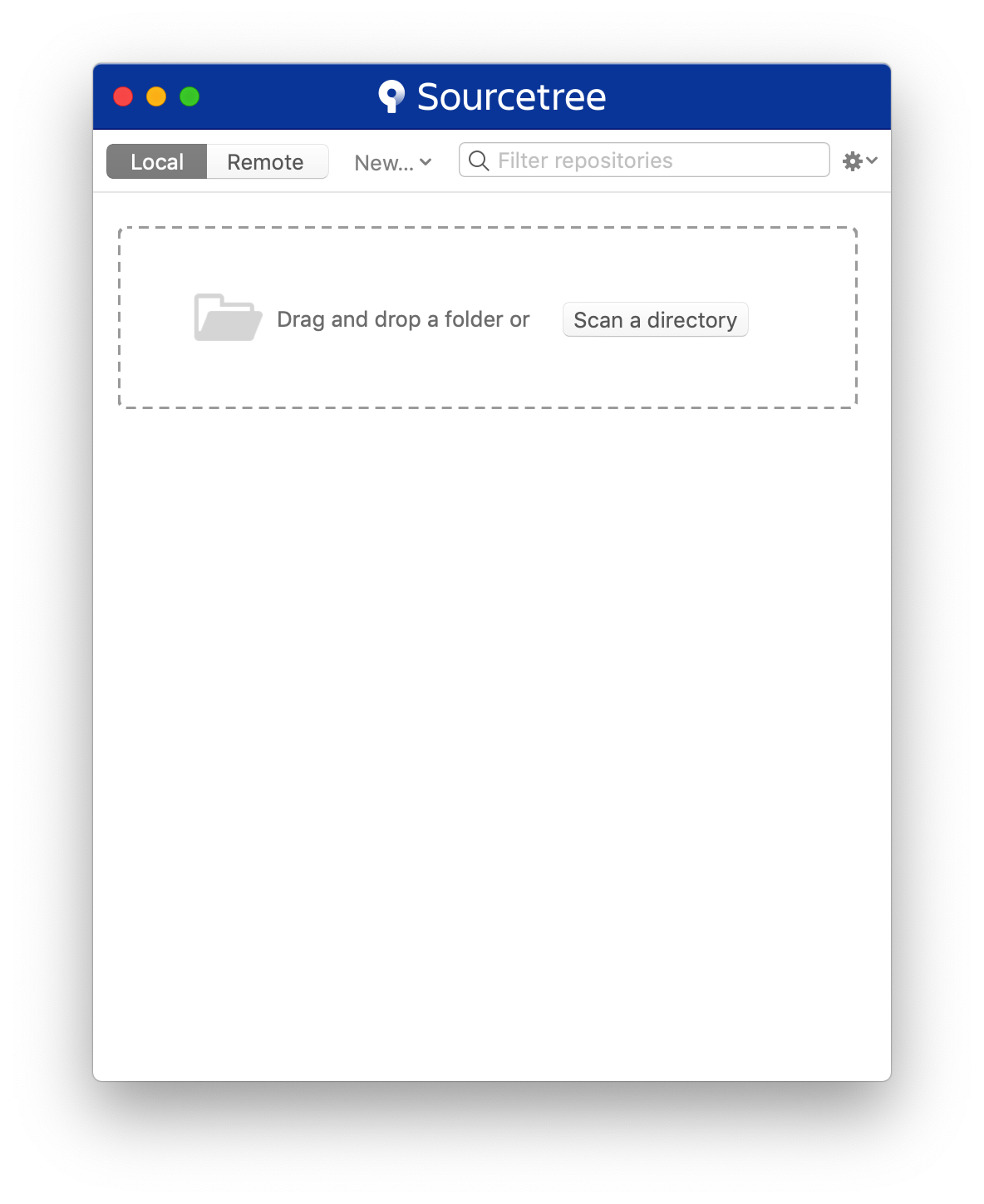 From here, you want to click on Remote. If this is the first installation, then you likely haven't connected your GitHub account yet. Do so by clicking the "Connect Button".
From here, you want to click on Remote. If this is the first installation, then you likely haven't connected your GitHub account yet. Do so by clicking the "Connect Button".
 The *Accounts* dialog will appear. Click "Add" in the lower left hand corner. Then select the appropriate settings to add GitHub (or any other account you want) to the client. After you selected your settings for GitHub, click "Connect Account"
The *Accounts* dialog will appear. Click "Add" in the lower left hand corner. Then select the appropriate settings to add GitHub (or any other account you want) to the client. After you selected your settings for GitHub, click "Connect Account"
 This will open a page in your web browswer. Follow the steps given to authoize your account.
## Fork this repository
Fork this repo by clicking on the fork button on the top of this page.
This will open a page in your web browswer. Follow the steps given to authoize your account.
## Fork this repository
Fork this repo by clicking on the fork button on the top of this page.
 This will create of copy of this repository in your account.
## Clone the repository
In Sourcetree, Click on the "Remote" button. This should load all of your GitHub repos which are listed on GitHub.
This will create of copy of this repository in your account.
## Clone the repository
In Sourcetree, Click on the "Remote" button. This should load all of your GitHub repos which are listed on GitHub.
 Once you click the "Clone" button, you will be presented with another view to define several different things.
Once you click the "Clone" button, you will be presented with another view to define several different things.
 1) **Source URL:** This is automatically filled and you dont need to change it. It is the URL from where your GitHub project resides.
2) **Destination Path:** This is the physical location on your computer where this project will be saved
3) **Name:** This is a "Bookmark" to how Sourcetree will reference your project. Think of it like a shortcut.
*Note: Normally the defaults in these fields are fine.*
**Once you are satisfied, click "Clone"**
This will bring up the main repo browser for your repository!
## Create a branch
Click the branch button on the toolbar.
Name your branch "add-your-name-to-contribution", for example: "add-sally-to-contribution".
To do this, click **Branch (1)** which launches the naming dialog. Then **Add your name (2)** as just described. Finally click **Create Branch**. This will create the branch for what you just named.
1) **Source URL:** This is automatically filled and you dont need to change it. It is the URL from where your GitHub project resides.
2) **Destination Path:** This is the physical location on your computer where this project will be saved
3) **Name:** This is a "Bookmark" to how Sourcetree will reference your project. Think of it like a shortcut.
*Note: Normally the defaults in these fields are fine.*
**Once you are satisfied, click "Clone"**
This will bring up the main repo browser for your repository!
## Create a branch
Click the branch button on the toolbar.
Name your branch "add-your-name-to-contribution", for example: "add-sally-to-contribution".
To do this, click **Branch (1)** which launches the naming dialog. Then **Add your name (2)** as just described. Finally click **Create Branch**. This will create the branch for what you just named.
 ## Make necessary changes and commit those changes
Now open `Contributors.md` file in a text editor and add your name to it, with your Github URL link, then save the file.
You should be able to see and review the file that have been changed and decide what you would like to stage. Staging is important to tell git exactly what file changes you want associated with this commit.
*Note: If you do not see the file's diff, click **Uncommitted Files** at the top of your dialog*
## Make necessary changes and commit those changes
Now open `Contributors.md` file in a text editor and add your name to it, with your Github URL link, then save the file.
You should be able to see and review the file that have been changed and decide what you would like to stage. Staging is important to tell git exactly what file changes you want associated with this commit.
*Note: If you do not see the file's diff, click **Uncommitted Files** at the top of your dialog*
 Next click the **Commit** button on the top left of the dialog. This will show you your staging area.
Click the *Checkbox* to **add** the file to the stagging area. Then enter a commit message.
*Note: You can also select files (both in the stagging and unstaged areas) and add/remove files from the respective areas by using the spacebar*
Next click the **Commit** button on the top left of the dialog. This will show you your staging area.
Click the *Checkbox* to **add** the file to the stagging area. Then enter a commit message.
*Note: You can also select files (both in the stagging and unstaged areas) and add/remove files from the respective areas by using the spacebar*
 Once you have added your changes and added a commit message, you can press the **Commit** button to finally make the commit.
Congratulations, you've committed all the changes to your local copy of your branch of your fork of first-contributions. Onward!
## Push changes to GitHub
Now you are ready to push your changes to github. This will be pushing it to your own, forked, copy of the project. Follow the steps to push your branch up. First, click **Push (1)**, this will show the remote/push dialog. **Click (2)** the checkbox of your branch you want to push. Select **OK (3)** and this will push your commit up to Github.
Once you have added your changes and added a commit message, you can press the **Commit** button to finally make the commit.
Congratulations, you've committed all the changes to your local copy of your branch of your fork of first-contributions. Onward!
## Push changes to GitHub
Now you are ready to push your changes to github. This will be pushing it to your own, forked, copy of the project. Follow the steps to push your branch up. First, click **Push (1)**, this will show the remote/push dialog. **Click (2)** the checkbox of your branch you want to push. Select **OK (3)** and this will push your commit up to Github.
 ## Submit your changes for review
If you go to your repository on github, you'll see `Compare & pull request` button. Click on that button.
## Submit your changes for review
If you go to your repository on github, you'll see `Compare & pull request` button. Click on that button.
 Now submit the pull request.
Now submit the pull request.
 Soon I'll be merging all your changes into the master branch of this project. You will get a notification email once the changes have been merged.
## Where to go from here?
Congrats! You have just completed the standard _fork -> clone -> edit -> PR_ workflow that you'll encounter often as a contributor!
Celebrate your contribution and share it with your friends and followers by going to [web app](https://roshanjossey.github.io/first-contributions/#social-share).
You could join our slack team in case you need any help or have any questions. [Join slack team](https://join.slack.com/t/firstcontributors/shared_invite/enQtMzE1MTYwNzI3ODQ0LTZiMDA2OGI2NTYyNjM1MTFiNTc4YTRhZTg4OWZjMzA0ZWZmY2UxYzVkMzI1ZmVmOWI4ODdkZWQwNTM2NDVmNjY).
Now let's get you started with contributing to other projects. We've compiled a list of projects with easy issues you can get started on. Check out [the list of projects in web app](https://roshanjossey.github.io/first-contributions/#project-list).
### [Additional material](additional-material/git_workflow_senarios/additional-material.md)
## Tutorials Using Other Tools
|
Soon I'll be merging all your changes into the master branch of this project. You will get a notification email once the changes have been merged.
## Where to go from here?
Congrats! You have just completed the standard _fork -> clone -> edit -> PR_ workflow that you'll encounter often as a contributor!
Celebrate your contribution and share it with your friends and followers by going to [web app](https://roshanjossey.github.io/first-contributions/#social-share).
You could join our slack team in case you need any help or have any questions. [Join slack team](https://join.slack.com/t/firstcontributors/shared_invite/enQtMzE1MTYwNzI3ODQ0LTZiMDA2OGI2NTYyNjM1MTFiNTc4YTRhZTg4OWZjMzA0ZWZmY2UxYzVkMzI1ZmVmOWI4ODdkZWQwNTM2NDVmNjY).
Now let's get you started with contributing to other projects. We've compiled a list of projects with easy issues you can get started on. Check out [the list of projects in web app](https://roshanjossey.github.io/first-contributions/#project-list).
### [Additional material](additional-material/git_workflow_senarios/additional-material.md)
## Tutorials Using Other Tools
|