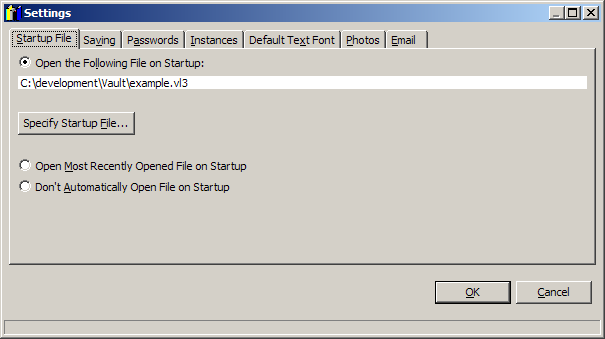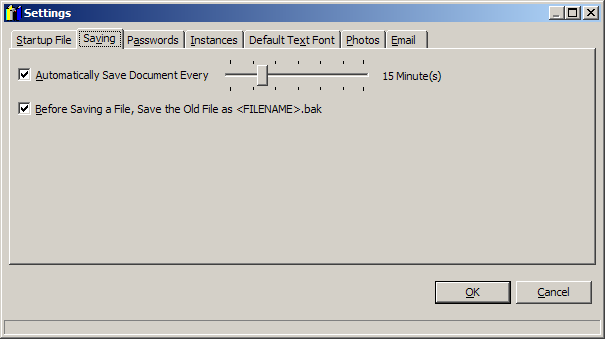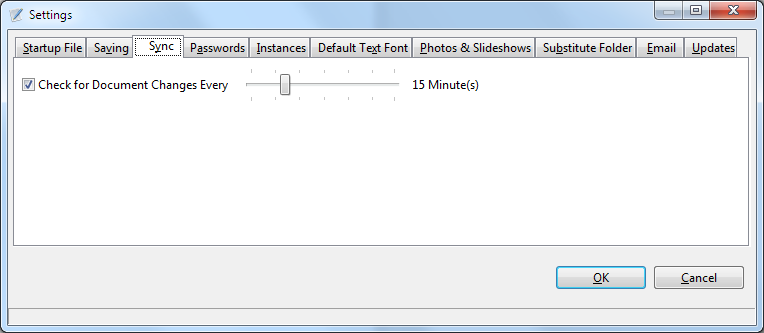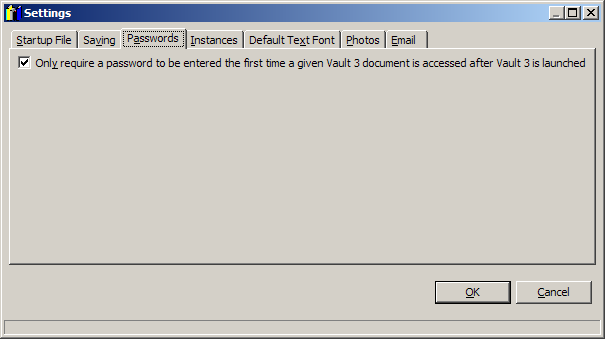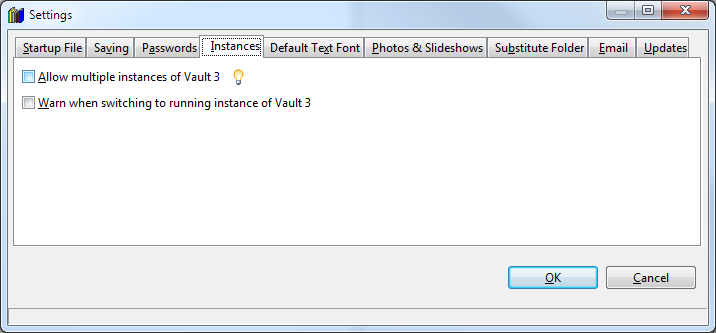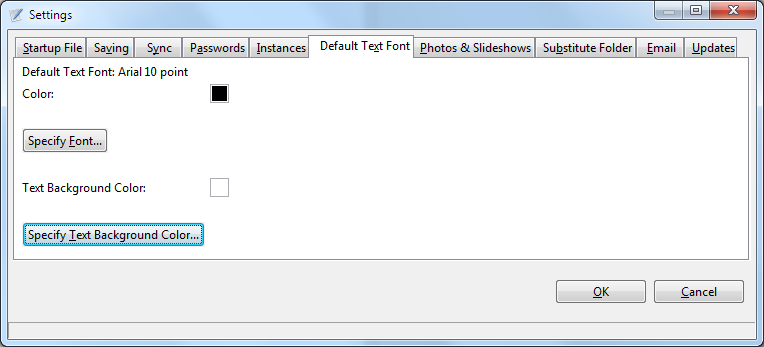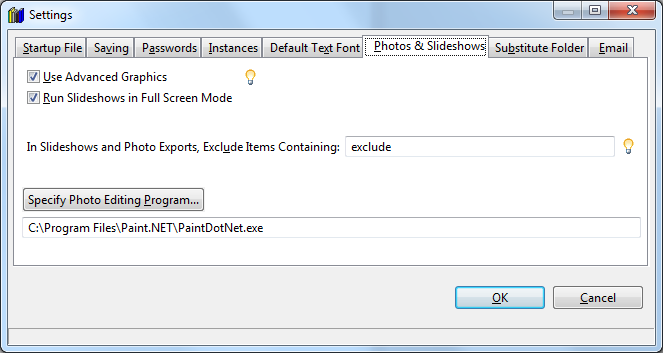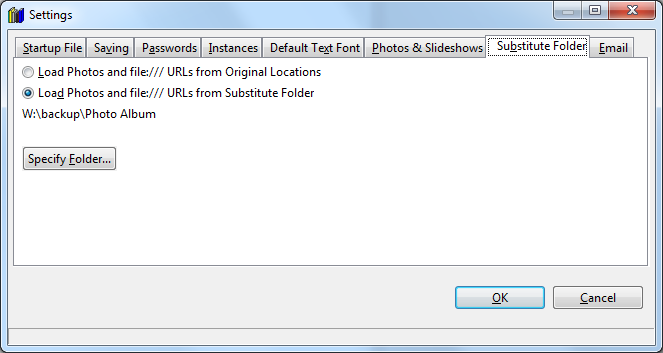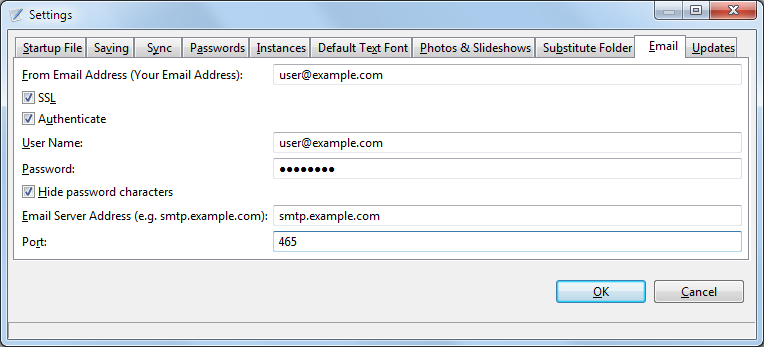Options / Settings Dialog
Use this dialog box to configure Vault 3 based on your personal preferences.
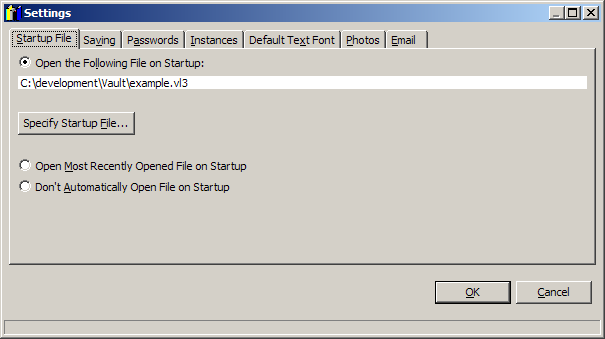
Open the following file on startup:
Select this radio button to specify that a given document will be automatically opened every time Vault 3 is run.
Specify Startup File
Press this button to specify the document that will be automatically opened every time Vault 3 is run.
Open most recently opened file on startup.
Select this radio button to specify that the previously opened document will be automatically opened when Vault 3 is run.
Don't automatically open file on startup.
Select this radio button to specify that no document will be automatically opened when Vault 3 is run.
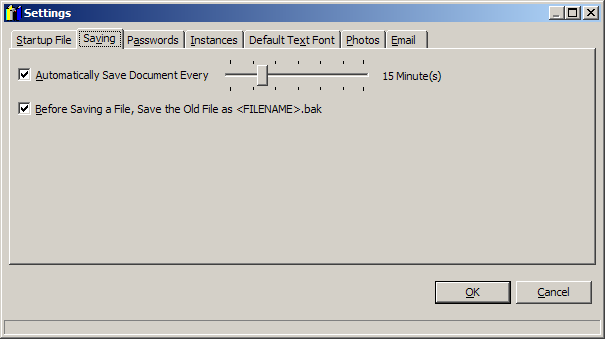
Automatically save document every N minutes
Check this check box to automatically save the current Vault 3 document. Move the slider to the right or left to specify how often
the document will be saved.
Before saving a file, save the old file as <FILENAME>.bak
When this check box is checked, before a document is automatically saved, the previous version of the document will be saved with a file type
of ".bak".
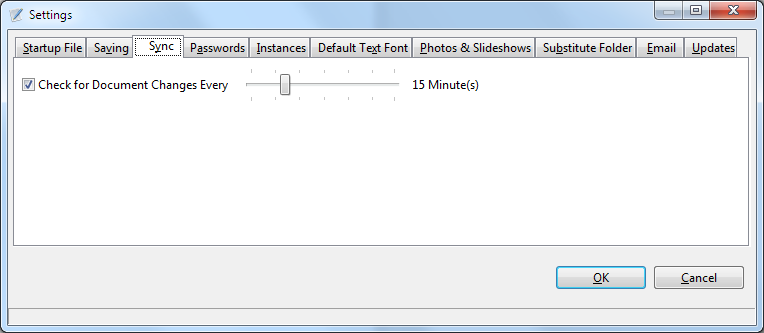
Check for Document Changes Every N minutes
Check this check box to automatically check for changes to the Vault 3 document that occur after the document is opened. If you use a file
synchronization program such as DropBox or SugarSync, a file may be updated after it has been opened. If this feature is enabled, you
will be able to automatically re-open the Vault 3 document whenever it's changed.
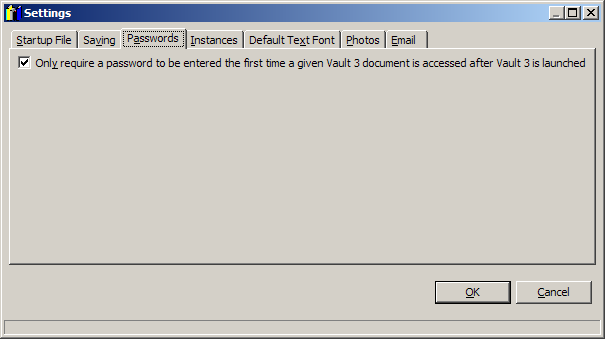
Only require a password to be entered the first time a given Vault 3 document is accessed after Vault 3 is launched
Check this check box if you would prefer to only enter a password for a given password-protected Vault 3 document once per Vault 3 session.
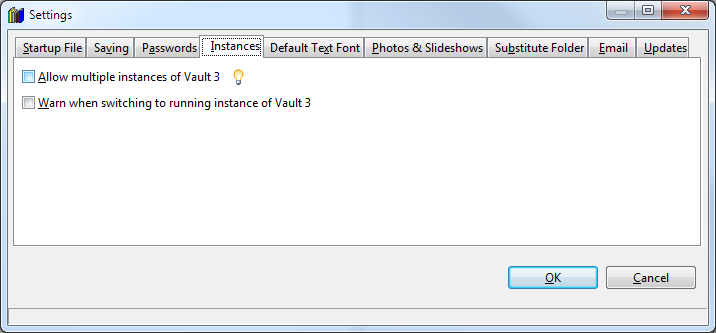
Allow multiple instances of Vault 3
Check this check box to run multiple instances of Vault 3.
Warn when switching to running instance of Vault 3.
Check this check box to have a message box display whenever multiple instances of Vault are not allowed, and an instance of Vault 3 is
running, and you attempt to launch a new instance of Vault 3.
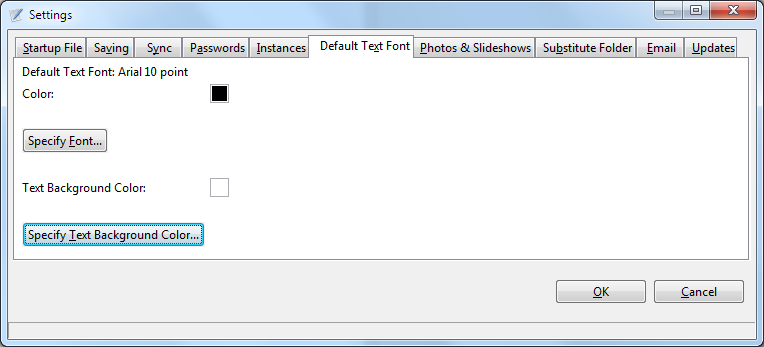
Specify Font
Press this button to change the font that new outline items will have by default.
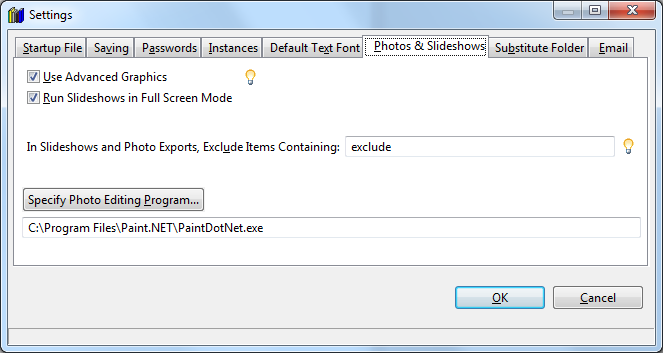
Use Advanced Graphics
Clear this check box if photos are rendered slowly and/or with low quality.
Run Slideshows in Full Screen Mode
Check this check box to make photos in slideshows appear as large as possible.
In Slideshows and Photo Exports, Exclude Photos Containing:
Slideshows will not display items containing this text. For example, if you enter "exclude_from_slideshows" in this text box,
any item containing "exclude_from_slideshows" in its title or text will not be displayed in a slideshow. Since the exclusion is
performed hierarchically, when an item is excluded, all subordinate items are excluded too.
Specify Photo Editing Program
Press this button to specify an external photo editing program.
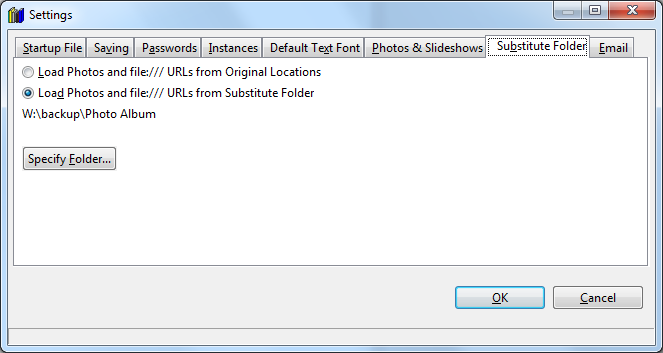
Load photos and file:/// URLs from Original Locations
Select this radio button to load photos and file:/// URLs with the same file path that was used to originally attach the photos to outline items.
Load photos and file:/// URLs from Substitute Folder
Select this radio button to load photos and file:/// URLs from a different folder. This option is useful if you ever chose to move your photos to a different
folder.
Specify Folder
Press this button to specify the substitute photo and file:/// URLs folder.
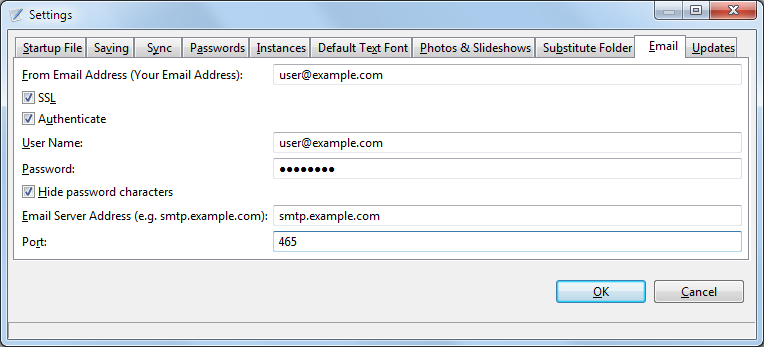
From Email Address
Specify the sender's email address that will be used when Vault 3 sends email.
SSL
Specify that email authentication use Secure Sockets Layer (SSL). This setting is recommended.
Authenticate
Specifies that a login is required. This setting is recommended.
User Name
The user name that you use to access your email. This is often the same as your email address.
Password
The password that you use to access your email.
Hide password characters
Check this checkbox to ensure that no-one can read your password on the screen.
Email Server Address
Specify your Internet Service Provider's email server address. The server address is typically smtp.{domain}. For example, smtp.comcast.net. You can
ask your ISP for this information.
Port
Specify your Internet Service Provider's SMTP port number. The default value is 25. Other port numbers that may work: 465 (if SSL is enabled), or 587 (if SSL is not enabled).
OK
Press this button to save your changes.
Cancel
Press this button to discard your changes.
See Also: