 toolbar button. Open the example.vl3 file
to familiarize yourself with Vault 3. The example.vl3 file is in the folder in which you installed Vault 3.
toolbar button. Open the example.vl3 file
to familiarize yourself with Vault 3. The example.vl3 file is in the folder in which you installed Vault 3.
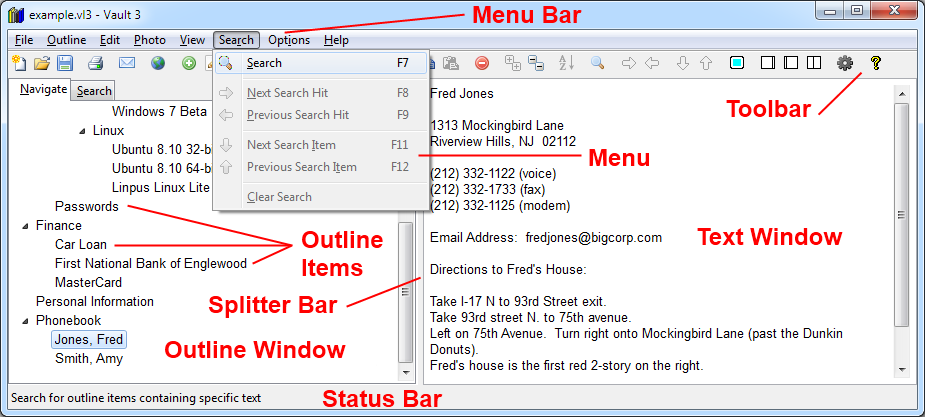
To open a Vault 3 file, select the File / Open menu item, or click the
 toolbar button. Open the example.vl3 file
to familiarize yourself with Vault 3. The example.vl3 file is in the folder in which you installed Vault 3.
toolbar button. Open the example.vl3 file
to familiarize yourself with Vault 3. The example.vl3 file is in the folder in which you installed Vault 3.
Select the File / New menu item, or click the
 toolbar button to create a new Vault 3 file.
toolbar button to create a new Vault 3 file.
Vault 3 has two windows separated by a movable "splitter bar". The left window is the outline window, and the right window is the text window. You can change the outline and text windows' relative sizes by dragging the splitter bar with the mouse. For further information on the splitter bar, see View / Move Vertical Split.
When you select an outline item, the text windows displays the item's text.
To select a range of contiguous outline items, select the first item. Then hold down the Shift key and select the other items. To select multiple, non-contiguous outline items, hold down the Ctrl key and select items the mouse. If you accidentally select the wrong item, just click it once again with the mouse. When you select multiple items, the text window will be blank.
Items in the outline window can be expanded and contracted in several ways:
 and
and
 toolbar buttons.
toolbar buttons.
To add new outline items, click the Add toolbar button  , or
select the Outline / Add menu item.
, or
select the Outline / Add menu item.
To delete outline items, select the items, click the Remove toolbar button  , or
select the Outline / Remove menu item.
, or
select the Outline / Remove menu item.
To indent outline items, select the items and click the Indent toolbar button  , or
select the Outline / Indent menu item. To unindent, select the items and click the
Unindent toolbar button:
, or
select the Outline / Indent menu item. To unindent, select the items and click the
Unindent toolbar button:  , or
select the Outline / Unindent menu item.
, or
select the Outline / Unindent menu item.
To cut, paste, and copy outline items, select the Outline / Cut,
Outline / Copy, and
Outline / Paste menu items, or click the
 ,
,
 , and
, and
 toolbar buttons.
toolbar buttons.
To move selected outline items, select the Outline / Move menu item or click the
 toolbar button.
toolbar button.
If you just need to move one item up or down, select the Outline / Move Up or
the Outline / Move Down menu item, or click the  or
or  toolbar buttons.
toolbar buttons.
To change an outline's title, or to attach or detach a photo, select the Outline / Edit menu item, or click the
 toolbar button. Edit an outline item's text
in the outline window.
toolbar button. Edit an outline item's text
in the outline window.
The text window displays the current outline item's text and allows you to edit it. Click the Edit menu, or right-click the text window to see the commands that are relevant to the text window.
Select the Search / Search menu item, or click the
 toolbar button to search for outline items.
toolbar button to search for outline items.
Select the File / Print menu item or click the
 toolbar button to print the selected outline items.
toolbar button to print the selected outline items.
To save the active Vault 3 file, select the File / Save menu item or click the  toolbar button.
toolbar button.
Vault 3 can send outline items via email. And if the items contain photographs, the photos will be sent as attachments. Select
the File / Send Email menu item, or click the
 toolbar button to send the selected outline items via email.
toolbar button to send the selected outline items via email.
To have Vault 3 automatically open a specified Vault 3 file on start-up,
select the Options / Settings menu item, or click the
 toolbar button.
toolbar button.