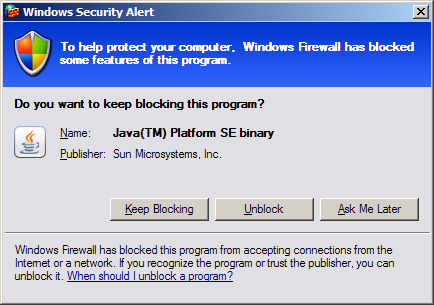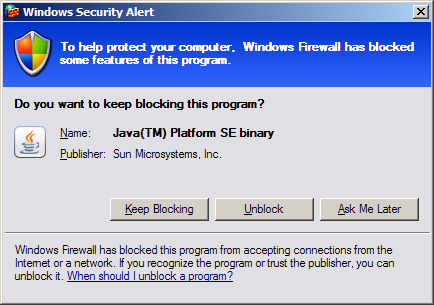How to Install Vault 3 on Windows Operating Systems
Step 1: Install the Java Runtime Environment
- Browse to this url: http://java.sun.com/javase/downloads/index.jsp.
- Download the Java SE Runtime Environment (JRE) 6 Update 11 for the Windows Platform if you run a 32-bit Windows Operating System, otherwise download the Windows x64 version.
- After the download completes, run the file to install the Java Runtime Environment.
Step 2: Install Vault 3
- Download Vault 3 for 32-bit Windows or
Vault 3 for 64-bit Windows.
- Unzip the file to your Windows "Program Files" folder, in a folder named "Vault 3".
- Right-click the desktop and select New / Shortcut.
- In the location text box enter this: javaw.exe -DConfigPath="%AppData%\Vault 3" -jar "%ProgramFiles%\Vault 3\vault_win.jar"
- Click the "Change Icon" button and specify this file path: %ProgramFiles%\Vault 3\vault3.ico.
Step 3: Run Vault 3
Double-click the desktop shortcut to launch Vault 3.
Vault 3 listens to a TCP/IP socket in order to ensure that only one instance of the program runs. If you have Windows Firewall enabled you'll see the
following warning message. Click Unblock.