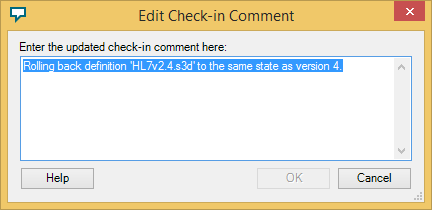Editing Check-in Comments
You can edit your check-in comment on the most recent configuration version from the Configuration History window.
You can edit (or add) a check-in comment if, and only if, the check-in comment relates to a configuration version that:
- Is the most recent version available.
- Was checked in by you.
To edit your check-in comment:
- Click the Configuration History button in the Rhapsody IDE menu to open the Configuration History window.
Open the Edit Check-in Comment dialog from the Configuration History window, by selecting the most recent configuration version, and either:
Clicking the Edit Comment button, or
Selecting Edit Comment in the right-click menu.
- Edit your comment and select the OK button to save your changes or the Cancel button to abort the changes.
If the comment cannot be edited, an error message is displayed.
Automatic Check-in Comments
Under certain circumstances, a check-in results in comments being automatically generated:
| Check-in Action | Automatic Check-in Comment |
|---|---|
(S)FTP Client communication point's Server Validation Mode is set to Auto-Add Keys For New Servers when adding new SSL certificates or SSH public keys. |
|
| Lookup tables are modified through the Management Console. |
|