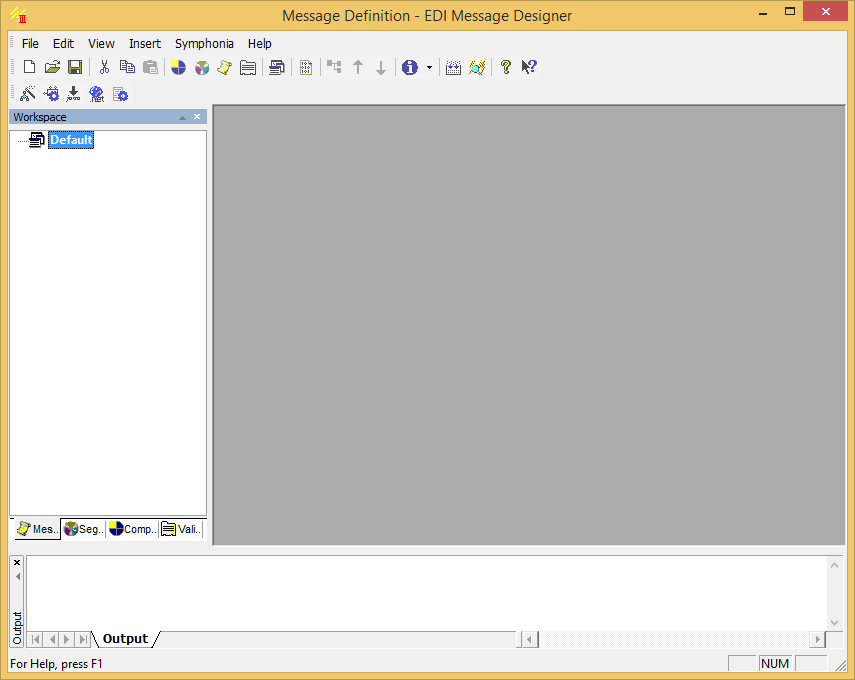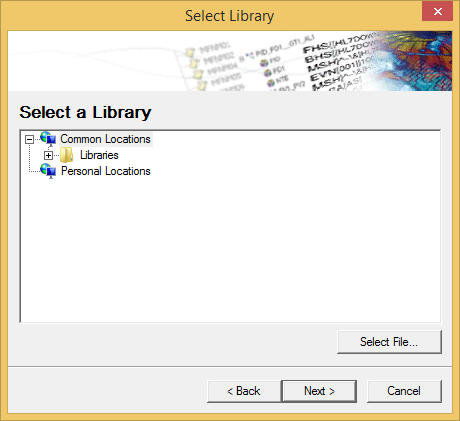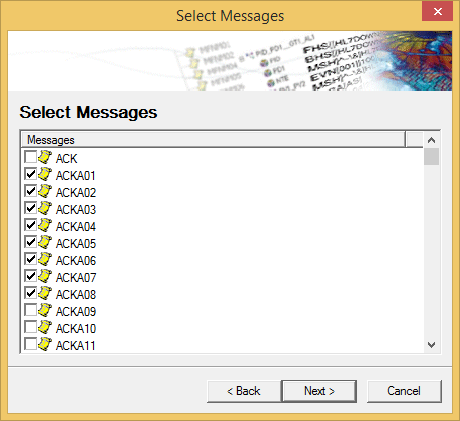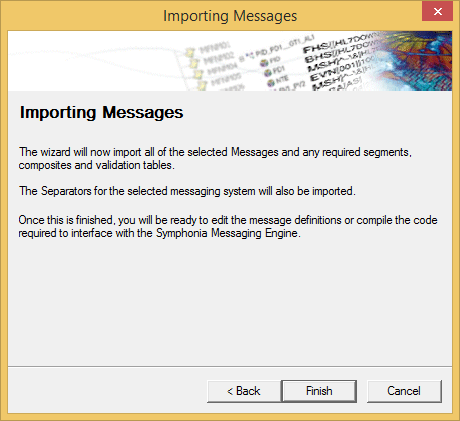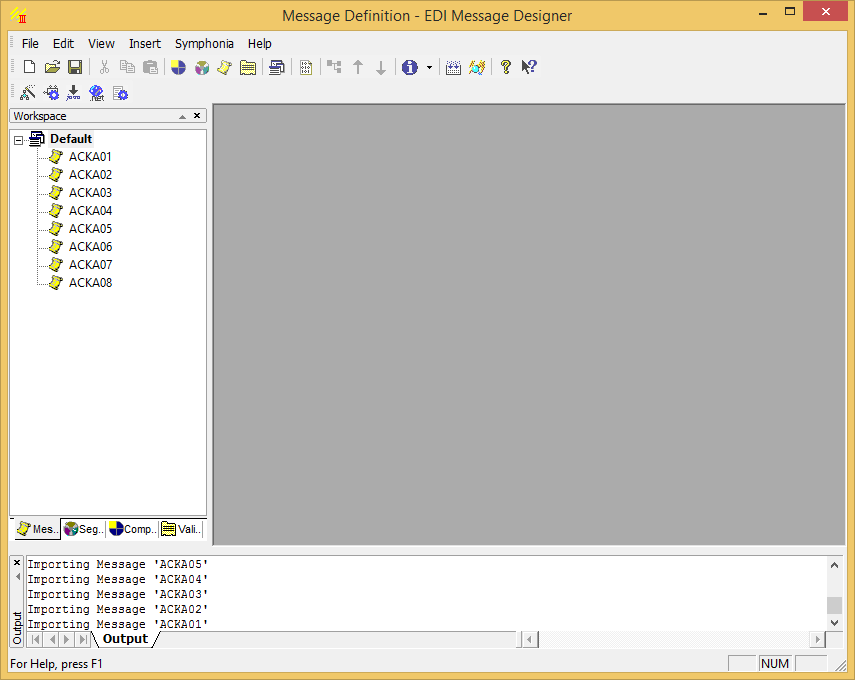The EDI Designer is used to create the definition of the messaging system that you want to parse or create. The message definition defines the structure and separators of the messaging system and is the information the engine needs to create valid messages.
The EDI Designer enables you to define messages in standard messaging systems such as HL7, EDIFACT, ASC X.12 or in any other custom format. Each message set is made up of a number of composites, segments, validation tables and messages.
For the purposes of this example, only the defined message sets located in the loaded libraries will be chosen to define this message definition.
To create a new message definition
Select EDI Designer from the Tools drop-down menu. The EDI Message Designer window is displayed:
Select the Wizard icon to launch the EDI Designer Library Wizard, which guides you through selecting a message standard and the messages to import from the EDI Designer Message Library.
Select the Next button on the Welcome dialog to display the Select Library dialog:
The EDI Designer comes with a set of libraries that contain messages defined in certain standards. Custom libraries can also be generated from EDI Message Designer to allow for easy distribution or saving of components.
Select the message set to use as a starting point for your message definition and select the Next button to display the Select Messages dialog:
A list of messages that are in the selected message-set is now displayed. Select the checkboxes next to the messages to include the messages in the message definition and select the Next button to display the Importing Messages dialog:
Select the Finish button to create the definition file. The selected messages are imported into the EDI Message Designer message definition:
- Save the new EDI message definition.
- Select the Save As... command from the file menu. The Windows® File Explorer screen is displayed.
- Choose an appropriate location for this message definition and give the definition a descriptive file name, for example
HL7v2.3_ORMO01.s3d. - Select the Save button to save this definition.
To use the message definition in Rhapsody on a route, you must then add the message definition to Rhapsody to 'tell' the Engine about the message definition. Refer to Working with Message Definitions for details.