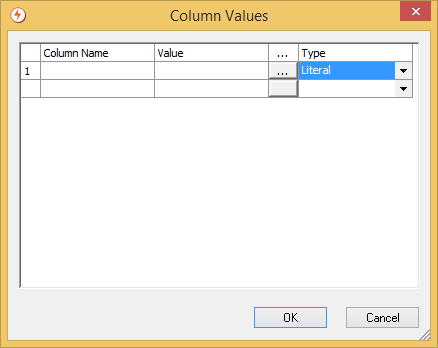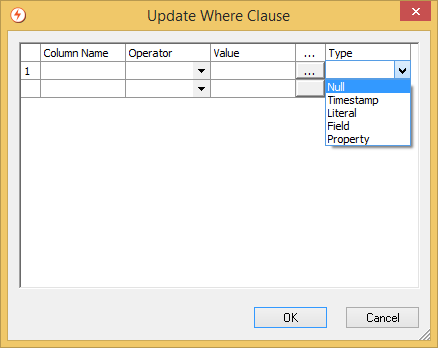The Database Insertion communication point is used for adding information into a database table or updating existing rows in a database table. It can be used in any situation where the user wants to insert or update one row into a database table for every message it receives, effectively fulfilling an archiving role.
Refer to Database Components Best Practice Guide for guidance on the usage of database queries.
Supported Operational Modes: Output.
Output Mode Properties
Property |
Description |
|---|---|
Definition |
The name of the message definition file to use to extract the field values from the message to be inserted into the database. The message definition to use when parsing. |
Database |
The type of database to connect to:
|
| Host | The hostname/IP address of the database to connect to. This property is available only if Database is not set to |
Port |
The port number to connect to on the database. If you leave this field blank or set this to This property is available only if Database is not set to |
Database Name |
The name of the database. If Database is set to This property is available only if Database is not set to |
JDBC Driver |
The name of the JDBC driver class. This property is available only if Database is set to |
Database URL |
The URL of the database to which to connect. This property is available only if Database is set to |
Username |
The username for database access. |
Password |
The password for database access. |
Additional Connection Properties |
A list of name/value pairs of message properties to be set on the database connection. The listed properties are not used when the Database property is set to |
Database Table |
The name of the database table to insert information from each message into. |
Column Values |
The columns in the database table to insert into (when running in insertion mode), or the columns to be updated (when running in update mode). It also specifies the type and value of the data to insert into those columns.
There are three columns in the column values dialog: Column Name, Value, and Type. Specify the column name in the database table you want to insert information into in the Column Name column. In the Type column, specify the type of information to be inserted. There are six information type choices:
CLOB is not supported on this communication point. |
Mode |
Determines whether the communication point should run in insertion or update mode:
|
Update Where Clause |
When running in update mode this parameter specifies the column names and values used to build up the WHERE clause of the SQL UPDATE statement. If no columns are specified here, all rows in the database are updated.
There are four columns for each parameter: Column Name, Operator, Value and Type. Specify the column name in the database table you want to insert information into in the Column Name column. In the Type column, specify the type of information to be inserted. There are five information type choices:
Four operators are currently available for comparisons: |
Query Timeout |
Used to specify how long, in seconds, a remote operation can take before the procedure times out. The default value is 0. The timeout should be applied to all SQL/procedure queries in the configuration file. It is important to set a suitable timeout to ensure that queries do not block indefinitely as this would manifest as a hang in Rhapsody, which could block either a communication point thread or a route executor thread. Long queries could occur due to one of the following:
|
| Socket Timeout | Specifies how long, in seconds, the underlying connection should remain open before timing out. The socket timeout prevents Rhapsody from waiting indefinitely for results from a database in the event Rhapsody loses its connection to the database. A value of zero indicates the timeout is not configured. |
Treat Deadlock as Connection Error |
Identifies whether a database deadlock is treated as a connection error or as a message error.
|
Treat Query Timeout as Connection Error |
Identifies whether a database query timeout is treated as a connection error or as a message error.
|