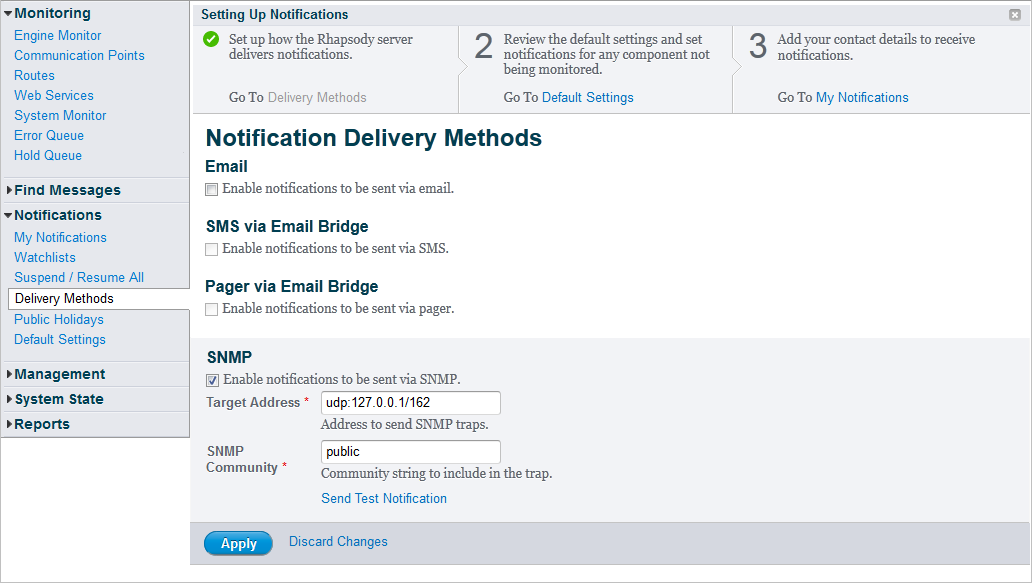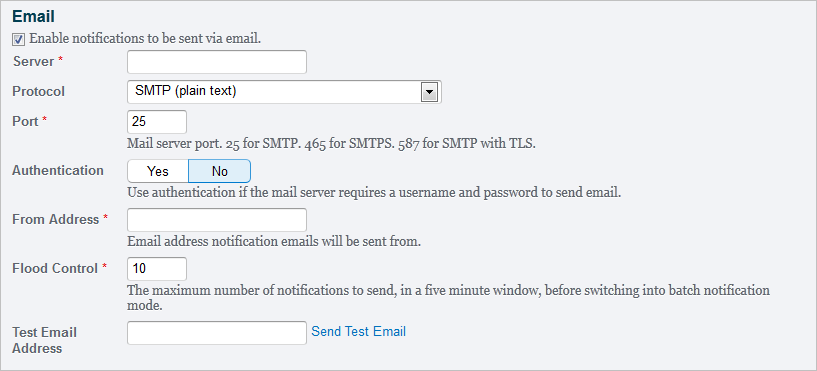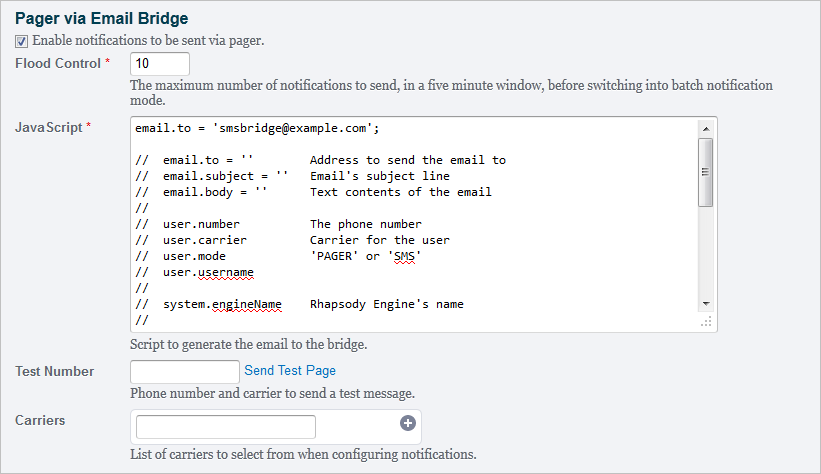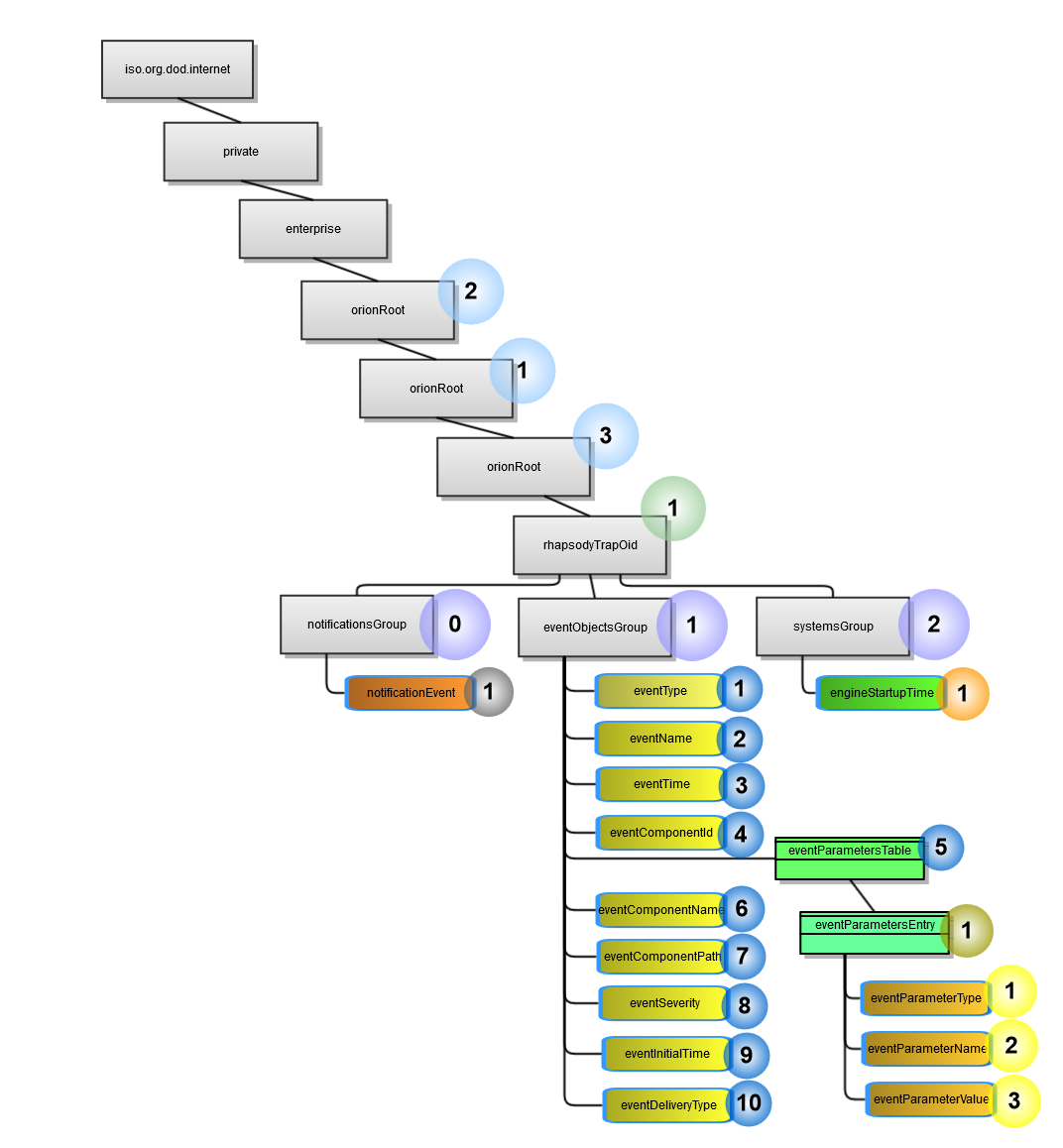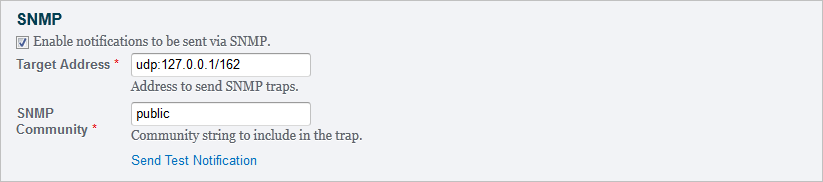Menu Path : Notifications>Delivery Methods |
Required Access Rights:
|
Optional Access Rights:
|
The Notification Delivery Methods page enables you to set up details for delivering notifications. When a component encounters an event selected in Default Settings or settings customized on the Change Threshold dialog for a component, then a notification will be triggered for that component and will be delivered to the email address configured on the My Notifications page. In addition, users can set up additional notification delivery methods and every delivery method (email, SMS or pager) can have different issue level being delivered. For example, warnings can be sent via email, but alarms and escalations via SMS or pager.
The Email delivery method enables notifications to be sent via email. Select the Email checkbox to configure the email delivery method for notification.
Field |
Description |
|---|---|
Server |
Enter the mail server to send email through. |
Protocol |
Select the encrypted connection from the drop-down list. Options are: |
Port |
Enter the mail server port. |
Authentication |
Use authentication if the mail server requires a username and password to send emails.
|
From Address |
Enter the host email address from where notification emails will be sent. |
Flood Control |
Enter the maximum number of notifications to send, in a five-minute window, before switching into batch notification mode. |
Test Email Address |
Enter an email address in the text box and click the Send Test Email link to test if a notification is sent to the entered email address and to ensure the Rhapsody Engine can send alerts. |
SMS via Email Bridge
The SMS via Email Bridge delivery method enables notifications to be sent via SMS. Select the SMS via Email Bridge checkbox to configure the SMS delivery method for notification.
This option is only available if the Enable notification to be sent via Email checkbox has been selected. In order to receive notifications via SMS, the Email delivery method needs to be configured.
Field |
Description |
|---|---|
Flood Control |
Enter the maximum number of notifications to send, in a five-minute window, before switching into batch notification mode. |
JavaScript |
Enter the script to generate the email to the bridge. An example is shown. |
Test Number |
Enter a phone number and click the Send Test SMS link to test if a notification is sent to the entered phone number and to ensure the Rhapsody Engine can send alerts. |
Carriers |
List of carriers to select from when configuring notifications. Enter a carrier name in the text box and select the Add icon to add the carrier to the list. To remove the carrier, select the Remove icon . |
Pager via Email Bridge
The Pager via Email Bridge delivery method enables notifications to be sent to a pager. Select the Pager via Email Bridge checkbox to configure the pager delivery method for notification.
This option is only available if the Enable notification to be sent via Email checkbox has been selected. In order to receive notifications via pager, the Email delivery method needs to be configured
Field |
Description |
|---|---|
Flood Control |
Enter the maximum number of notifications to send, in a five-minute window, before switching into batch notification mode. |
JavaScript |
Enter the script to generate the email to the bridge. An example is shown. |
Test Number |
Enter a phone number and click the Send Test Page link to test if a notification is sent to the entered phone number and to ensure the Rhapsody Engine can send alerts. |
Carriers |
List of carriers to select from when configuring notifications. Enter a carrier name in the text box and select the Add icon to add the carrier to the list. To remove the carrier, select the Remove icon . |
SNMP
Rhapsody generates a Simple Network Management Protocol (SNMP) v2c Trap when sending a notification alert via SNMP.
MIB
The Rhapsody MIB file describes the structure of the management data of the Rhapsody notification event. The file is located in <Rhapsody_Home>/tools/SNMP. It uses a hierarchical namespace containing object identifiers (OID). Each OID identifies a Rhapsody notification event variable that can be read via SNMP. The following diagram shows the SNMP OID structure of Rhapsody notification event objects:
|
The Rhapsody notification SNMPv2 Trap PDU contains the following variables:
|
Variable
|
OID
|
Type
|
Description
|
|---|---|---|---|
| sysUptime | 1.3.6.1.2.1.1.3.0 | TimeTicks | The time (in hundredths of a second) since the network management portion of Rhapsody engine was last started. This variable reset to 0 after 365 days. Mandatory first variable in SNMPv2 Trap PDU. |
| snmpTrapOid | 1.3.6.1.2.1.1.3.0 | OID | The authoritative identification of the notification currently being sent. OID of Rhapsody notification event. Mandatory second variable in SNMPv2 Trap PDU. |
| engineStartupTime | 1.3.6.1.4.1.24050.2.1.3.1.2.1 | DateAndTime | The date/time that engine was started (omitted if system uptime is less than one standard year, in other words, 365 days). This variable is seen only when the Rhapsody engine uptime is longer than standard one year (365 days). This variable resolves the fact that sysUptime does not give correct uptime when the uptime is longer than 365 days. |
| eventType | 1.3.6.1.4.1.24050.2.1.3.1.1.1 | Integer32 | The unique notification issue identifier. |
| eventName | 1.3.6.1.4.1.24050.2.1.3.1.1.2 | DateAndTime | The unique mnemonic describing the notification issue. |
| eventTime | 1.3.6.1.4.1.24050.2.1.3.1.1.3 | DateAndTime | The date/time of the most recent relevant event for this notification issue. |
| eventInitialTime | 1.3.6.1.4.1.24050.2.1.3.1.1.9 | DateAndTime | The date/time that this notification issue was originally raised (omitted if essential the same as eventTime). |
| eventDeliveryType | 1.3.6.1.4.1.24050.2.1.3.1.1.10 | Integer32 | The delivery type: 0=Normal, 1=Raised to alarm, 2=Reopened, 3=Reopened and raised to alarm, 4=Time based resend, 5=Time based escalation, 6=Assigned. |
| eventComponentId | 1.3.6.1.4.1.24050.2.1.3.1.1.4 | Integer32 | The internal identifier of the component raising the event or -1 for a system event. |
| eventComponentName | 1.3.6.1.4.1.24050.2.1.3.1.1.6 | OCTET STRING | The component name (omitted for system events). |
| eventComponentPath | 1.3.6.1.4.1.24050.2.1.3.1.1.7 | OCTET STRING | The component path (omitted for system events). |
| eventSeverity | 1.3.6.1.4.1.24050.2.1.3.1.1.8 | Integer32 | The notification issue severity: 0 = Warning, 1 = Alarm , 2 = Escalated. |
| eventParameterType | 1.3.6.1.4.1.24050.2.1.3.1.1.5.1.1 | Integer32 | The parameter identifier - unique within a particular notification issue type. |
| eventParameterName | 1.3.6.1.4.1.24050.2.1.3.1.1.5.1.2 | OCTET STRING | The parameter display name. |
| eventParameterValue | 1.3.6.1.4.1.24050.2.1.3.1.1.5.1.3 | OCTET STRING | The parameter value. |
Configuration
Select the SNMP checkbox to enable the SNMP delivery agent. It has two properties that can be configured independently for each instance of the delivery agent.
Field |
Description |
|---|---|
Target Address |
Enter the Target Address in the text field to send SNMP traps. |
SNMP Community |
Enter |
Send Test Notification |
Click the Send Test Notification link to test if a notification can be sent via SNMP and to ensure the Rhapsody Engine can send alerts. |
- Select the Apply button to save the changes made to the page.
- Click the Discard Changes link to discard any changes made to the page
3-Step Guide For Setting up Notifications
The 3-step guide appears at the top of the Notification Delivery Methods page for all users when an administrator has navigated there by clicking on the page link in the 3-step guide. Refer to 3-Step Guide For Setting up Notifications for details.