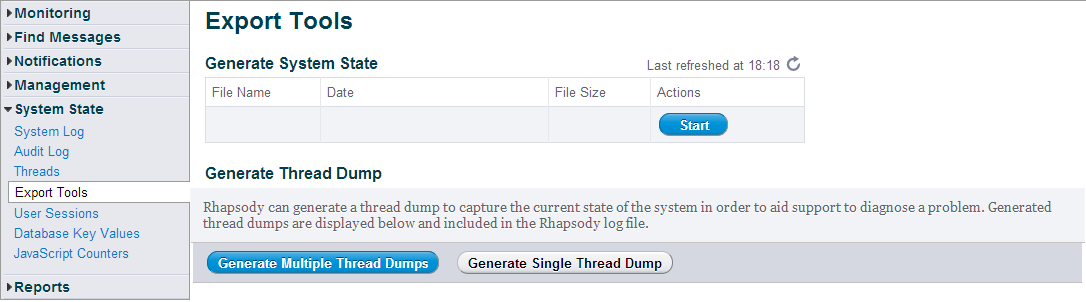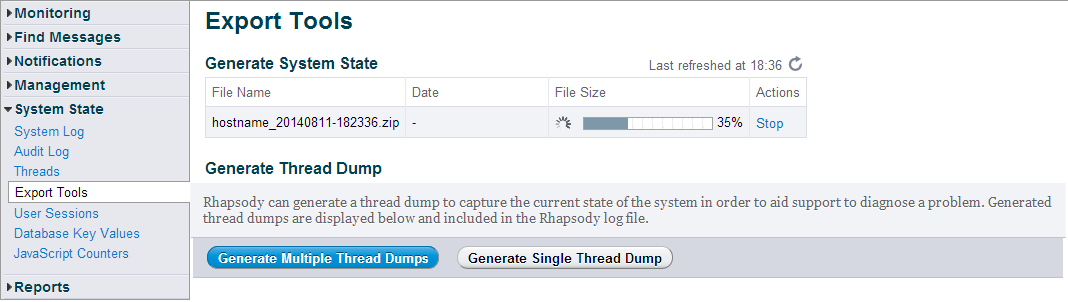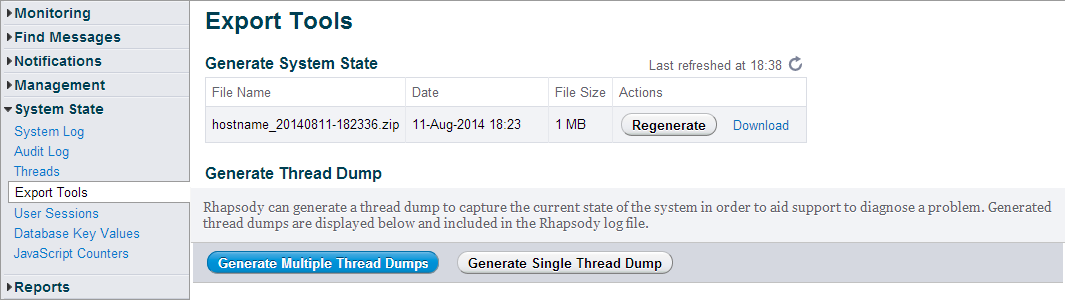Menu Path: System State>Export Tools |
Write Access Rights:
|
Generate System State export tool creates a ZIP archive of the current system state, providing a simple way of collecting general information about the deployment and system when requesting support:
Generate System State copies all Rhapsody logs. You must ensure the Rhapsody log files do not contain any private health information (this may happen, for example, if custom filters or communication points have been written that do not follow best practices by logging message contents to the Rhapsody log file).
Generating System State Archive from the Management Console
To generate a system state ZIP archive from the Management Console:
Navigate to System State>Export Tools to display Export Tools page:
Click the Start button to generate a ZIP file or, if there is a previously generated ZIP file, the Regenerate button to regenerate the ZIP archive:
If the Rhapsody deployment contains a large configuration and or logs, the Zip file may take several minutes to generate. The Download link appears after the Zip file generation is complete. When the configuration and logs are large, the ZIP file generated is also large. The Generate System State export tool warns you if there is not enough disk space available. Refer to the Configuring Generate System State Export Tool for details on how to configure the output directory where the resulting ZIP files are to be placed.
Click on the Download link to download the generated Zip file to your local machine. Check the date the Zip file was generated on before downloading, as old Zip files may not accurately reflect the current system state.
Generating System State Archive from the Command Line
You can also invoke the Generate System State export tool from command line. To generate a system state Zip archive from the command line:
- Navigate to
tools/GenerateSystemStatein the Rhapsody installation directory. - Check the configuration file
generateSystemState.confexists in this directory. If it does not exist, Rhapsody may not have been started after upgrading. Rhapsody needs to have been started at least once after upgrading before the command line export tool is available. Run the command
generateSystemState.bat(Windows) orgenerateSystemState.sh(Unix). The following parameters can be used when invoking the command:Parameter Description -d <Rhapsody installation directory> Path to the Rhapsody install directory (required).
-o <ZIP output directory> Path to output directory (required).
Earlier copies of support ZIP files and temporary files are removed from this directory.
-s Skip copying of configuration files.
-i Collect system information only.
-c Clear output directory without prompt.
-v Verbose logging output.
If Rhapsody is running and Generate System State export tool is invoked from the command line, the Rhapsody data directories config and store are not included in the ZIP archive. It is recommended you invoke Generate System State export tool from the Management Console when Rhapsody is running.
System State ZIP File Structure
The following information is included in the generated support ZIP archive:
| File/Directory in ZIP archive | Description |
|---|---|
| version.txt | Gives the Rhapsody version number |
| systemReport.xml | XML report giving a summary of the system state. This report includes:
|
| log4jLogs | This directory within the Zip file holds a copy of the Rhapsody text-based logs. |
| install | This directory holds a selection of configuration files within the Rhapsody installation directory:
|
| data | This directory holds a copy of several Rhapsody data directories:
If a data directory is empty, it does not appear in the ZIP file. |
| systemInformation | This directory holds a number of reports on the system, including the following:
|
Configuring Generate System State Export Tool
The output directory where the ZIP archive file is placed can be configured by update the rhapsody.properties file.
| Property | Description | Default Value |
|---|---|---|
GenerateSystemState.outputDirectory |
The Generate System State export tool output directory. The path given is relative to the Rhapsody install directory, unless an absolute path is given |
/generateSystemStateOutput |