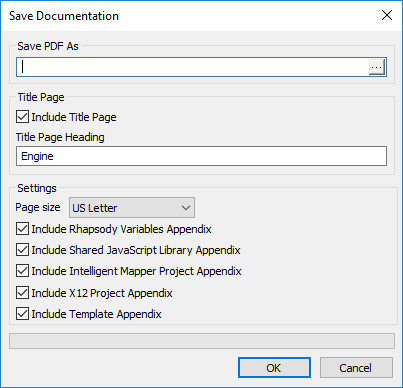Rhapsody can automatically generate PDF documentation for individual components, portions of the configuration, or even the full configuration. The documentation includes all the properties set, along with images of the Route configuration and other important details.
To generate interface documentation:
Right-click any item in your Workspace, and select Save Documentation... (you can also use the Rhapsody Standard toolbar or Object Browser) to display the Save Documentation dialog.
If a folder is selected, all components in that folder are included in the documentation. If the root level of the workspace is selected, the configuration in lockers the user can view is included in the documentation.
In the Save PDF As field, enter the name of the PDF file, and if required, the location to which you want to save the file.
If a name is not specified, the name of the originating engine, locker, folder or communication point is used.
- If you want a title page in your document, select the Include Title Page checkbox, then in the Title Page Heading field, enter a title.
- Select your Page size – either
A4orUS Letter. - If you want to include:
- The Rhapsody Variables appendix, select the Include Rhapsody Variables Appendix checkbox.
- The Shared JavaScript Libraries appendix, select the Include Shared JavaScript Library Appendix checkbox.
- The Intelligent Mapper appendix (containing filter and mapping project information, including generated JavaScript code), select the Include Intelligent Mapper Project Appendix checkbox.
- The X12 Projects appendix, select the Include X12 Project Appendix checkbox.
- The Templates appendix, select the Include Template Appendix checkbox.
- Select the OK button to save the documentation as a PDF file. When the PDF is generated, it is displayed in your PDF viewer.