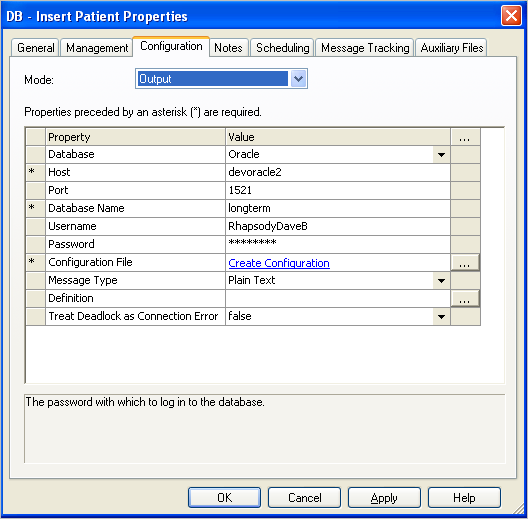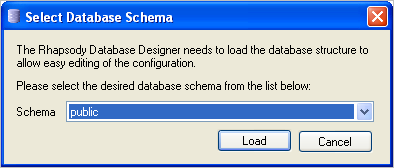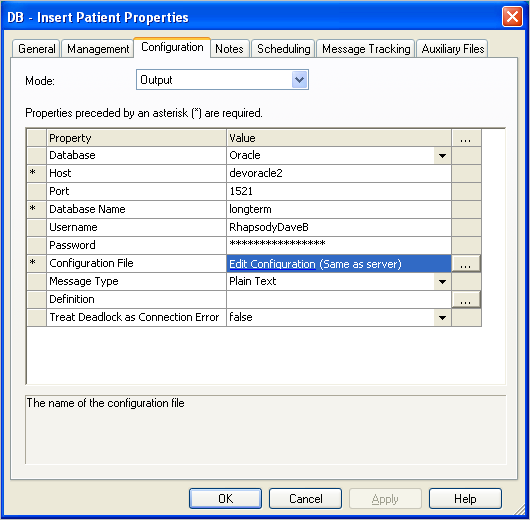The Database Configuration Editor requires access to the database structure and the message definition (if used) to allow the configuration to be edited more easily. The easiest way to launch the Database Configuration Editor is directly from the Rhapsody IDE. This automatically loads the database structure and message definition from the Rhapsody configuration.
Refer to:
- Database Component Configuration Reference for details on configuring the database communication point and the database lookup and query filters.
- Multiple Database Access for details on accessing multiple databases.
Creating a New Configuration
- Create a new Database communication point or filter in Rhapsody IDE.
- Open the properties of the new communication point or filter, and configure the database connection.
- Apply the message definition that this database component will use in the Definition field, if applicable. Message definitions cannot be used with input database communication points, and are only required if the database configuration will need to extract fields within an incoming message.
Click the Create Configuration link in the Configuration File field to launch the Database Configuration Editor.
The first time the Database Configuration Editor is launched for a configuration, the database structure is retrieved. This enables you to browse the database structure, and generate SQL statements. When loading the database structure, the Database Configuration Editor may ask you to select the database schema, as shown in the following diagram. Unless told otherwise by your DBA, select
dboif using SQL Server orpublicif using PostgreSQL.
- Select the database schema and then select the Load button to load the database structure and display the Database Configuration Editor. Refer to Using the Database Configuration Editor for details.
Editing an Existing Configuration
- Open the configuration properties of the communication point or filter:
- Click the Edit Configuration link to launch the Database Configuration Editor. Refer to Using the Database Configuration Editor for details.