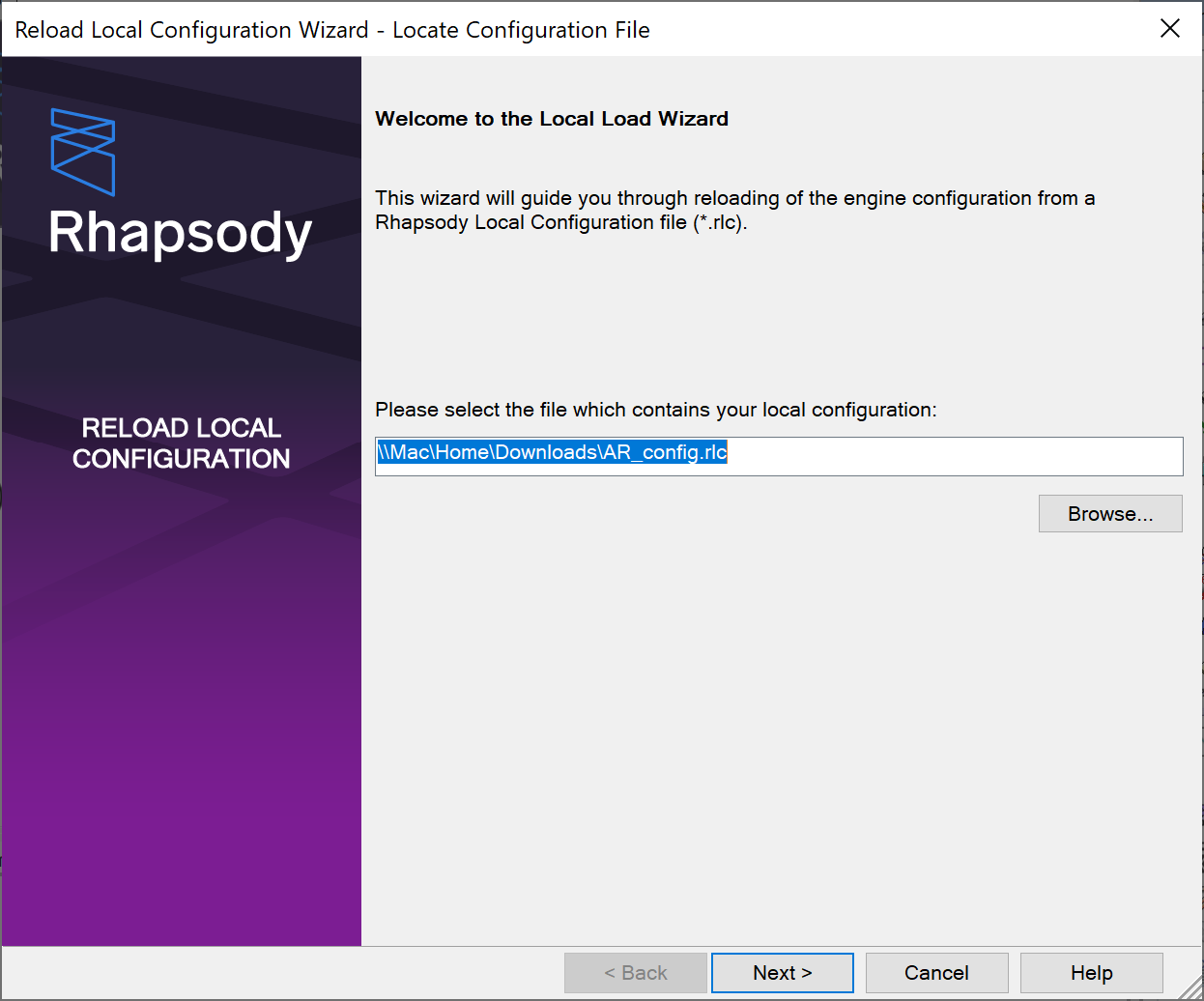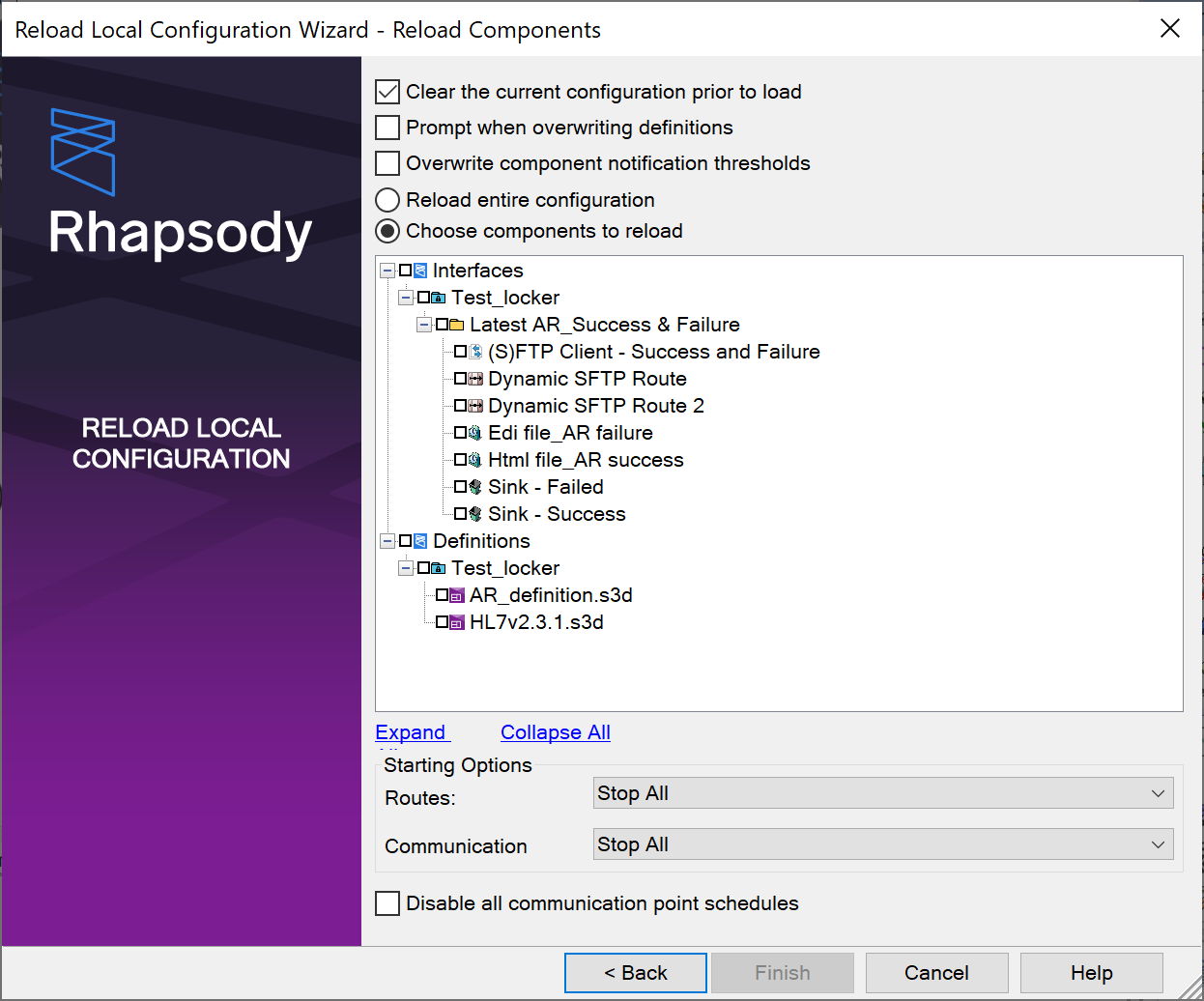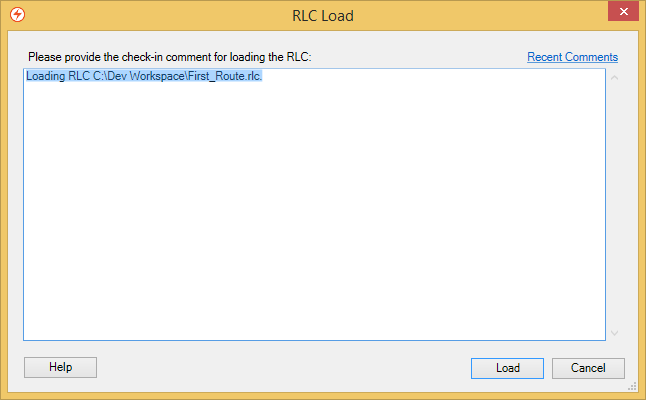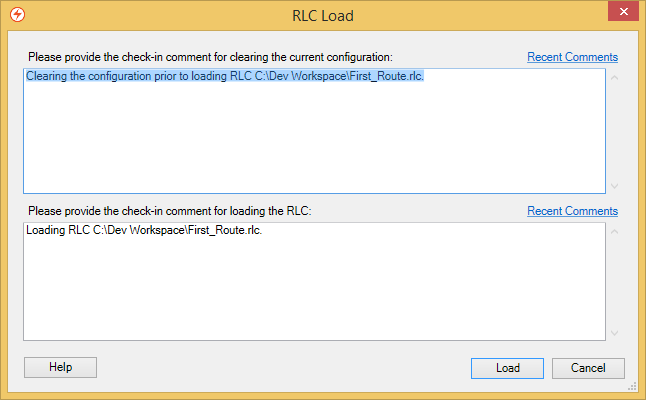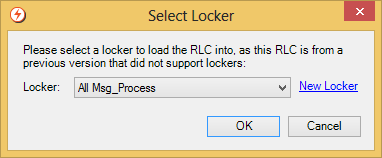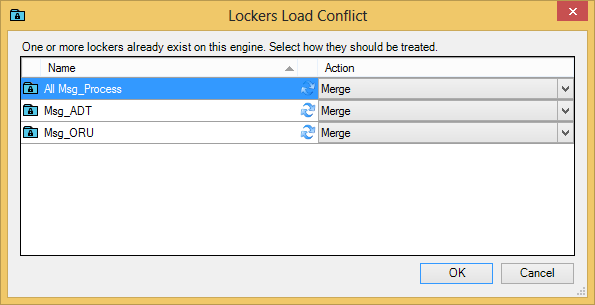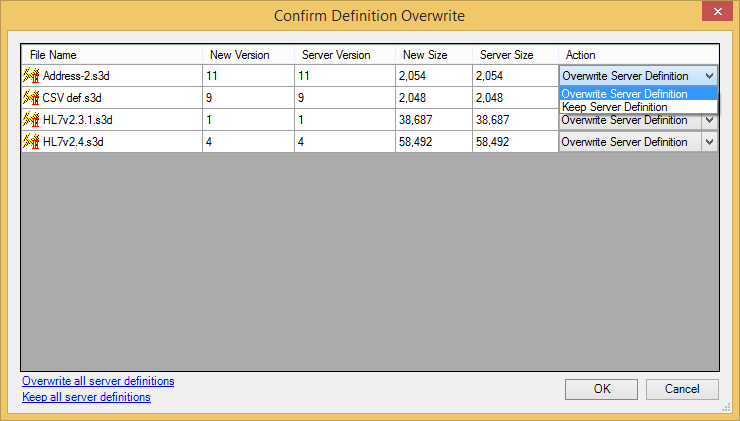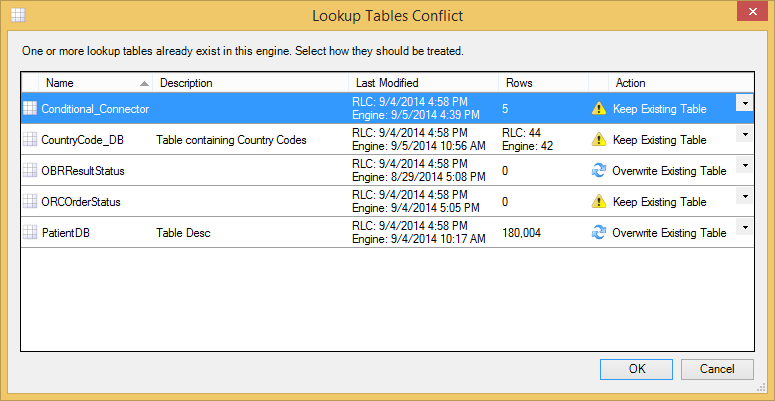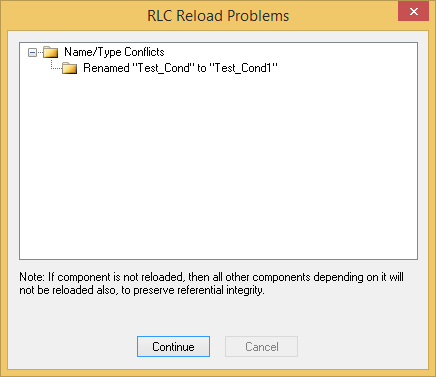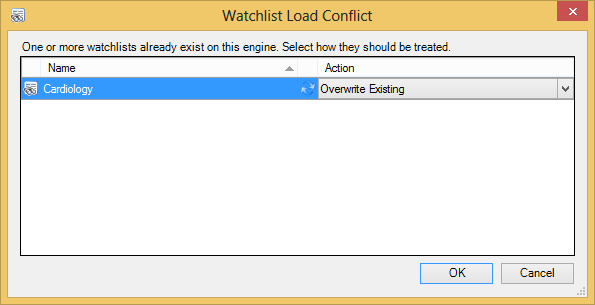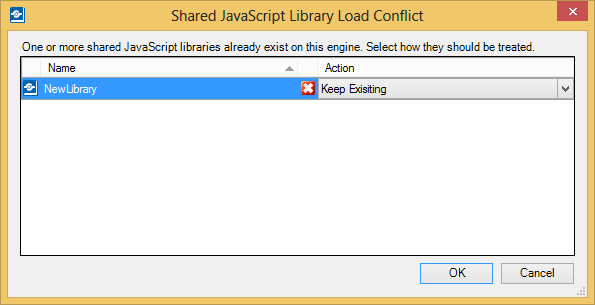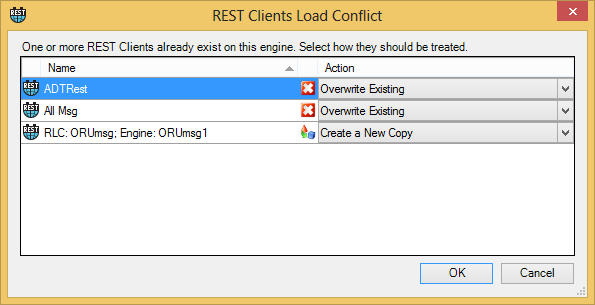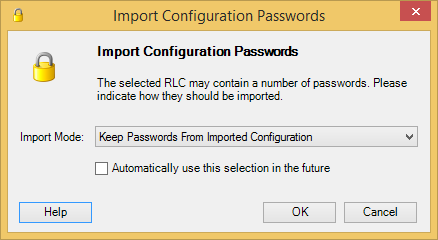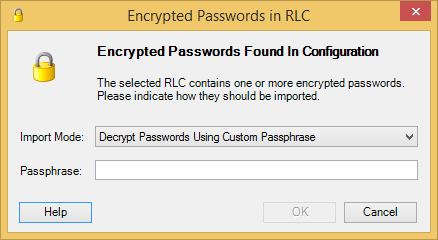Write Access Rights:
|
Rhapsody enables you to load (open) previously saved configurations via the Reload Local Configuration Wizard:
Caveats
- When loading RLCs created on versions prior to Rhapsody 5 (containing notification schemes) onto later versions, the system events are not migrated to the new engine.
- The Scheme Notifier communication point has been renamed and is now called the Watchlist Notifier communication point. RLC files containing the older communication point will automatically be converted to the new one. The XML output from this communication point has some changes that may require changes to the route. Refer to Watchlist Notifier for details.
- The Notification and Waiting and Idle Count Notifier communication points are not available in Rhapsody versions 5 onward. If an RLC file from a previous version of Rhapsody is loaded that contains either of the communication points, they are replaced with the RLC load error icon and will need to be manually removed.
- As of Rhapsody 6.1, Rhapsody does not permit the naming of components using any of the following special characters:
{}[]<>:;$\/*?"|. If you attempt to load a pre-Rhapsody 6.1 RLC file that contains components with invalid names, the RLC load will fail. Ensure you rename any invalid component names before importing your configuration. This restriction is not applicable to the special characters (<and>) in the default names of the filters in the IHE Toolkit.
Loading an RLC File
Before loading a saved configuration, Rhapsody checks that the total number of existing and loaded communication points and routes do not exceed the current license restrictions. If it does, an alert is displayed identifying the reason for the load failing.
To load a Rhapsody local configuration (RLC):
Navigate to File>Open... to display the Reload Local Configuration Wizard:
Select the Browse... button to select the RLC file that contains your local configuration, then select the Next button.
Decide what you want to do:
If you want to...
Then...
Delete your existing Rhapsody configuration
1. Select the Clear the current configuration prior to load checkbox. Refer to Clearing the Current Configuration for details.
2. To load:-
- All the components of the new configuration, select Reload entire configuration.
- Only certain components of the new configuration, select Choose components to reload. Select the checkboxes alongside the components you want to load.
If you are manually choosing components to load, ensure you also select any dependencies.
Merge the new configuration with your existing Rhapsody configuration
1. Ensure the Clear the current configuration prior to load checkbox is not selected.
2. To load:-
- All the components of the new configuration, select Reload entire configuration.
- Only certain components of the new configuration, select Choose components to reload. Select the checkboxes alongside the components you want to load.
If you are manually choosing components to load, ensure you also select any dependencies.
Optionally load notification thresholds
Custom notification thresholds and resend periods for each component are automatically saved to the RLC file. The Overwrite component notification thresholds option allows these notification thresholds to be optionally loaded.
• If a message or mapper definition file is associated with a selected route, it is automatically loaded.
• Definitions, tracking schemes and watchlists are automatically loaded if you load a component that uses them.
• If you load a component with the same name as an existing one, it will be replaced, unless the component with the same name is in a different folder.-
- If you want to be prompted before a definition file is overwritten, then select the Prompt when overwriting definitions checkbox. Refer to Overwriting Definitions for details.
- Under Starting Options, select the status of the components being loaded.
Start All- Rhapsody starts all the components after loading them.Stop All- Rhapsody stops all the components after loading them.As in RLC file- after loading the components, Rhapsody retains their status as recorded in a previously saved RLC file. In other words, if you save an RLC file with components in various states, loading the RLC file with this option will ensure that the components are loaded in the same state that they were saved in.
- If you want to disable all communication point schedules upon loading, then check the Disable all communication point schedules checkbox (the scheduling information is still maintained and editable).
- Select the Finish button to display the RLC Load commit comments dialog.
If you have not checked the Clear the current configuration prior to load checkbox, the following dialog is displayed:
If you have checked the Clear the current configuration prior to load checkbox, the following dialog is displayed:
- Enter the appropriate comments or select a recent comment by clicking the Recent Comments link.
- Select the Load button to load the RLC file or the Cancel button to return to the Reload Local Configuration Wizard.
Clearing the Current Configuration
The Clear the current configuration prior to load checkbox allows you to clear the current configuration with a new one when enabled or loads the new configuration alongside the current one when disabled (some components may be overwritten, however). To enable or disable the Clear the current configuration prior to load checkbox in the load dialog, set the Rlc.overwriteConfiguration.enabled property in the rhapsody.properties file:
Property Value |
Description |
|---|---|
|
The Clear the current configuration prior to load checkbox is present in the Reload local Configuration dialog (when the 'Clear configuration' access right is enabled otherwise the checkbox is disabled). If the checkbox is selected, a dialog is displayed to confirm that the user wishes to proceed with the load operation. |
|
The Clear the current configuration prior to load checkbox is disabled in the Reload local Configuration dialog. The 'Clear configuration' access right is overridden and disabled. |
When the Clear the current configuration prior to load checkbox is selected:
- Live messages are deleted even if you are overwriting the current configuration with an identical configuration.
- Existing watchlists are not deleted, which could result in multiple copies of watchlists.
- If you as a user are missing the 'Create locker' access right, a warning is displayed. If you choose to continue, the load may fail if any lockers have been selected to be loaded.
Creating and Overwriting Lockers
When loading an old configuration that does not include lockers, Rhapsody prompts you to select an existing locker, or create a new locker, to load the configuration into:
When loading a configuration that includes lockers, Rhapsody prompts you if it detects differences between the lockers in the RLC file and those which already exist in the engine:
The icon, before the Action column, indicates the state of the locker. Place your mouse pointer over the icon to view a tooltip.
Icon |
Description |
|---|---|
|
|
The two lockers have the same name, but may not be the same locker, or the user does not have the 'Edit locker' permission on the existing locker. |
|
|
This locker may have been renamed. |
|
|
The locker in the RLC file appears to be newer than the existing locker. |
To confirm which definitions you want to overwrite, from the Action list:
Select |
To |
|---|---|
Create a New Copy |
Import the locker from the RLC file as a new locker. Rhapsody renames the locker before importing it. Requires the 'Create Lockers' access right |
| Merge | Combine the locker currently on the server with the locker from the RLC file. Requires 'Edit locker' access right on the server locker |
Skip |
Retain the locker currently on the server. The locker from the RLC file is not loaded. |
Overwriting Definitions
When loading a configuration, Rhapsody prompts you if it detects differences between the definitions in the RLC file and those which already exist in the engine.
To confirm which definitions you want to overwrite, from the Action list:
Select |
To |
|---|---|
Overwrite Server Definition |
Overwrite the definition on the server with the definition from the RLC file. |
Keep Server Definition |
Retain the definition currently on the server. The definition from the RLC file is not loaded. |
If there are multiple definition files, use the links at the bottom of the screen to update the Action column for all the definition files at the same time.
Overwriting Lookup Tables
When loading a configuration that contains lookup tables, Rhapsody prompts you if it detects differences between the tables in the RLC file and those which already exist in the engine.
The icon, before the Action column, indicates the state of the lookup tables. Place your mouse pointer over the icon to view a tooltip.
Icon |
Description |
|---|---|
|
|
The two lookup tables appear to be identical. |
|
|
The two lookup tables have the same name, but may not be the same lookup table. |
|
|
This table may have been renamed. |
|
|
The lookup table in the RLC file appears to be older than the existing lookup table. |
|
|
The lookup table in the RLC file appears to be newer than the existing lookup table. |
To confirm which lookup tables you want to overwrite, from the Action list:
Select |
To |
|---|---|
Keep Existing Table |
Retain the lookup table on the server. The lookup table from the RLC file is not loaded. |
Overwrite Existing Table |
Overwrite the lookup table on the server with the table from the RLC file. |
Import New Table |
Import the table from the RLC file as a new lookup table. Rhapsody renames the lookup table in the RLC file before importing the new table. |
Overwriting Watchlists
When loading a configuration that contains watchlists, Rhapsody prompts you if it detects differences between watchlists in the RLC file and those which already exist in the engine.
The icon, before the Action column, indicates the state of the watchlist.
Icon |
Description |
|---|---|
|
|
The two watchlists appear to be identical. |
|
|
The two watchlists have the same name, but may not be the same watchlist. |
|
|
This watchlist may have been renamed. |
|
|
The watchlist in the RLC file appears to be newer than the existing watchlist. |
To confirm which watchlist you want to overwrite, from the Action list:
Select... |
To... |
|---|---|
Keep Existing Watchlist |
Retain the watchlist on the server. The watchlist from the RLC file is not loaded. |
Overwrite Existing Watchlist |
Overwrite the watchlist on the server with the watchlist from the RLC file. |
Import New Watchlist |
Import the watchlist from the RLC file as a new watchlist. Rhapsody renames the watchlist before importing it. |
Notification schemes from RLC files saved in Rhapsody versions prior to Rhapsody 5 are imported and converted to watchlists. A conflict resolution dialog is displayed if a duplicate watchlist exists in the engine.
Because notification schemes are defined on each component in versions prior to Rhapsody 5 (whereas in later versions components are defined on a watchlist), the action options for importing notification schemes into Rhapsody version 5 or later are as follows:
- Keep Existing - Retain the existing watchlist on the server. Any components selected in the current RLC load that reference the old notification scheme are added to the existing watchlist.
- Overwrite Existing - Overwrite the existing watchlist on the server with the notification scheme from the RLC file. The components added to the watchlist are only those selected in the current RLC load that reference the old notification scheme.
- Create a New Copy - The notification scheme from the RLC file is imported as a new watchlist. Rhapsody renames the notification scheme before importing it as a watchlist. The components added to the imported watchlist are those selected in the current RLC load that reference the old notification scheme.
Overwriting Shared JavaScript Function Libraries
When loading a configuration that contains shared JavaScript function libraries, Rhapsody prompts you if it detects naming conflicts between the libraries in the RLC file and those which already exist in the engine.
The icon, before the Action column, indicates the state of the shared JavaScript function library:
Icon |
Description |
|---|---|
|
|
The two libraries have the same name, but may not be the same library. |
|
|
The library may have been renamed. |
To confirm which library you want to overwrite, from the Action list:
Select... |
To... |
|---|---|
Keep Existing |
Retain the library on the server. The library from the RLC file is not loaded. |
Overwrite Existing |
Overwrite the library on the server with the library from the RLC file. |
Create a New Copy |
Import the library from the RLC file as a new library. Rhapsody renames the library before importing it. |
When loading a shared JavaScript function library, Rhapsody does not compare differences between functions within a library in the RLC file with functions in the engine. Therefore Rhapsody cannot determine whether two libraries are the same even if they contain the exact same functions. To ensure no functions have been modified, it is recommended you carefully inspect them before loading the RLC file.
Overwriting REST Clients
When loading a configuration that contains REST Clients, Rhapsody prompts you if it detects naming conflicts between the REST Clients in the RLC file and those which already exist in the engine.
The icon, before the Action column, indicates the state of the REST Client:
Icon |
Description |
|---|---|
|
|
The two REST Clients have the same name, but may not be the same REST Client. |
|
|
The REST Client may have been renamed. |
To confirm which library you want to overwrite, from the Action list:
Select... |
To... |
|---|---|
Create a New Copy |
Import the REST Client from the RLC file as a new REST Client. Rhapsody renames the REST Client before importing it. |
Keep Existing |
Retain the REST Client on the server. The REST Client from the RLC file is not loaded. |
Overwrite Existing |
Overwrite the REST Client on the server with the REST Client from the RLC file. |
Loading Custom Modules and Libraries
An RLC file containing a Rhapsody configuration can also potentially include custom modules and libraries associated with that configuration. Custom libraries are normally components such as database or JMS drivers; custom modules are non-standard communication points and filters written using the Rhapsody Development Kit (RDK). By default custom modules and libraries are loaded from the RLC file with the configuration, but can be selected explicitly from the Reload Local Configuration wizard. However, the custom modules and libraries will fail to load if the user does not have the 'Load custom modules and third party libraries' access right. The Rhapsody IDE does not upload a custom module or library to the Rhapsody engine if exactly the same library already exists on the Rhapsody engine. A custom module or library is considered the same for these purposes if it has the same name and contents.
In addition, an option in the rhapsody.properties file can be used to limit the circumstances under which custom modules and libraries can be uploaded to the Rhapsody engine. This option is shown below:
# Indicates whether the engine is allow uploads of custom modules and libraries from the IDE. This can be set to one # of: AllowModuleUploads, OnlyAllowNewModuleUploads, or DisallowModuleUploads. #ModuleService.customModuleUploadMode=AllowModuleUploads
The three available options for this setting are described below:
|
Setting
|
Description
|
|---|---|
AllowModuleUploads |
Custom modules and libraries can be uploaded as part of an RLC file provided that the user has the appropriate access rights to load configurations, however, the Rhapsody IDE will not attempt to upload unchanged custom modules or libraries. This is the default setting. |
OnlyAllowNewModuleUploads |
Custom modules and libraries can only be uploaded as part of an RLC file if they do not already exist on the Rhapsody engine. The upload will be skipped if they are already present on the Rhapsody engine, even if their contents differ to the version in the RLC file. |
DisallowModuleUploads |
Custom modules and libraries cannot ever be loaded as part of an RLC file, regardless of whether they are already present on the Rhapsody engine or not. |
As this setting is within the rhapsody.properties file, it requires a Rhapsody engine restart in order to take effect.
Loading Configurations Containing Passwords
When the Rhapsody IDE saves a configuration as an RLC file, you can choose how passwords should be treated. The available options are:
- Export Encrypted Passwords Using Custom Passphrase.
- Remove Passwords From Exported Configuration.
- Export Unencrypted Passwords.
Refer to Saving a Configuration for details on each of these options.
Loading Configurations with Unencrypted Passwords
If the RLC file to be imported contains unencrypted passwords, then you can choose how these passwords are imported during the load:
The available options are:
| Select... | To... |
|---|---|
| Keep Passwords From Imported Configuration | Load any passwords found in components with the configuration. |
| Remove Passwords From Imported Configuration | Strip out any passwords found in components as the configuration is loaded. |
Rhapsody variables are only loaded from an RLC file if they do not already exist in the Rhapsody engine. This applies irrespective of which option is selected here.
The Automatically use this selection in the future option can be selected automatically either to keep or remove the passwords during future configuration loads. Once set, this option can be subsequently changed via Rhapsody Options.
Loading Configurations with Encrypted Passwords
If the RLC file to be imported contains encrypted passwords, then the passwords can either be decrypted or removed during the load:
The available options are:
| Select... | To... |
|---|---|
| Decrypt Passwords Using Custom Passphrase | Load any passwords found in components with the configuration. The passwords are decrypted using the passphrase provided. If the wrong passphrase is provided, then an error message is provided to the user before the RLC file load continues. |
| Remove Passwords From Imported Configuration | Strip out any passwords found in components as the configuration is loaded. |
Rhapsody variables are only loaded from an RLC file if they do not already exist in the Rhapsody engine. This applies irrespective of which option is selected here.
If the RLC file contains Rhapsody variables, and the user does not have the 'Edit Rhapsody variables' access right, the RLC file will fail to load.