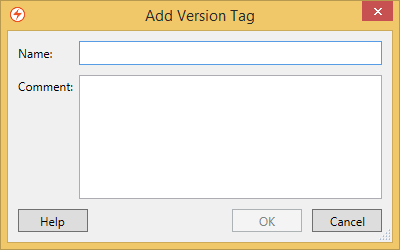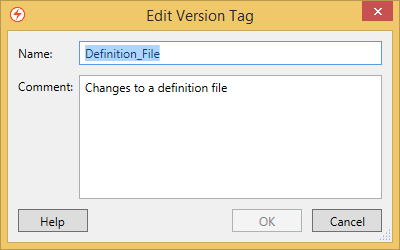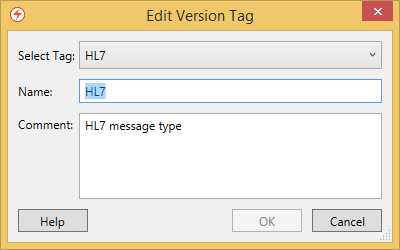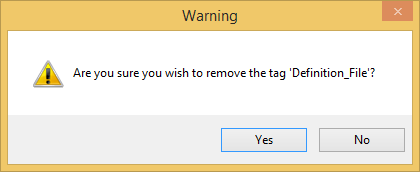Required Access Rights:
|
A tag is used to bookmark a configuration version. Tags can be manually added, removed or edited from the Configuration History window:
Tags must satisfy the following conditions:
- Tag names must be unique.
Tag names cannot contain the following special characters (including whitespace):
! @#$%^&*()+=<>?:\"{}|,\\/;'[]
Adding a Tag
You can add up to five tags to a configuration version. To add a tag:
- In the Configuration History window, select the configuration version you want to tag.
Select the Add Tag button or the Add Tag menu item in the right-click menu to display the Add Version Tag dialog:
In the Name field, enter a tag name.
- In the Comment field, add a tag comment (optional).
- Select the OK button to save your change, or the Cancel button to discard your changes.
Editing a Tag
Single Tag Versions
To edit a tag on a configuration version that only has a single tag:
- In the Configuration History window, to launch the Edit Version Tag for a single tag:
- Double-click on the tag you want to edit.
- Select the configuration version whose tag you want to edit, and select the Edit Tag button or select the Edit Tag menu item in the right-click menu:
- Edit the details in the Name and Comment fields as required.
- Select the OK button to save your changes, or the Cancel button to discard your changes.
Multiple Tag Versions
To edit a tag on a configuration version that has multiple tags using the Edit Version Tag dialog for a single tag:
- In the Configuration History window, to launch the Edit Version Tag dialog for a single tag:
- Double-click on the tag you want to edit.
- Select the configuration version whose tag you want to edit, and select the Edit Tag menu item in the right-click menu while hovering the mouse over the tag.
- Edit the details in the Name and Comment fields as required.
- Select the OK button to save your changes, or the Cancel button to discard your changes.
Alternatively, to edit a tag on a configuration version that has multiple tags using the Edit Version Tag dialog for multiple tags:
- In the Configuration History window, to launch the Edit Version Tag dialog for multiple tags:
- Select the configuration version whose tag you want to edit, and select the Edit Tag button or select the Edit Tag menu item in the right-click menu:
- Select the configuration version whose tag you want to edit, and select the Edit Tag button or select the Edit Tag menu item in the right-click menu:
- From the Select Tag drop-down list select the tag you want to edit.
- Edit the details in the Name and Comment fields as required.
- Select the OK button to save your changes, or the Cancel button to discard your changes.
Deleting a Tag
To remove a tag:
- In the Configuration History window, select the configuration version you want to remove the tag from.
Select the Remove Tag button or the Remove Tag menu item in the right-click menu to display a deletion confirmation dialog:
- Select the OK button to delete the tag, or the Cancel button to abort the deletion.