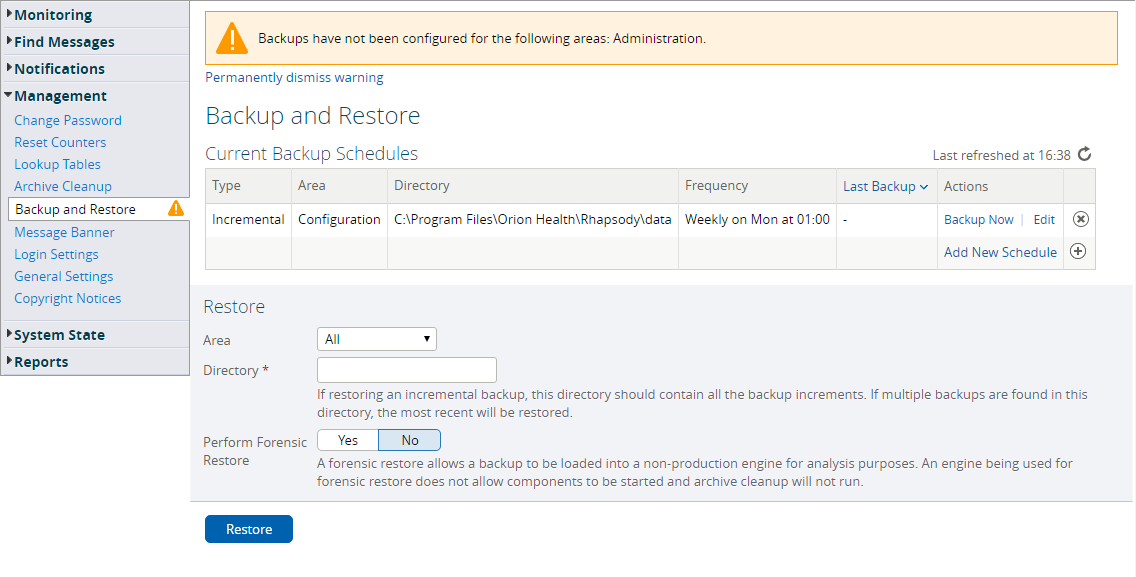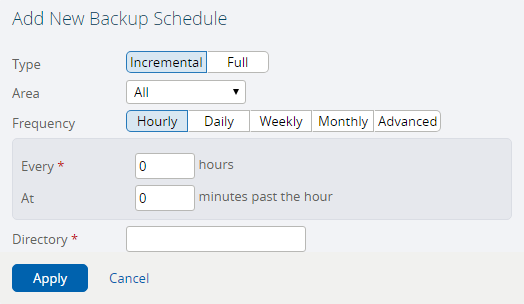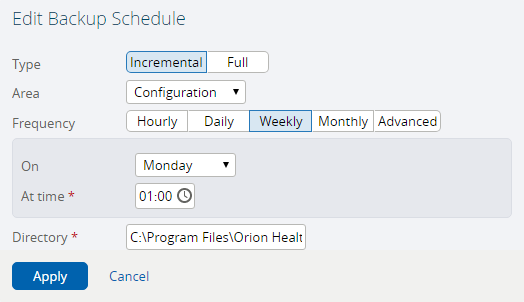Rhapsody allows multiple backup schedules to be configured. Backups can be full or incremental, can backup a selected area or all areas, and be saved to a specified directory, at a specified time.
Multiple schedules can be configured to the same backup directory. For example, a full backup might be done weekly, and in daily increments. When configured for the same backup directory, a full backup is performed followed by six increments (one each day), then another full, then six more increments, and so on.
The user need only specify the directory in which the backups will be stored – they are created in sensibly named directories under this specified directory (the directory name contains the time of the backup and whether full or incremental).
Adding a New Backup Schedule
To schedule a backup:
- Navigate to Management>Backup and Restore to display the Backup and Restore page.
- Click the Add New Schedule link or the Add icon next to it. The Add New Backup Schedule dialog is displayed:
- Complete the following:
- Select the backup Type,
FullorIncremental. - Select the area from where you want to restore the backup (
Administration,Configuration,Message Store, orAll) from the Area drop-down list. - Select the frequency of the backup:
A backup can be scheduled to run every
xhours (wherexis a whole number greater than one) atyminutes past the hour (0 - 59), daily at a specified time, weekly (at a specified day and time), or monthly (at a specified day and time).Do not schedule multiple backups at the same time. If you do so, the backups are in fact executed, but consecutively not simultaneously.
Enter the location of the backup Directory.
Do do not configure incremental backup schedules for different backup areas to use the same backup directory. Doing so may result in full backups being initiated.
- Select the backup Type,
- Select the Apply button to add the backup schedule. The backup is then shown in the Current Schedules panel on the Backup and Restore page.
Modifying an Existing Backup Schedule
To modify an existing backup schedule:
- On the Backup and Restore page, click the Edit link for a backup you want to modify. The Edit Backup Schedule dialog is displayed:
- Complete the following:
- Select the backup Type.
- Select the area from where you want to restore the backup from the Area drop-down list.
- Select the frequency of the backup.
- Enter the location of the backup Directory.
- Select the Apply button to update the backup schedule.
Deleting an Existing Backup Schedule
To delete an existing backup, on the Backup and Restore page, select the Delete icon for the backup you want to delete.