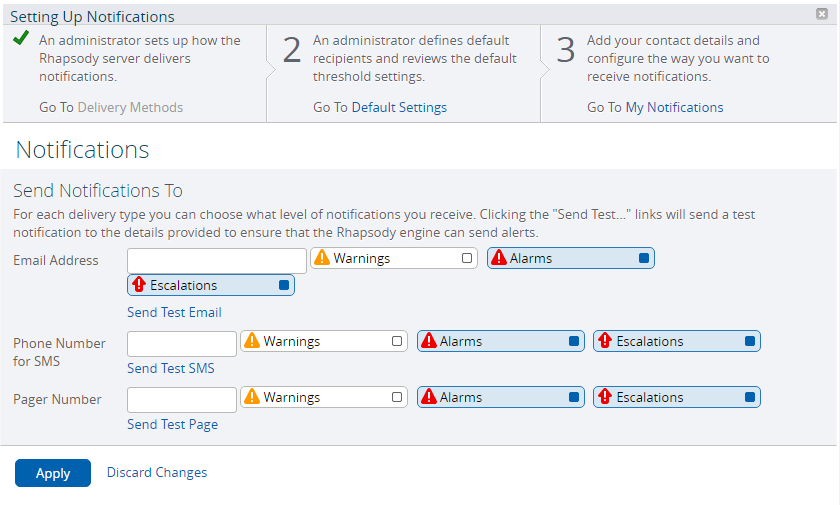A notification message is sent to a scheduled user when:
- An issue is raised by Rhapsody and the associated component is configured to notify a watchlist, Rhapsody checks the schedule in the watchlist at the time the issue was raised.
- An issue is raised by Rhapsody and the associated component is configured to notify an email address directly.
The notification message for a user (whether they are notified directly, or by being on a schedule for a watchlist) is sent to the highest priority delivery mechanism the user has configured, based on whether it was a Warning or an Alarm.
A notification message is sent when an issue is automatically reopened.
The Management Console can send notifications via email, SMS or pager.
As a user, you can specify contact details and whether you would like to receive or not receive Warnings, Alarms, and Escalations.
Field |
Description |
|---|---|
Email Address |
Enter your email address to be notified of an issue. Select the Warning, Alarms or Escalations button to choose the notification types. Click the Send Test Email link to test and ensure a notification can be sent. You must first configure the email delivery settings. |
Phone Number for SMS |
Enter your phone number to be notified of an issue. Select the Warning, Alarms or Escalations button to choose the notification types. Click the Send Test SMS link to test and ensure a notification can be sent. You must first configure the email delivery settings. |
Pager Number |
Enter your pager number to be notified of an issue. Select the Warning, Alarms or Escalations button to choose the notification types. Click the Send Test Page link to test and ensure a notification can be sent. You must first configure the email delivery settings. |
More than one notification type can be selected. Refer to Management Console Icons for details about the notification type icons.
- Select the Apply button to save the changes made to the page.
- Click the Discard Changes link to discard any changes made to the page.