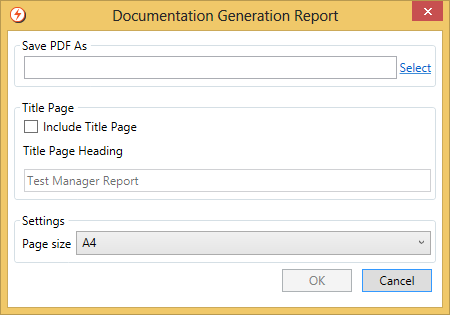Menu Path: View>Test Manager... |
Toolbar: >Test Manager |
Read Access Rights:
|
Write Access Rights:
|
The Test Manager provides a centralized hierarchical view of all the filter and conditional connector tests in your configuration, and enables you to manage and run tests across components:
The Test Manager provides the following information:
| Column | Description |
|---|---|
| Included | Indicates the tests that are to be run when the Run Checked Tests button is selected. If you check the Include checkbox for a component, all the tests associated with that component are selected. All test selections are preserved when you close and re-open the Test Manager. |
| Component | The path and name of the component associated with tests. Components are displayed hierarchically in the following order:
The number of tests selected (checked) to run, and the total number of tests are displayed in brackets next to the component name. You can manage tests for each component by double-clicking on it to display the:
|
| Result | The cumulative result representing the component's test results (ranked in order of priority):
The cumulative result of a group of component tests is determined by the highest priority result in the group of tests. For example, for a component with three tests, one To review the results of the individual tests, click on the result (or component name). Refer to:
|
Viewing Tests
To launch the Test Manager:
- From the View menu, select Test Manager.
- Alternatively, press Ctrl+SHIFT+Q.
Managing Tests
You can perform the following actions from the Test Manager or via the right-click menu:
| Action | Description |
|---|---|
| Add | Enables you to add a new test. Refer to:
|
| Edit | Enables you to edit an existing test. Refer to:
|
| Delete | Enables you to delete all tests for a selected component. Conditional connectors with the same source filter share the same tests. Deleting all tests from a conditional connector, therefore results in the tests from all connectors with the same source filter being deleted. |
| Run Test | Enables you to run tests for the currently selected component. Refer to:
|
| Run Checked Tests | Enables you to run all tests that are checked. Refer to:
|
| Generate Report | Enables you to generate a PDF report with a testing summary for your configuration. |
| Component Filters | You can filter the list of displayed tests by:
The Test Manager displays the total number of components (filters and conditional connectors) on the engine and the number of components being displayed with the filtering criteria applied. Of the total number of filtered tests, the number of checked tests and passed tests are also displayed. |
Select All |
Enable you to select or deselect all tests. |
Generating a Test Report
You can generate a PDF report with a testing summary for your configuration, including:
- A title page (if required).
- A table of contents.
- An overall summary of tests:
- The total number of components (filters and conditional connectors) on the engine.
- The total number of components with tests.
- The total number of components with Failed tests.
- The total number of components with Passed tests.
- The total number of components with tests executed successfully with no expected output.
- A list of components with Failed tests, on a per locker, per route basis. For each component, the number of tests selected to run and the total number of tests are displayed. All components with Failed tests are printed regardless of the component filters applied in the Test Manager.
To generate a test report:
Select the Report button to display the Document Generation Report dialog:
Enter the filename and select the path to save the report to:
FieldDescriptionSave PDF as The filename and path of the generated PDF report. Enter title page information for the report, if required:
FieldDescriptionInclude Title Page Whether to include a title page. Title Page Heading The title page heading. Set the report settings:
FieldDescriptionPage size The page size of the report. - Select OK to generate the report, or the Cancel button to abort.
Access Rights
| If you have the access right... | You can... | |||||
|---|---|---|---|---|---|---|
| 'View Locker' | 'Edit Locker' | 'Test filter configurations' 'Test conditional connectors' |
Launch the |
View Tests |
Edit/Add Tests |
Run Tests |