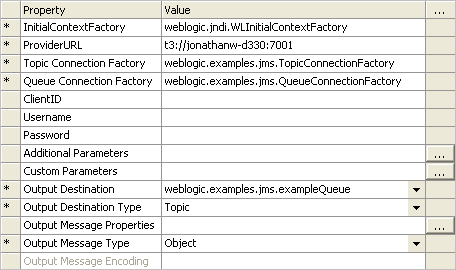This scenario involves reading a standard UTF-8 encoded message from Rhapsody and onto a message queue currently running a JMS service. To do this a new JMS communication point must be created in Rhapsody and set to Output operational mode.
Configuring the Communication Point
This communication point is configured to load messages onto a message queue hosted on a weblogic JMS Server. These settings are configured in the communication point properties under the configuration tab.
To do this the JMS communication point requires two things:
- A way to interface to the JMS server.
- Details of where the JMS server is broadcasting from and how to address the specific message queues.
Interfacing to the JMS server involves adding the appropriate thin drivers to Rhapsody's class path and then referencing them in the configuration parameters. In practice, this is done by adding the appropriate .jar files to the <Rhapsody>\rhapsody\data\lib directory. In this case we are using Weblogic so you should add wlclient.jar and wljmsclient.jar to the lib directory. If you were using JbossMQ, the jbossmq-client.jar and jnp-client.jar would be used. These files are usually located with your JMS server.
It is important to ensure that JMS.jar is not included in the lib directory or the class path for Rhapsody (which includes being embedded in any custom components).
The JMS communication point is then be pointed to the new client drivers. This is done by configuring the InitialContextFactory, TopicConnectionFactory, and QueueConnectionFactory parameters, as shown in the following screenshot:
The JMS communication point must be configured to reference the actual server at its broadcasting address and the message queue you intend to write to. This is done by configuring the ProviderURL and Output Destination parameters.
The completed JMS configuration is shown in the following screenshot:
The JMS queue is then ready to write messages to the server.