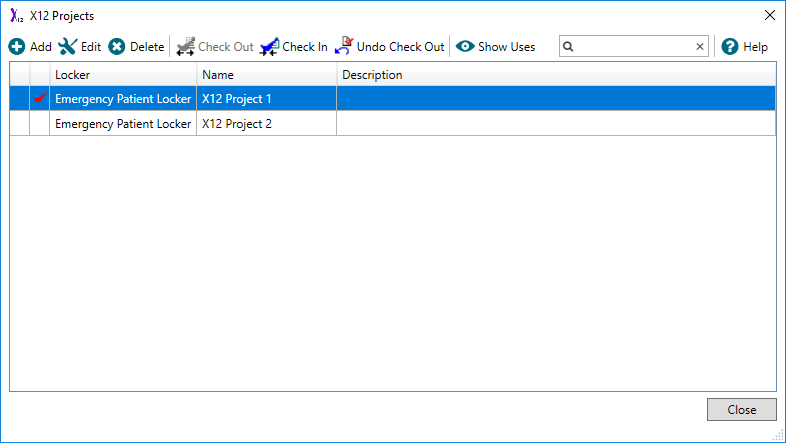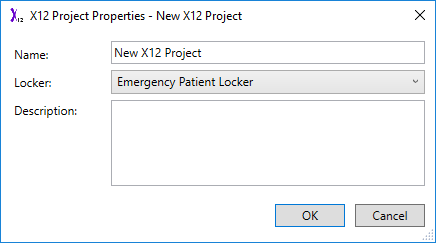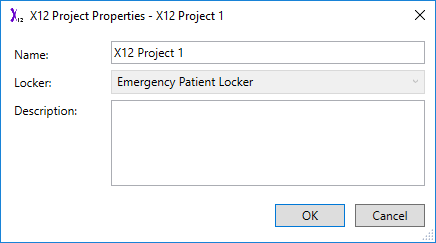Menu Path : View>X12 Projects... |
|
Toolbar:
>X12 Projects
|
Read Access Rights:
|
Write Access Rights:
|
An X12 project is a Rhapsody object that is used to configure the X12 Validator filter. The X12 Projects Manager enables you to manage and edit custom X12 projects:
Viewing X12 Projects
You can view X12 projects by launching the X12 Projects Manager:
- From the View menu, select X12 Projects.
- Alternatively, press Ctrl+SHIFT+X.
The X12 Projects Manager displays the following information for each X12 project in a locker that you have access to:
| Column | Description |
|---|---|
| Locker | The locker the X12 project belongs to. |
| Project Name | The user-defined name of the X12 project. |
| Description | The user-defined description of the X12 project. |
Managing X12 Projects
You can perform the following actions through the X12 Projects Manager:
| Action | Description |
|---|---|
| Add | Create a new X12 project. |
| Edit | Configure a selected X12 project through the X12 Project Editor (double-clicking on an X12 project also opens the X12 Project Editor). |
| Properties | Edit the details (name and description) of the selected X12 project (this action is only available via the right-click menu). |
| Delete | Delete a selected X12 project. |
| Check Out | Check out the selected X12 project. |
| Check In | Check in the selected X12 project, and if necessary update filters using this X12 project. |
| Undo Check Out | Revert the check-out of any X12 projects. |
| Show Uses | Display a list of filters using the selected X12 project, including their name and path. |
| Filter | Perform text-based filtering to filter the list of displayed X12 projects. |
Creating an X12 Project
When you add an X12 project you must enter the project name, and assign it to a locker. You can also provide an optional description for the X12 project. When an X12 project has been created, you can modify its properties, except the locker it belongs to.
To create a new X12 project:
- Navigate to the X12 Project Manager.
- Select the Add button to display the X12 Project Properties dialog.
Enter the appropriate values in the fields:
Field Description Project name The user-defined name of the X12 Project. Locker The locker the X12 Project belongs to. Description The user-defined description of the X12 Project. - Select the OK button to save your changes, or the Cancel button to discard them.
Editing the Details of an X12 Project
To edit the details of an existing X12 project:
- Navigate to the X12 Project Manager.
- Select the X12 project whose details you want to edit.
- Select the Properties option from the right-click menu to display the X12 Project Properties dialog.
Edit the appropriate values in the fields:
Field Description Project name The user-defined name of the X12 Project. Description The user-defined description of the X12 Project. - Select the OK button to save your changes, or the Cancel button to discard your them.
Deleting an X12 Project
To delete an X12 Project:
- Navigate to the X12 Project Manager.
- Select the X12 project you want to delete.
- Select the Delete button.