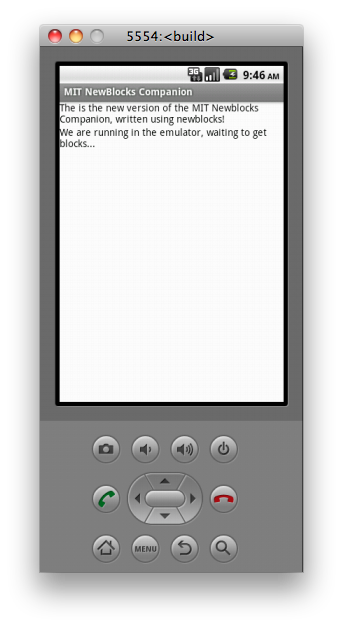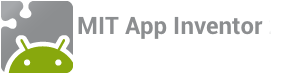If you do not have an Android phone or tablet, you can still build apps with App Inventor. App Inventor provides an Android emulator which
works just like an Android but appears on your computer screen. So you can test your apps on an emulator and still distribute the
app to others, even on the Play Store. Some schools and after-school programs develop primarily on emulators and provide a few Androids for final testing.
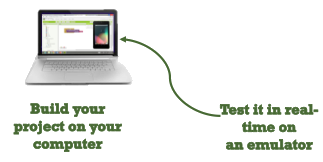
To use the emulator, you will first need to first install some software on your computer (this is not required for the wifi solution). Follow the instructions below for your operating system, then come back to this page to move on to starting the emulator
1. Install the App Inventor Setup Software
- Instructions for Mac OS X
- Instructions for GNU/Linux (coming soon)
- Instructions for Windows (coming soon)
2. Launch Emulator
Note: Currently the emulator is only supported on Mac
Launch the aiDaemon
The emulator requires the use of a program named "aiDaemon". This daemon is the helper that permits the browser based blocks editor to communicate with the emulator itself. This program was downloaded when you downloaded the Installation package. Every time you want to use the emulator with App Inventor, you will need to manually launch the aiDaemon on your computer. On a Mac, this can be found in your /Applications folder.
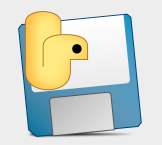
Connect to Emulator
Once the aiDaemon helper is running, go to the Blocks Editor and click the Connect to Emulator button.
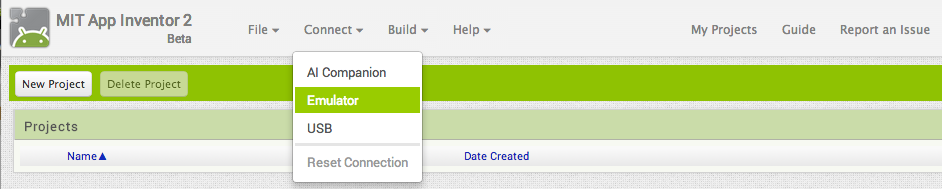
You'll get a notice saying that the emulator is connecting. Starting the emulator can take a couple of minutes.
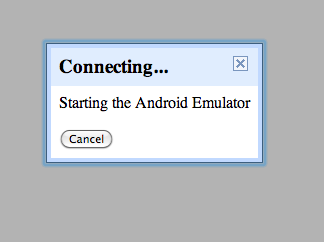
The emulator will initially appear with an empty black screen (#1). Wait until the emulator is ready, with a colored screen background (#2). Even after the background appears, you should wait until the emulated phone has finished preparing its SD card: there will be a notice at the top of the phone screen while the card is being prepared. You might also need to use your mouse on the emulated phone screen to unlock the device by dragging the green lock button to the right (#3). When conneced, the emulator will launch and show the app you have open in App Inventor.
#1 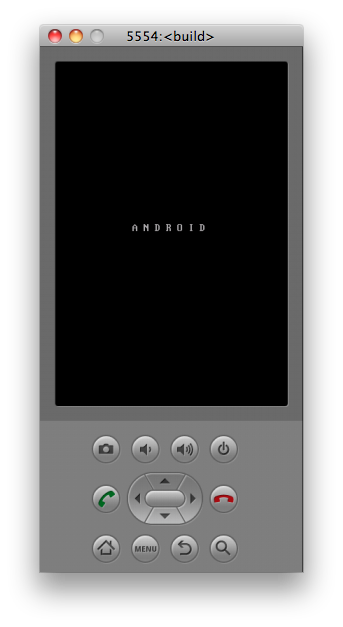 #2
#2 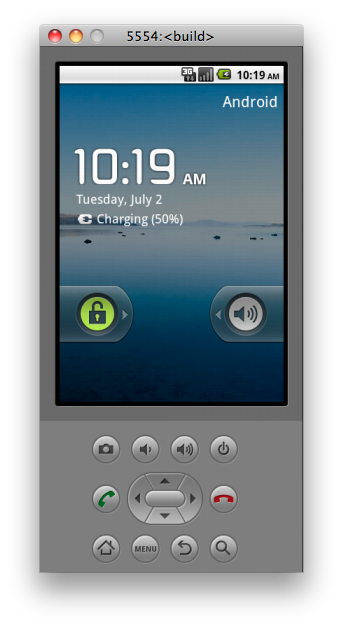 #3
#3