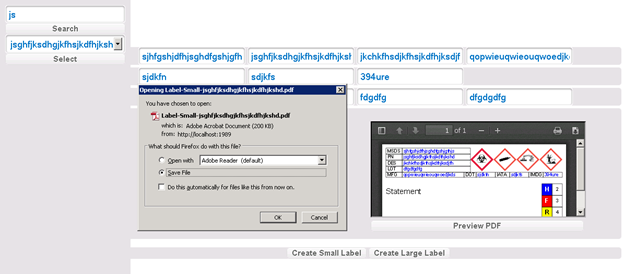Walkthrough
Normal User Flow
The login page is the first thing the user will see when they navigate to (10.0.1.190:80). The user will be prompted to enter a previously set password by the administrator that will be 8 characters long. The password will be encrypted and matched to the encrypted password in the database. The encryption is a Salted SHA512 encryption.
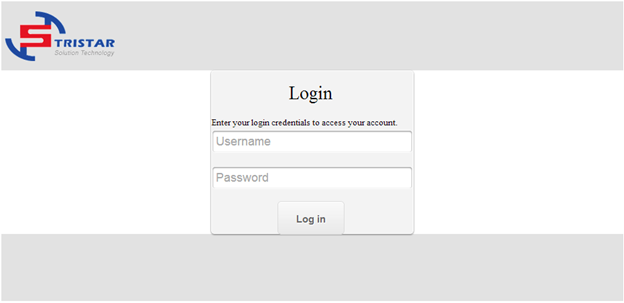
When the user successfully logs in, he will be automatically redirected to the label creation page.
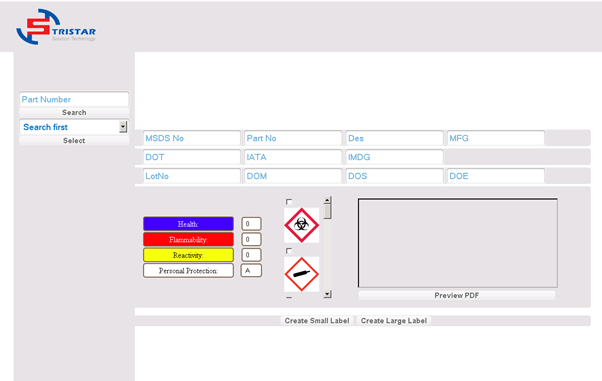
In order to create the label the user needs to search using the part number search and select from the drop down list the different option. The user might know the first section of the part number, but not the last. By implementing a partial search system, the user will be able to gather results with as little information as possible.
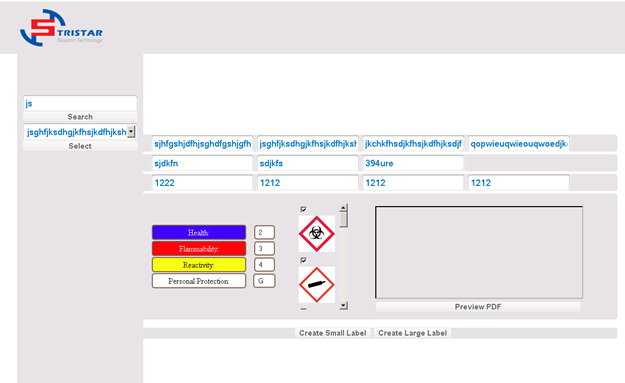
The user will have to fill out the Lot Number, DOM, DOS and DOE information. The user will be able to select the Health, Flammability, Reactivity and Personal Protection level using a drop down list with the different option as well as the warning images the label will have. The user can select up to four different warning images in which case the image selector will disable the remaining options and enable them only after another image has been deselected.
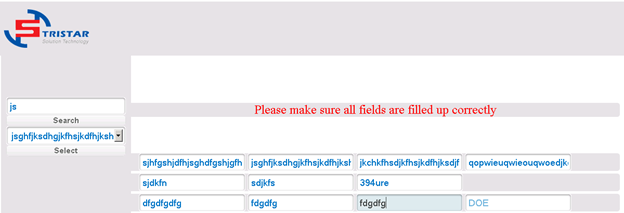
If the user forgets to fill out one of the information fields and tries to create or preview the pdf an alert message will pop up.
The user will be able to see a preview of the pdf that will be create by clicking the Preview PDF Button. The user creating the label will have the ability to create a small label or a large label. Selecting either one of the buttons will download, or prompt for the download of the PDF with the filename “Label-(part number).pdf” or “Label-Small-(part number).pdf” depending on which button the user presses.