Multiple Carts per User Feature Overview 

MLMulti-languageMSMulti-store MCMulti-currency
Shopping Cart is a part of the online shop where the record of the items a buyer has ‘picked up’ from the online store is kept. The shopping cart enables consumers to select products, review what they selected, make modifications or add extra items if needed, and purchase the products.
Creating and Managing Multiple Shopping Carts
There are two ways to create a shopping cart:
- through a shopping cart widget in the header of shop
- from Shopping Cart page in My Account menu
New items are added to the shopping cart by clicking Add to Cart on the product details page.
Customers can create not just one, but multiple shopping carts to be used for different needs.
These could be, for instance, a shopping cart for daily purchases or a shopping cart for goods that you purchase once in a month.
After a shopping cart has been created, it appears in the shopping carts table on Shopping Cart page in My Account.
The table with shopping carts shows details for each of the carts, including:
- Name of the shopping cart
- Access level (Owner, Read-only or Full access)
- Number of products added to cart
- Price mode (Net or Gross)
- Cart Total
- Possible actions to manage shopping carts: edit name, duplicate, share, delete, switch cart to shopping list (see Actions table for details)
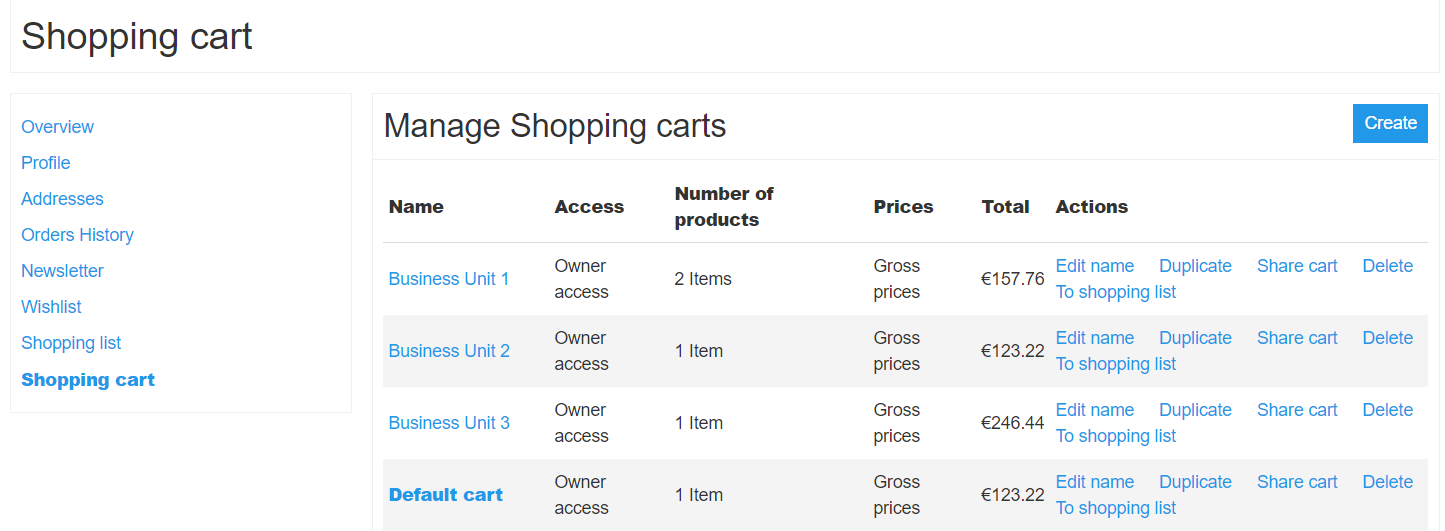
The table bellow provides detailed information on the possible actions to manage shopping carts.
| Action | Description |
|---|---|
| Edit Name | Allows a customer to edit the name of the shopping cart. |
| Duplicate |
Creates a copy of the chosen shopping cart including the items added to the cart. The duplicate copy of the cart is named according to the template: <Name of the original cart> Copied At <Mo. dd, yyyy hh:mm> A cart can be converted into shopping list on Shopping cart page by clicking on To shopping list. |
| Delete | Deletes the shopping cart.
Deleting a shopping cart also deletes the items added to it. |
To learn more about sharing the shopping cart, check out Shared Cart documentation.
Active shopping cart is highlighted in bold.
Only one shopping cart can be set as active in the customer account.
There are 2 ways to set a shopping cart as active:
- clicking on the cart name in the shopping cart widget in the header of the shop
- clicking on the cart name in the Shopping Cart page in My Account menu
After the shopping cart is set to active, the user is redirected to a respective cart page where the table with the following information is available:
- Product image
- Product name
- SKU
- Product attributes
- Product options
- Quantity
- Note
- Price mode
- Item price
- Cat Note
- Discount
- Subtotal
- Tax
- Grand Total
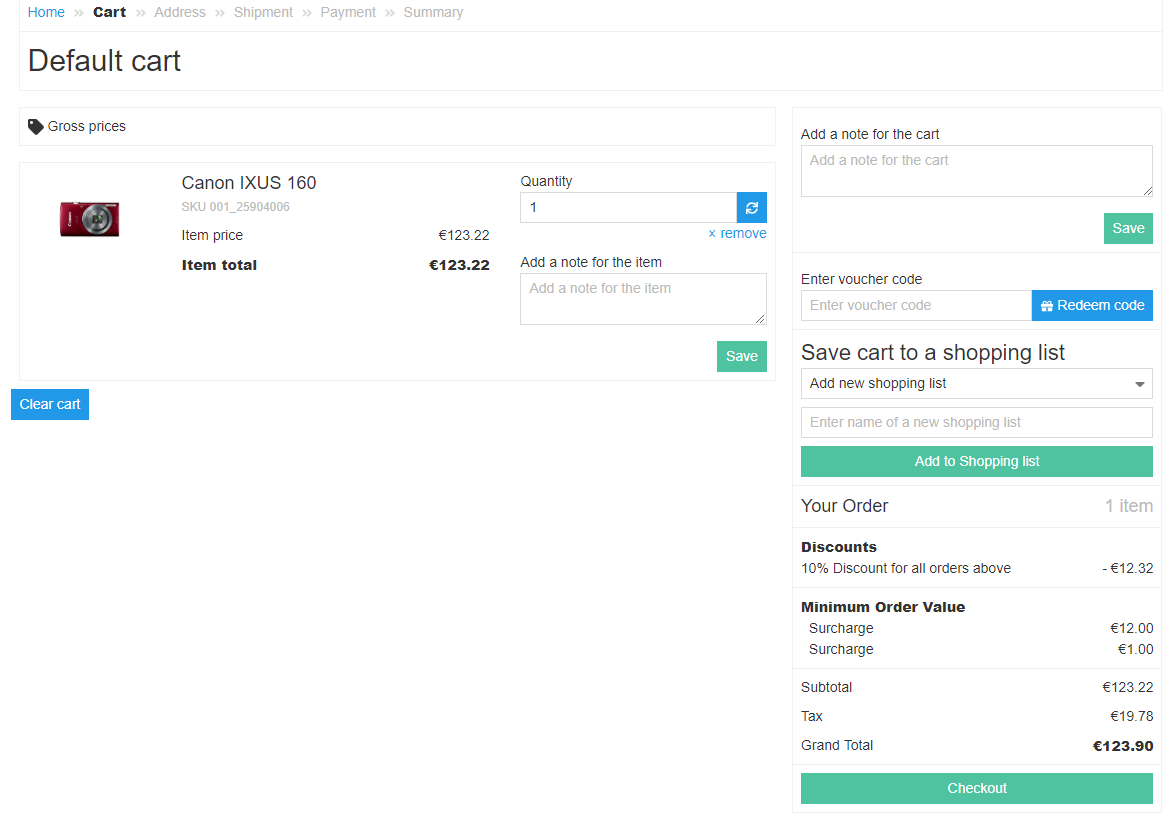
See also:
Last review date: Oct. 29th, 2018