Scheduled Prices Feature Overview
Introduction
The Scheduled prices feature enables shop administrators to schedule price changes, which are to happen in the future for multiple products simultaneously.
Price Types
Currently, the feature only works with the following price types:
- default
- original
A default price is the one that is shown as a real price of product.
An original price is the one that, in the front-end, is shown with a strikethrough to identify that the price has been used before the default price was applied as if there is a promotion.
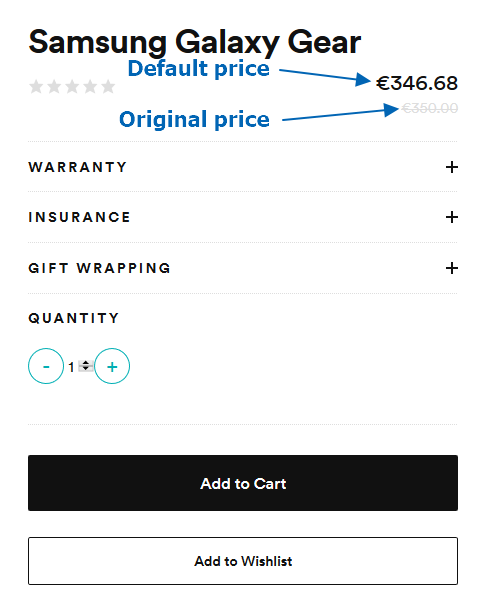
Time Zones
You can define price schedules using any time zone. For example, the following value defines the price application time in Europe/Berlin time zone: 2019-06-23T23:00:00+02:00.
Even though it is possible to use any time zone for defining a price schedule, in database, the time is saved in UTC time zone.
Data import
Currently, price schedules are defined by importing csv files with the list of prices. You can import the file via Back Office or manually.
Cron Job
Once imported, prices do not get updated right away. In order to automate price application, there is a cron job shipped with the feature. The cron job checks if there are any imported scheduled prices that need to be applied or reverted. If there is a price schedule that passed its starting or ending date, the cron job applies the changes.
By default, the cron job runs every day at 00:06:00-00:00. In some cases, it might be necessary to change this behavior. For example, if you schedule a price to be updated at 00:01:00-00:00, the price will be updated at 00:06:00-00:00 since that's when the cron job runs. 00:01:00-00:00. In this case, you can schedule the cron job to be run at 00:01:00-00:00.
The default number of prices which the cron job can process at a time is 1000. If you have more prices to be updated, the cron job will only update the first 1000 prices. You can change the number in \Pyz\Zed\PriceProductSchedule\PriceProductScheduleConfig
If you import prices that need to be applied right away, you can run price-product-schedule:apply console command. This command applies the imported prices in current store. If needed, you can specify the store by adding a store relation parameter. For example, you would use the following command to apply imported prices in US store: APPLICATION_STORE=US console price-product-schedule:apply.
Scheduled Price Application Logic
You can schedule multiple prices on overlapping dates. For example, you define that:
- Scheduled price #1 takes effect between 01.01 and 31.07.
- Scheduled price #2 takes effect between 25.02 and 08.06.
- Scheduled price #3 takes effect between 01.03 and 01.04.
In this case:
- Scheduled price #1 is applied on 01.01 and remains active till scheduled price #2 gets applied on 25.02.
- Scheduled price #2 remains active till the scheduled price #3 gets applied on 01.03.
- When active period of scheduled price #3 ends on 01.04, price reverts back to scheduled price #2.
- When active period of scheduled price #2 ends on 08.06, price reverts back to the scheduled price #1.
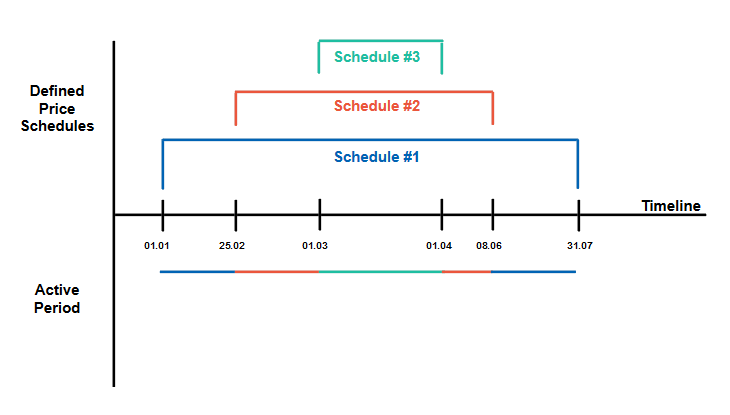
- When there are no scheduled prices left to apply, the ORIGINAL price specified outside of scheduled price logic, gets applied.
- When there are no scheduled prices left to apply and there has been no ORIGINAL price specified outside of scheduled price logic, it will become impossible to add the product to cart and its price won't be displayed.
Current Constraints
Currently, the feature has the following functional constraints which are going to be resolved in the future.
- The default number of prices which the cron job can process at a time is 1000.
- The feature does not work with merchant prices (relations) and volume prices.
See also:
How to Import Scheduled Prices
How to Schedule Cron Job for Scheduled Prices
Last review date: Jun 13, 2019