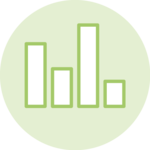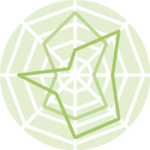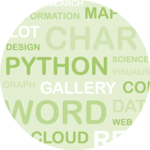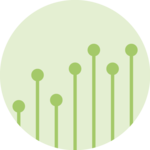About
This page showcases the work of Tuo Wang that introduces packages to make ggplot2 plots more beautiful. You can find the original code on Tuo’s blog here.
Thanks to him for accepting sharing his work here! Thanks also to Tomás Capretto who split the original code into this step-by-step guide!
Load packages
As usual, it is first necessary to load some packages before building the figure. ggrepel provides geoms for ggplot2 to repel overlapping text labels. Text labels repel away from each other, away from data points, and away from edges of the plotting area in an automatic fashion. Also, randomNames is used to generate random names that will be the text labels in the chart.
Note: randomNames is only available for R > 4.0.0.
library(ggrepel)
library(palmerpenguins)
library(randomNames)
library(tidyverse)Load and prepare the dataset
The palmerpenguins data were collected and made available by Dr. Kristen Gorman and the Palmer Station, Antarctica LTER, a member of the Long Term Ecological Research Network. This dataset was popularized by Allison Horst in her R package palmerpenguins with the goal to offer an alternative to the iris dataset for data exploration and visualization.
data("penguins", package = "palmerpenguins")First of all, observations with missing values are discarded from the dataset.
penguins <- drop_na(penguins)Then, each observation is assined a random name. A new variable highlight is added to the dataset to indicate which names are highlighted in the plot. These are the names starting with the letter "C".
## Generate random names
# The results of set.seed may depends on R version.
set.seed(2021+03+27)
name_vector <- randomNames(nrow(penguins), which.names = "first")
## Create 'highlight' indicator variable
penguins <- penguins %>%
mutate(
name = name_vector,
highlight = case_when(
str_starts(name, "C") ~ name,
TRUE ~ ""
)
) Basic chart
Today’s chart is a scatterplot that shows the association between the flip length and the bill length of the penguins in the dataset. Point are colored according to the species to add an extra layer of information to the vizualisation. The first step is to create a basic colored scatterplot with ggplot2. Let’s get started!
# Note `color = species` and s`hape = species`.
# This means each species will have BOTH a different color and shape.
plt <- ggplot(penguins, aes(x = flipper_length_mm, y = bill_length_mm)) +
geom_point(
aes(color = species, shape = species),
size = 1.5,
alpha = 0.8 # It's nice to add some transparency because there may be overlap.
) +
# Use custom colors
scale_color_manual(
values = c("#386cb0", "#fdb462", "#7fc97f")
)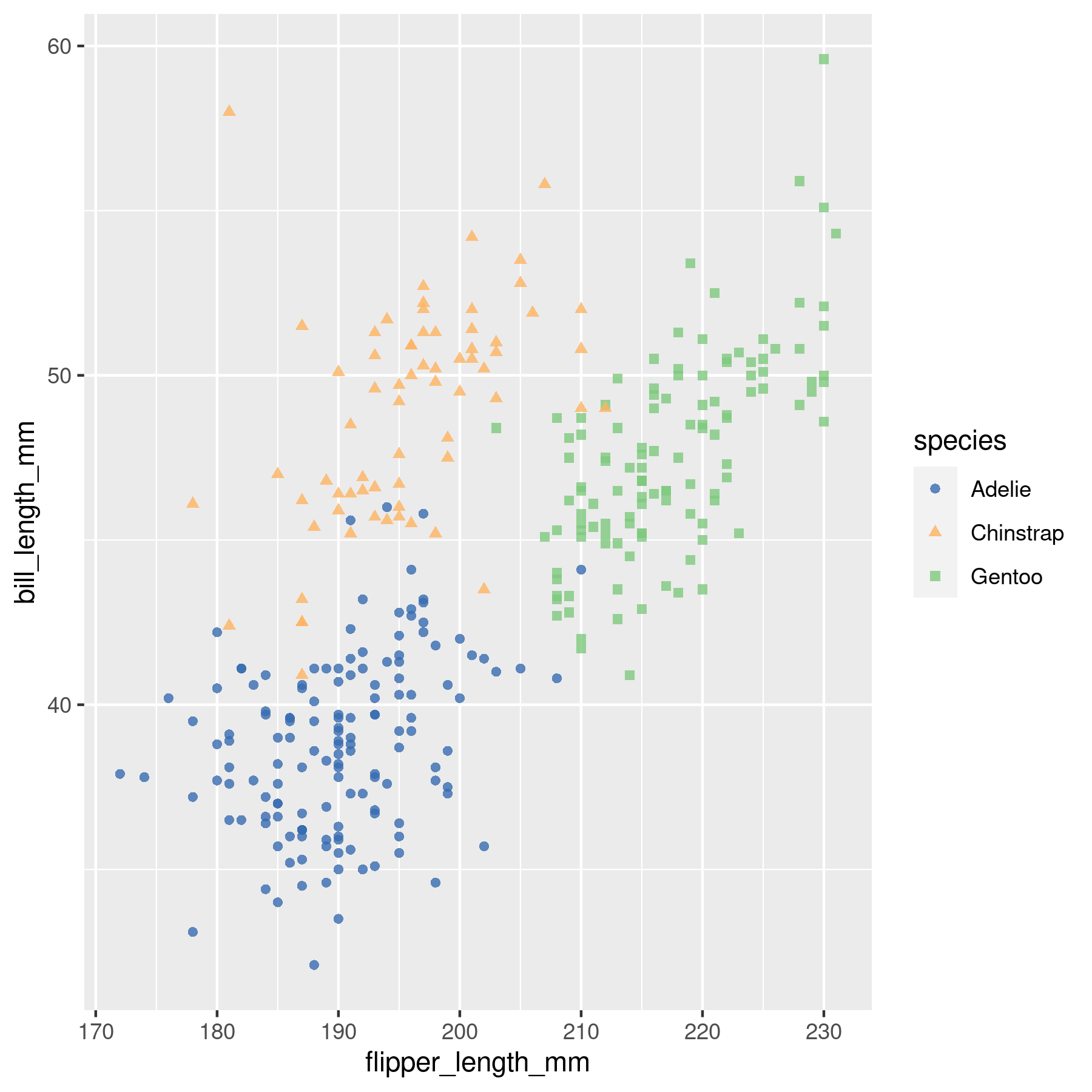
That’s a pretty good start, but let’s make it better!
Add labels with no overlap
What’s truely missing here are labels. It’s very frustrating not knowing which item is hidden under a data point, isn’t it!?
It is pretty challenging to add many labels on a plot since labels tend to overlap each other, making the figure unreadable. Fortunately, the ggrepel package is here to help us. It provides an algorithm that will automatically place the labels for us. Let’s do it!
plt <- plt +
geom_text_repel(
aes(label = highlight),
family = "Poppins",
size = 3,
min.segment.length = 0,
seed = 42,
box.padding = 0.5,
max.overlaps = Inf,
arrow = arrow(length = unit(0.010, "npc")),
nudge_x = .15,
nudge_y = .5,
color = "grey50"
)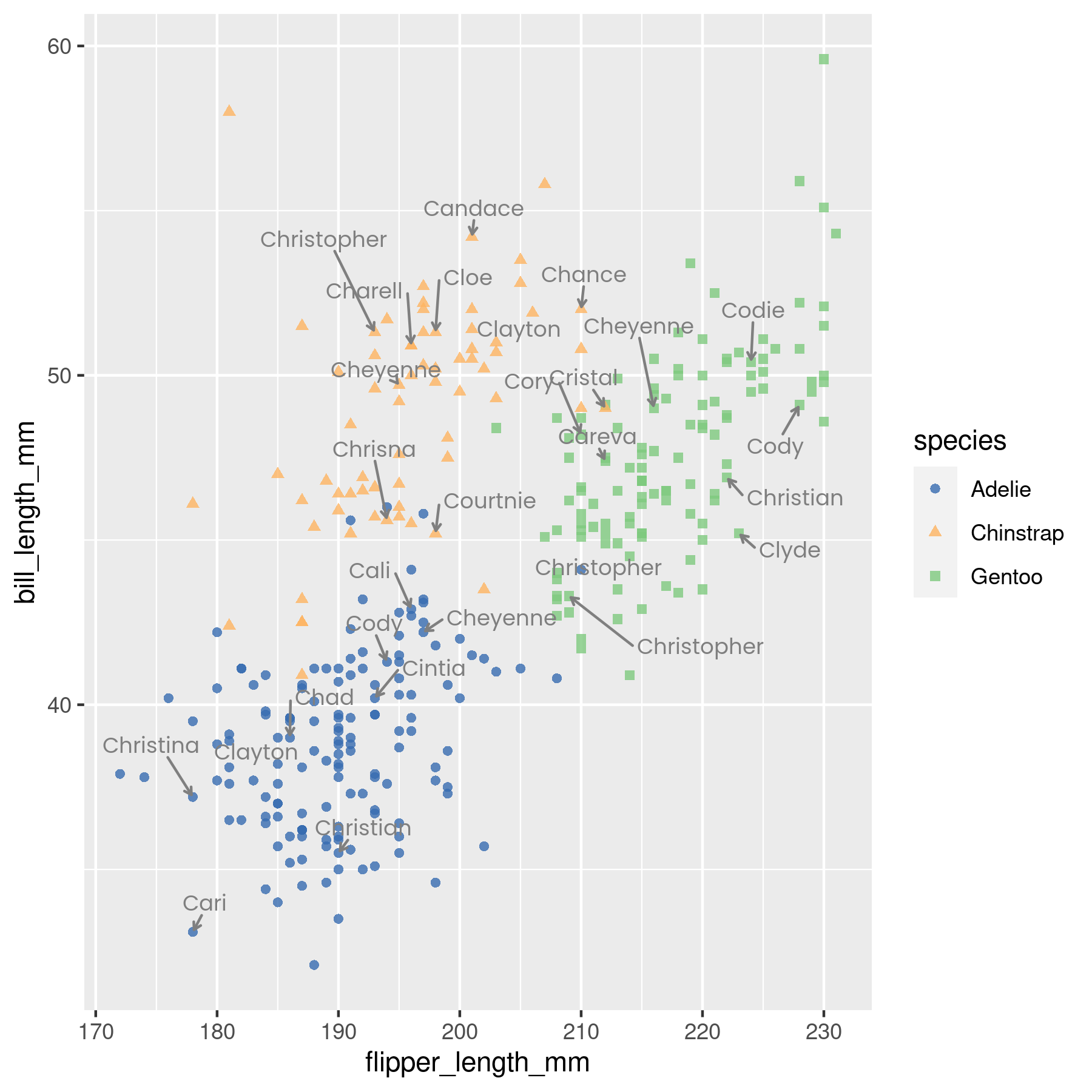
Isn’t it wonderful how well ggrepel works?
Final chart
The chart above is pretty close from being publication ready. What’s needed now is a good title, a legend to make color and shapes more insightful, and some axis customization:
plt <- plt +
# Add axes labels, title, and subtitle
labs(
title = "Palmer Penguins Data Visualization",
subtitle = "Scatter plot of flipper lenth vs bill length",
x = "flip length (mm)",
y = "bill length (mm)"
) +
theme(
# The default font when not explicitly specified
text = element_text(family = "Lobster Two", size = 8, color = "black"),
# Customize legend text, position, and background.
legend.text = element_text(size = 9, family = "Roboto"),
legend.title = element_text(face = "bold", size=12, family = "Roboto"),
legend.position = c(1, 0),
legend.justification = c(1, 0),
legend.background = element_blank(),
# This one removes the background behind each key in the legend
legend.key = element_blank(),
# Customize title and subtitle font/size/color
plot.title = element_text(
family = "Lobster Two",
size = 20,
face = "bold",
color = "#2a475e"
),
plot.subtitle = element_text(
family = "Lobster Two",
size = 15,
face = "bold",
color = "#1b2838"
),
plot.title.position = "plot",
# Adjust axis parameters such as size and color.
axis.text = element_text(size = 10, color = "black"),
axis.title = element_text(size = 12),
axis.ticks = element_blank(),
# Axis lines are now lighter than default
axis.line = element_line(colour = "grey50"),
# Only keep y-axis major grid lines, with a grey color and dashed type.
panel.grid.minor = element_blank(),
panel.grid.major.x = element_blank(),
panel.grid.major.y = element_line(color = "#b4aea9", linetype ="dashed"),
# Use a light color for the background of the plot and the panel.
panel.background = element_rect(fill = "#fbf9f4", color = "#fbf9f4"),
plot.background = element_rect(fill = "#fbf9f4", color = "#fbf9f4")
)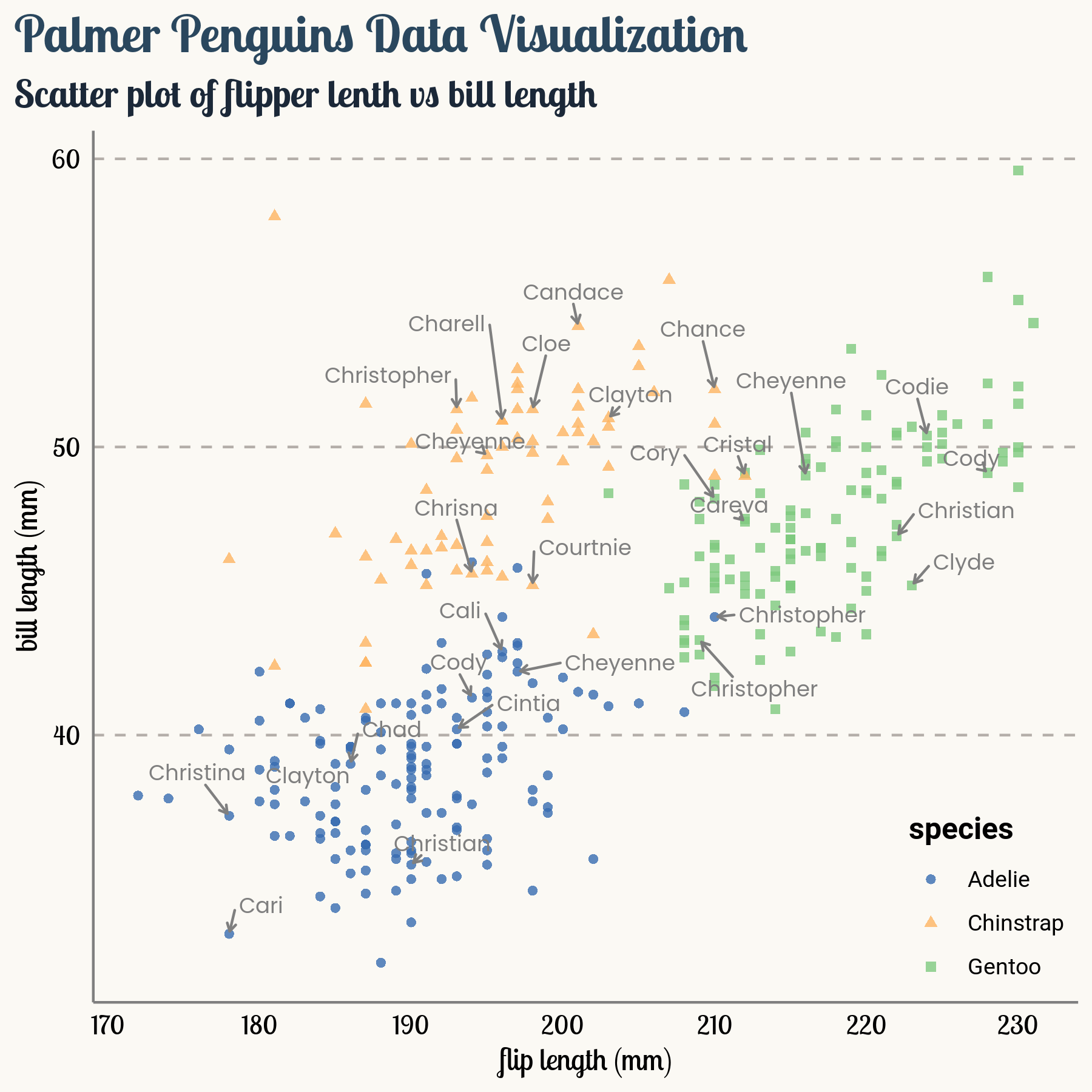
What a lovely plot!