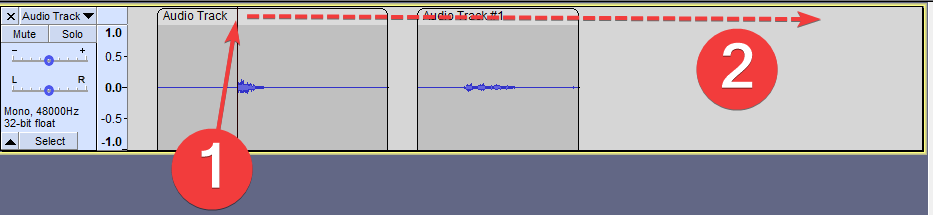Time Shift Tool
The old Time Shift Tool
|
Moving Clips
To move a clip, simply drag and drop it using the Clip-handle (the light area with the rounded corners) at the top of the clip.
To move multiple clips at once, select all of the clips you want to move using the Selection Tool![]() , then drag a Clip-handle within the selected region to move all selected clips. This will also move the selection area with it.
, then drag a Clip-handle within the selected region to move all selected clips. This will also move the selection area with it.
If you click a Clip-handle drag-bar outside of the selected area, the selected area will stay where it is and you'll only move one clip.
See: Audacity Tracks and Clips for more details on moving audio clips.
Label track drag-bars
Label tracks don't feature Clip-handles, but they can be moved around just the same: Simply click on the label (the bar for region labels, the circle for point labels) and drag them to their new place.
See: Editing, resizing and moving Labels for more details on moving labels.