Wahwah
Note carefully that when you apply an effect to a time-stretched clip the changed speed of the clip will be automatically rendered.
|
- Accessed by:
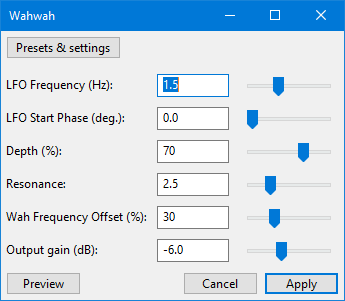
| The output from this effect may have higher amplitude than the original audio. If the output exceeds 0 dB (full track height) and so triggers the red clipping warning lights in the Playback Meter, you should open , ensure "Amplification (dB)" shows a negative dB value (not "0.0 dB") then click .
If "Amplification (dB)" in Amplify shows "0.0 dB", the track does not contain 32-bit audio and the clipping cannot be repaired. In that case, Wahwah, use Amplify to reduce the track to a lower amplitude then reapply Wahwah. |
LFO Frequency
Sets the speed at which the band-pass filter is swept back and forth.
LFO Start Phase
The start position of the LFO cycle. This determines whether the band-pass filter starts at its lowest, mid or highest frequencies. Another way to look at it is that it determines whether at the start of the effect the pitch is rising or falling.
Depth
Determines the range of frequencies that are swept through by the band-pass filter. Higher values will sweep the filter to higher frequencies and so give more variation to the sound quality over a complete LFO cycle. Lower values will give a more constant sound effect.
Resonance
Determines the degree of resonance in the band-pass filter. Higher values give a more "peaky" effect.
Wah Frequency Offset
Determines the "base" frequency of the band-pass filter. Higher values will shift the filter's frequency range upwards. To achieve a Wah effect that is in the low frequencies the frequency offset needs to be set to a low value.
Output gain (dB)
Controls the amount of gain (volume) positive or negative that will be applied by the effect.