Examples > Control Structures
Switch (case) Statement, used with sensor input
Switch statements allow mulitple choices in which sections of code to run for a given conditional.
Hardware Required
- MSP430 LaunchPad
- (1) photocell, or analog sensor
- (1) 10k ohm resistors
- breadboard
- hook-up wire
Relevant Groundwork
An if statement allows you to choose between two discrete options, TRUE or FALSE. When there are more than two options, you can use multiple if statements, or you can use the switch statement. Switch allows you to choose between several discrete options. This tutorial shows you how to use it to switch between four desired states of a photo resistor: really dark, dim, medium, and bright.
This program first reads the photoresistor. Then it uses the map() function to map its output to one of four values: 0, 1, 2, or 3. Finally, it uses the switch() statement to print one of four messages back to the computer depending on which of the four values is returned.
The photoresistor is connected to analog in pin A3 using a voltage divider circuit. A 10Kilohm resistor makes up the other side of the voltage divider, running from analog in A3 to ground. The analogRead() function returns a range of about 0 to 600 from this circuit in a reasonably lit indoor space.
Circuit
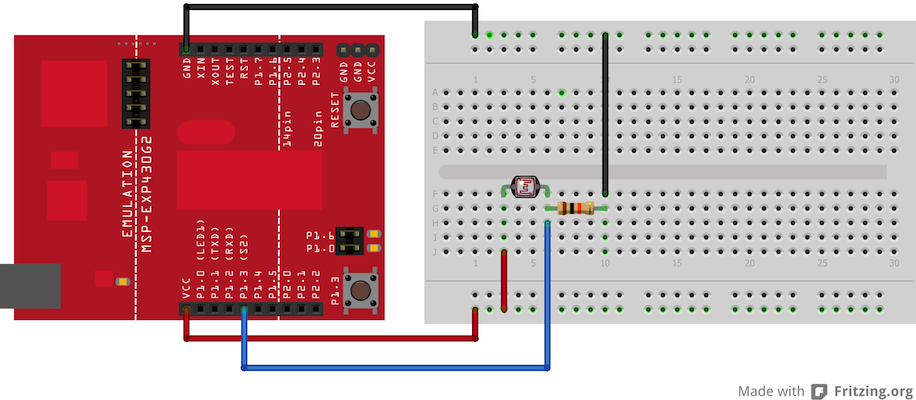
image developed using Fritzing. For more circuit examples, see the Fritzing project page
Schematic:
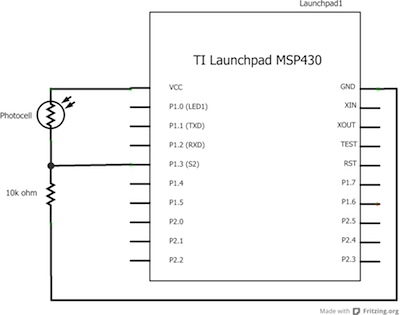
Code Explanation
None.
Code
/*
Switch statement
Demonstrates the use of a switch statement. The switch
statement allows you to choose from among a set of discrete values
of a variable. It's like a series of if statements.
To see this sketch in action, but the board and sensor in a well-lit
room, open the serial monitor, and and move your hand gradually
down over the sensor.
The circuit:
* photoresistor from analog in 0 to +3V
* 10K resistor from analog in 0 to ground
created 1 Jul 2009
by Tom Igoe
modified 30 Apr 2013
by Adrian Fernandez
This example code is in the public domain.
*/
// these constants won't change. They are the
// lowest and highest readings you get from your sensor:
const int sensorMin = 0; // sensor minimum, discovered through experiment
const int sensorMax = 600; // sensor maximum, discovered through experiment
void setup() {
// initialize serial communication:
Serial.begin(9600);
}
void loop() {
// read the sensor:
int sensorReading = analogRead(A3);
// map the sensor range to a range of four options:
int range = map(sensorReading, sensorMin, sensorMax, 0, 3);
// do something different depending on the
// range value:
switch (range) {
case 0: // your hand is on the sensor
Serial.println("dark");
break;
case 1: // your hand is close to the sensor
Serial.println("dim");
break;
case 2: // your hand is a few inches from the sensor
Serial.println("medium");
break;
case 3: // your hand is nowhere near the sensor
Serial.println("bright");
break;
}
delay(1); // delay in between reads for stability
}
Working Video
(Insert Video Here)Try it out:
- use a switch case to integrate with a buttonSee Also:
- serial.begin()
- analogRead()
- map()
- Serial.println()
- If Statement - how to use an if statement to change output conditions based on changing input conditions.
- For Loop: - controlling multiple LEDs with a for loop.
- Array: a variation on the For Loop example that demonstrates how to use an array.
- While Loop: how to use a while loop to calibrate a sensor while a button is being read.
Corrections, suggestions, and new documentation should be posted to the Forum.
The text of the Energia reference is licensed under a Creative Commons Attribution-ShareAlike 3.0 License. Energia reference is based on the Arduino reference. Code samples in the reference are released into the public domain.