Dialog Box Fields and Buttons:
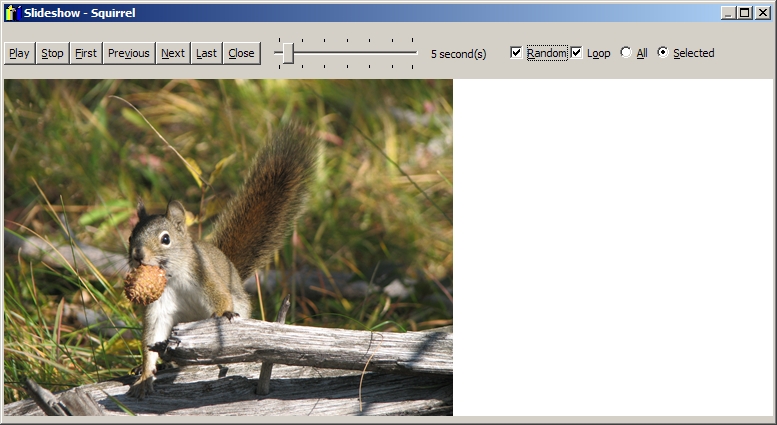
Play
Press this button to start the slideshow.
Stop
Press this button to stop the slideshow.
First
Press this button to go to the first photo in the slideshow.
Previous
Press this button to display the previous photo in the slideshow.
Next
Press this button to display the next photo in the slideshow.
Last
Press this button to display the last photo in the slideshow.
Close
Press this button to close this dialog box.
Duration Slider
Use this slider to specify the length of time to display each photo in the slideshow.
Random
Check this check box to specify that the slideshow displays the photos in a random order.
Loop
Check this check box to specify that the slideshow displays photos in a continuous loop. If this check box is not checked,
the slideshow will stop after the last photo has been displayed.
All
Select this radio button to specify that all photos in the current Vault 3 document will appear in the slideshow.
Selected
Select this radio button to specify that only the selected photos will appear in the slideshow.