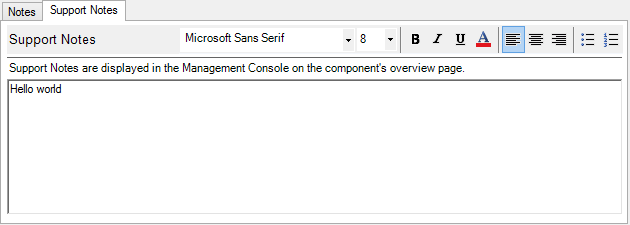Route Notes Editor
The Route Notes Editor enables you to write notes describing the role or configuration of a route, which are saved as part of its configuration.
The text can be formatted using the format toolbar. The font, font size and font color of the text may be changed, along with its appearance (bold, italics or underlined) and layout (left, right, centered or full justification). The pilcrow (¶), paragraph mark, can be toggled as required.
To display the Route Notes Editor, select View>Notes. The saved notes can be generated as a PDF by right-clicking the component on your workspace or the Route Editor, and then selecting Save Documentation....
To use notes as support notes for display in the Management Console, check the Use notes as support notes checkbox.
Route Support Notes Editor
The Route Support Notes Editor enables you to write notes associated with a route, and its filters and communication points that can be viewed from the Routes monitoring page in the Management Console. Support notes are saved as part of your configuration.
Support notes can be formatted as in the Route Notes Editor and are limited to 2500 characters.
To display the Support Notes Editor, select View>Notes. The saved support notes can be generated as a PDF by right-clicking the component on your workspace or the Route Editor, and then selecting Save Documentation....
Keyboard Shortcuts
The keyboard shortcut commands in text editor panels follow standard conventions, for example:
- Copy a communication point or route in the workspace by pressing the CTRL button and dragging the component to another location.
- Copy a filter or connector in a route by pressing the CTRL button and dragging the component to another location.
The following keyboard shortcuts are available:
Keyboard Shortcut |
Description |
|---|---|
| Del | Delete selected section. |
| ESCAPE | Cancel edit. |
| CTRL+A | Select all. |
CTRL+C |
Copy selection. |
CTRL+V |
Paste selection. |
| CTRL+X | Cut selection. |
| CTRL+Z | Undo edit. |
| CTRL+P | Print file. |
| CTRL+B | Bold text. |
| CTRL+I | Italicise text. |
| CTRL+U | Underline text. |
| CTRL+J | Left Align Text |
| CTRL+E | Center Align Text |
| CTRL+R | Right Align Text |