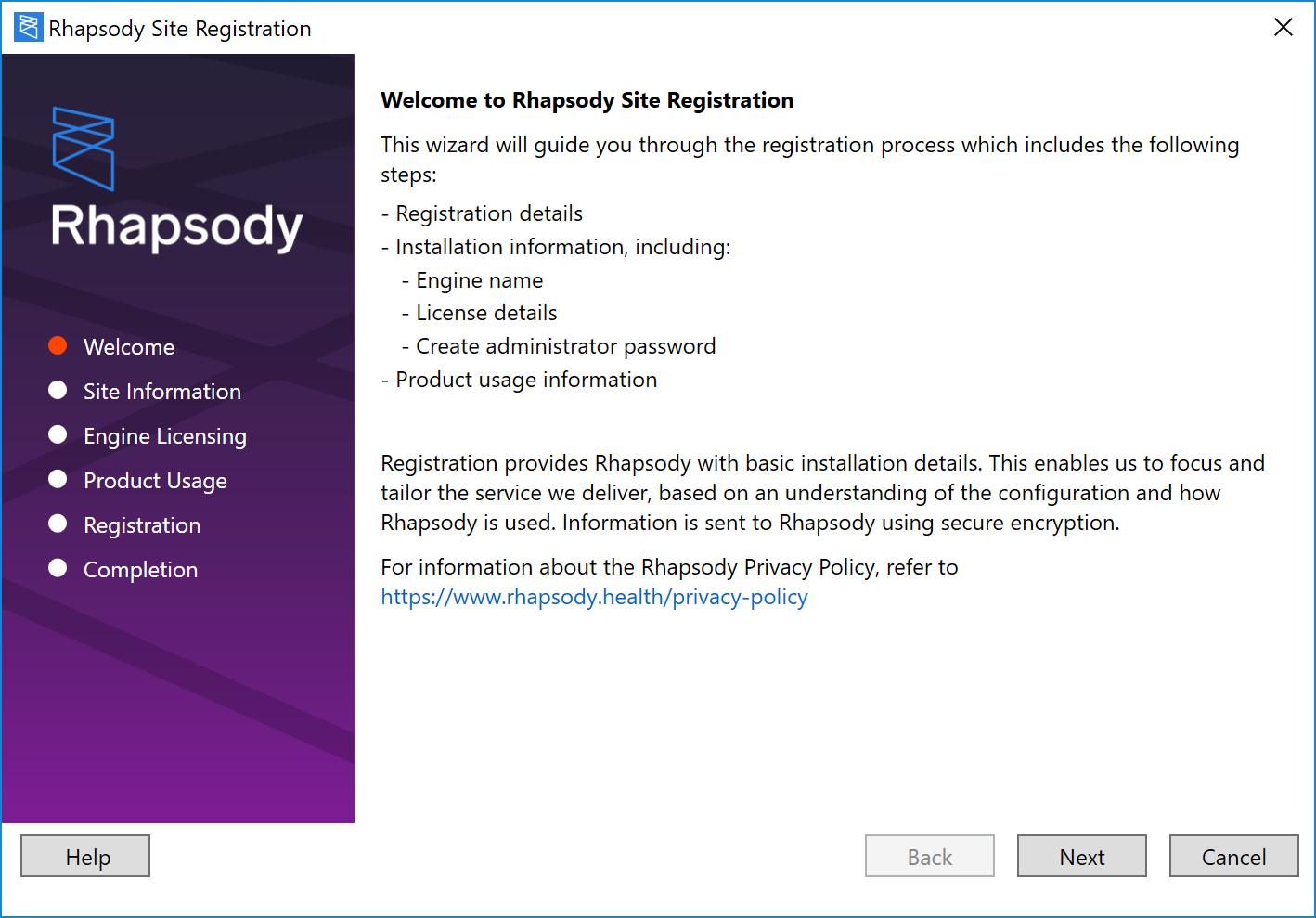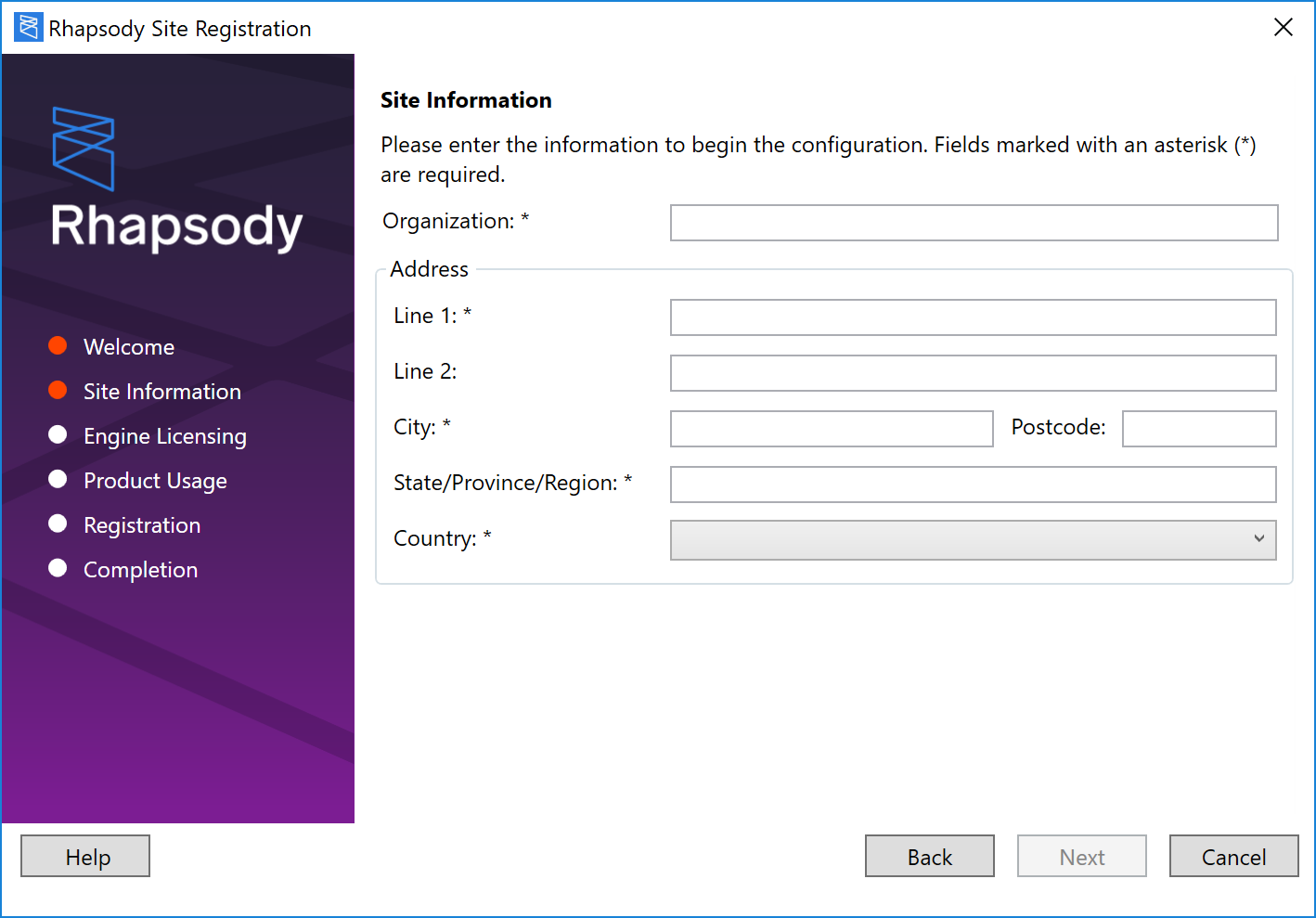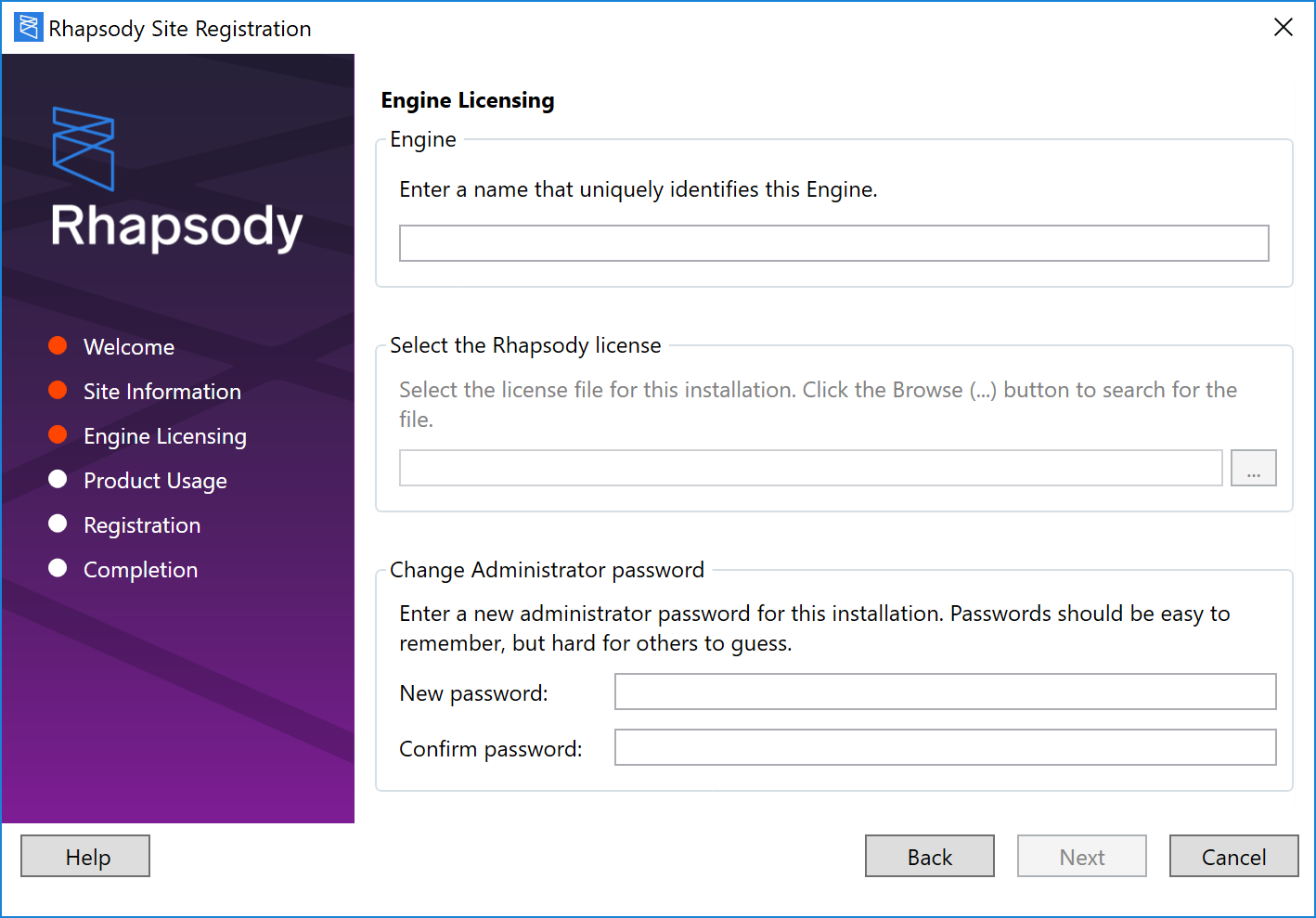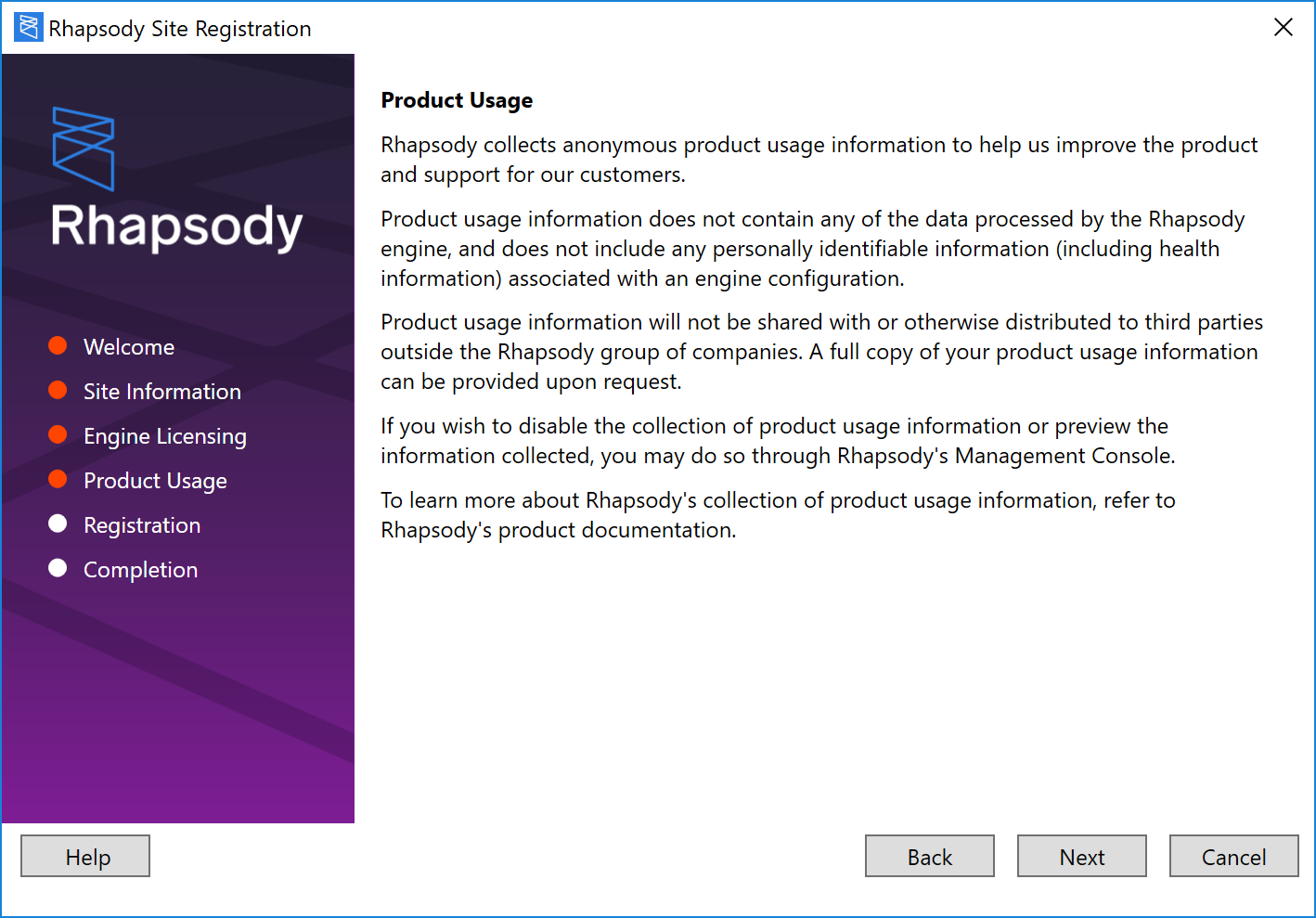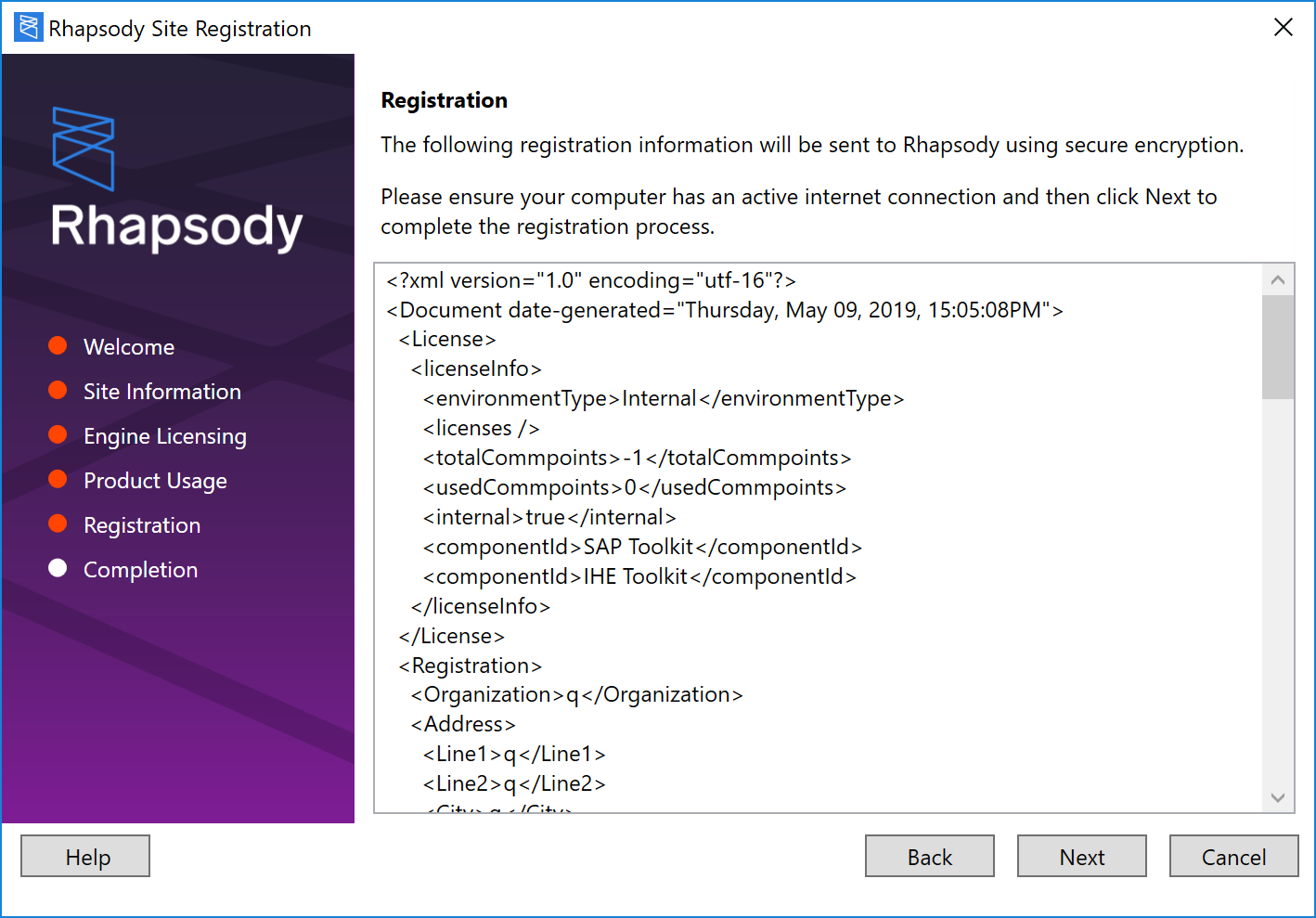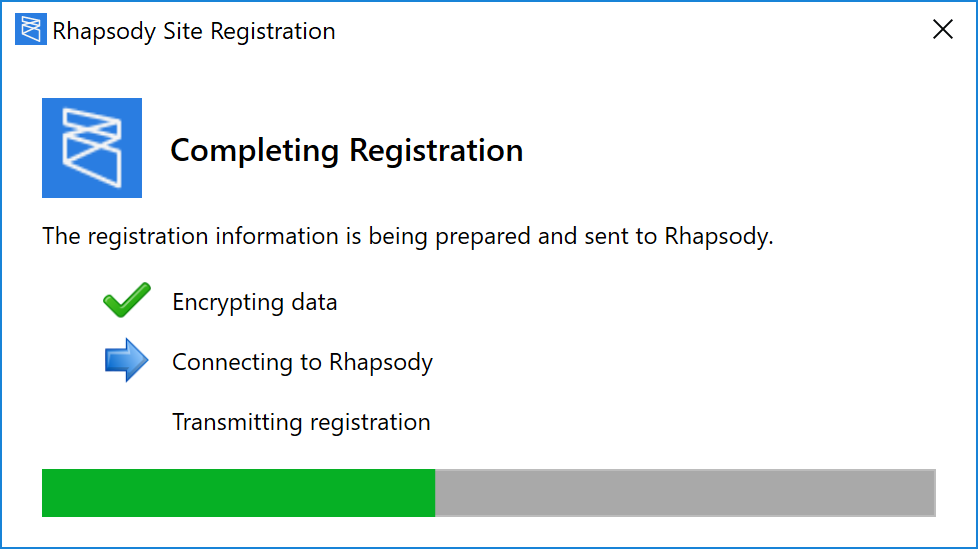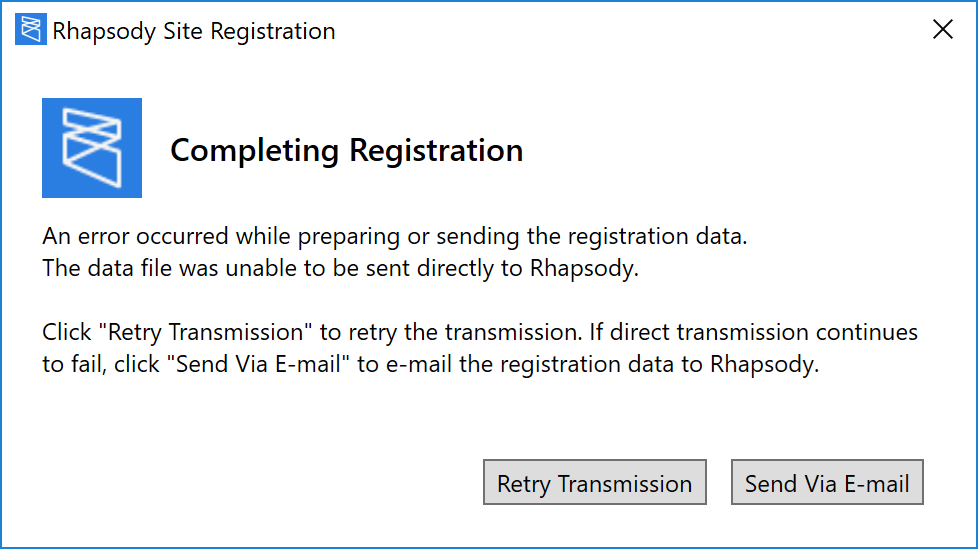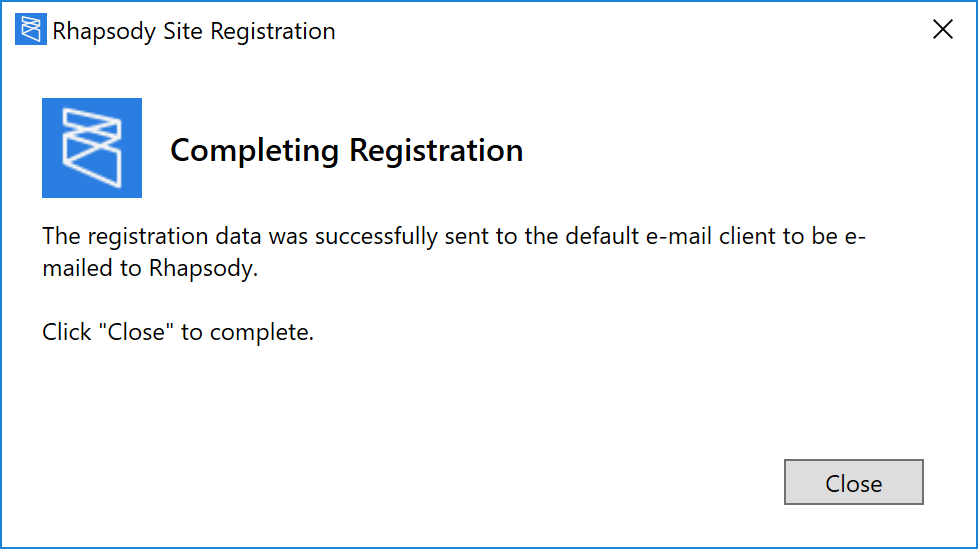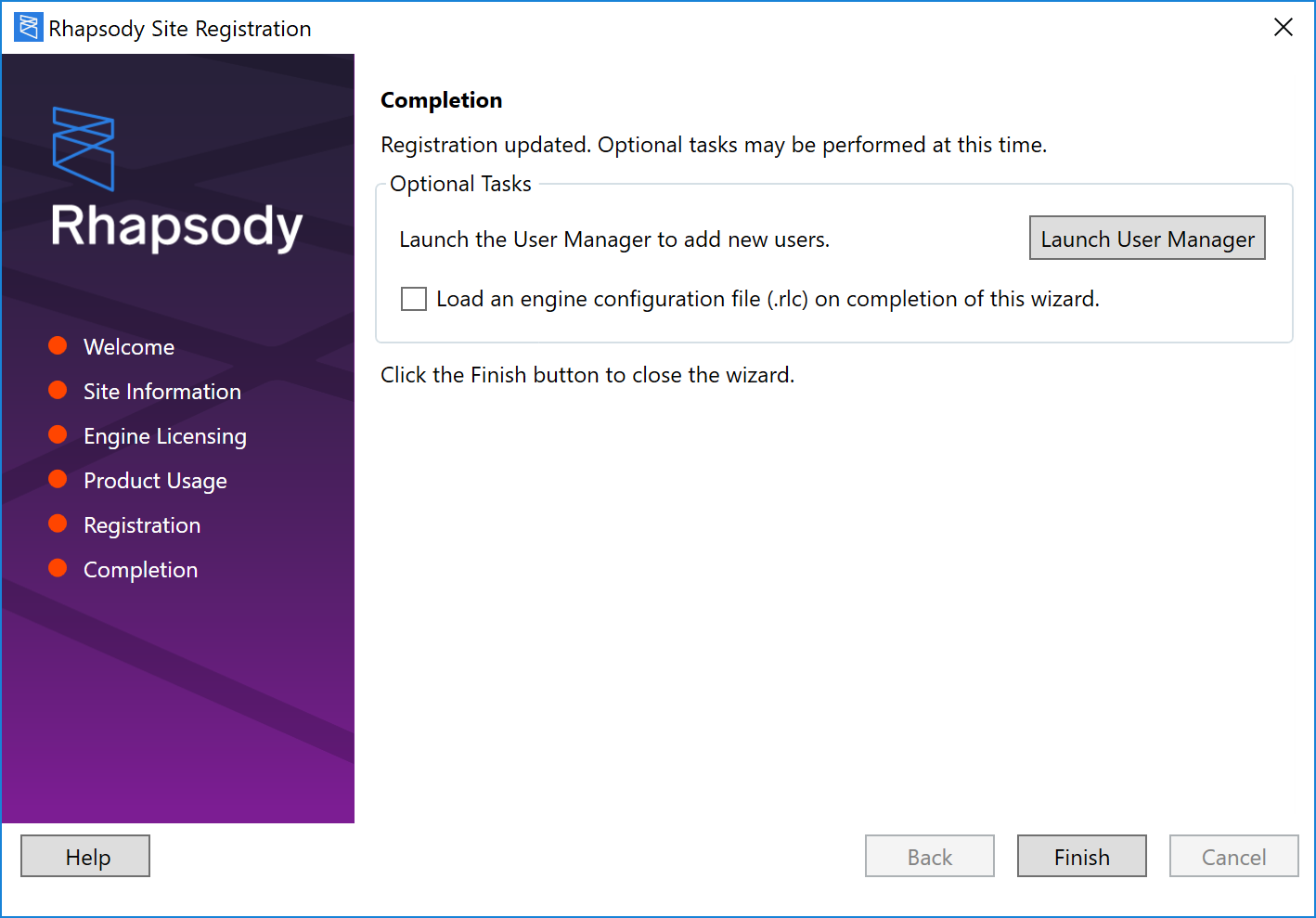When you log in for the first time after a new installation, the Rhapsody Site Registration wizard is displayed.
Only a user with Administrator access can complete site registration.
The wizard steps you through the configuration process, so you can complete the required registration and configuration requirements. You must complete the configuration process before you can use Rhapsody.
To complete site registration the first time you log in as an administrator:
On the Welcome dialog of the Rhapsody Site Registration wizard, select the Next button:
On the Site Information dialog, enter your organization details, then select the Next button to continue. Required fields are marked with an asterisk (*).
Complete the fields in the Engine Licensing dialog, then select the Next button to continue:
Enter or select the location of the Rhapsody license file. To manage your licenses, refer to Managing Licensing.
Enter a new password for the administrator user.
- Review the information collected by Rhapsody on the Product Usage dialog and select the Next button. Refer to Product Usage for details.
Ensure that you have an active internet connection before selecting the Next button on the Registration dialog to send the configuration details to the Rhapsody organization.
All information is sent using secure encryption.
The Completing Registration dialog is displayed:
If a connection cannot be made, an error message is displayed. Select the Retry Transmission button to try transmitting the data again, or select the Send Via E-mail button to send the data using email:
If you chose to send the data using email, and:
The email is successfully sent, select the Close button to return to the Rhapsody Site Registration wizard:
-
The email cannot be sent, select the Save File button to save the encrypted file, then email the file to registration@rhapsody.health:
Select the Finish button in the Completion dialog to close the wizard and open Rhapsody IDE. Optionally, you can:
-
Launch the User Manager by selecting the Launch User Manager button.
Load an RLC file by checking the checkbox upon completing your registration.