Reclamations 
To open this page, go to Sales -> Reclamations.
This page is where you can manage all order claims made by your customers. For example, sometimes your customers might want a replacement for their order, or refund, and in order not to become entangled in all such requests, you need a generic price to handle them all. The Reclamations page is just this very place.
When you create a reclamation for order items, the order items will only be marked as "Reclamation". The reclamations are not linked to order status or state machine. There are two reasons for this: first is that this would be different in every project and second is that claims have to be checked on an individual basis and may not influence order item status at all. Hence, the claimed order items are just "flagged" respectively, so that the operations team can take care of them and have an overview how many of these claims they have.
From this page you can:
- View, and close reclamations
- Create a new order linked to a reclamation
- Mark reclamation items as refunded
Viewing and Closing Reclamations
After a reclamation has been created, i.e. order has been flagged as "claimed" it will appear on the Overview of reclamation page. From this page you can either view or close a reclamation.
To view a reclamation details for a specific order, click View next to the order you want to view the reclamation for. You will be taken to Overview of reclamation page. See Managing Reclamations to learn what actions you can perform with reclamations here.
To close a reclamation, click Close next to the order you want to close the reclamation for. You will be taken to Overview of reclamations page, and the state of the reclamation will change from Open to Closed in the State column.
Managing Reclamations
You can manage reclamations on Overview of reclamation page. To open this page, go to Sales -> Reclamations and click View in Actions column next to the order you want to view the reclamation for.
From this page, you can either mark item(s) as refunded, or create a connected order.
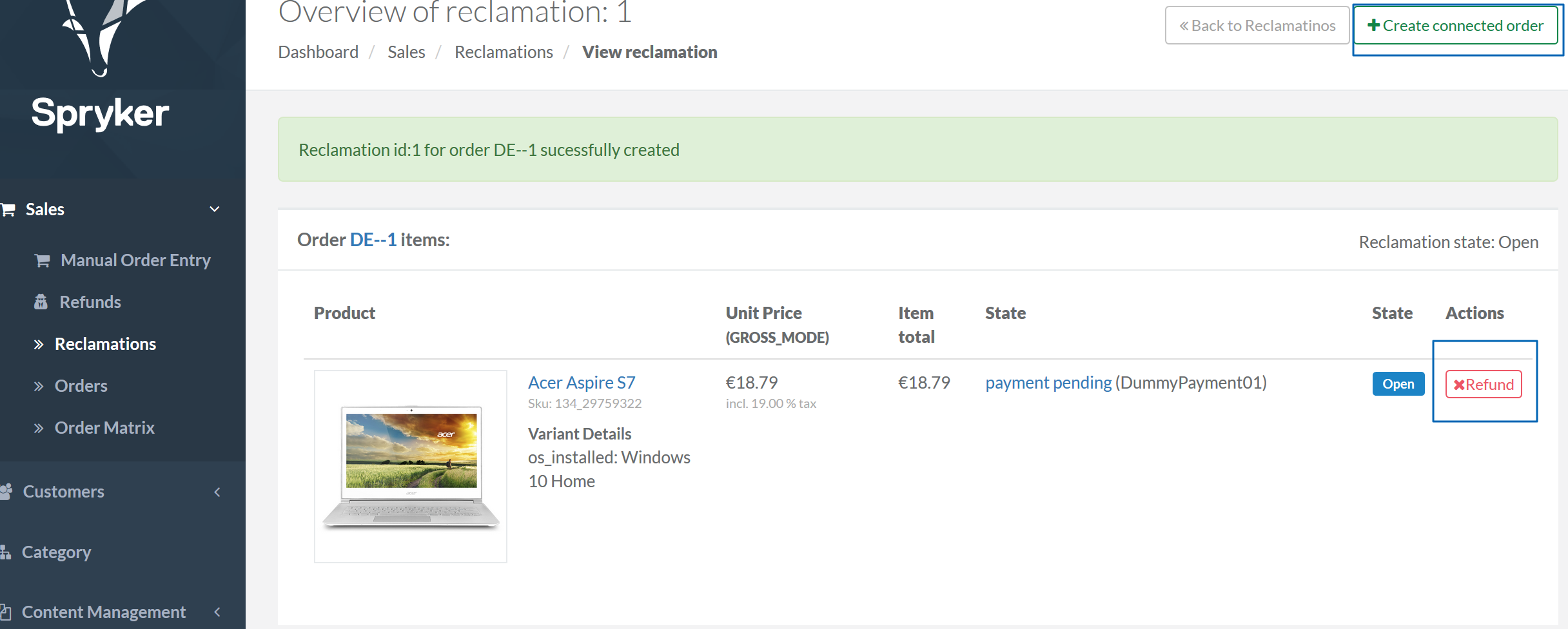
To mark item(s) as refunded, click Refund in the Actions column. The state of item (s) will change to Refunded.
The Refund button in the detail overview of the reclamation is not linked ot the statemachine, this can be done in the project itself.
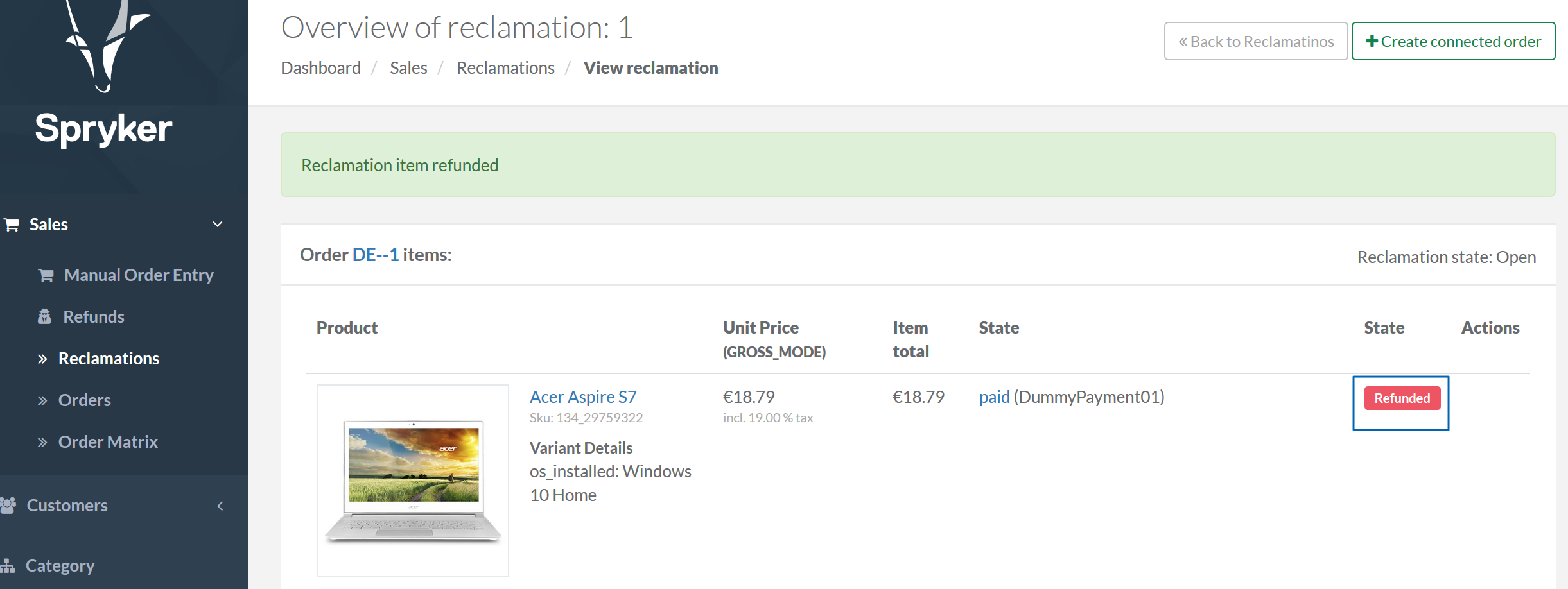
To create a connected order, click Create connected order. You will be taken to Manual Order Entry page, where you can create an order with a reclamation ID attached to it.
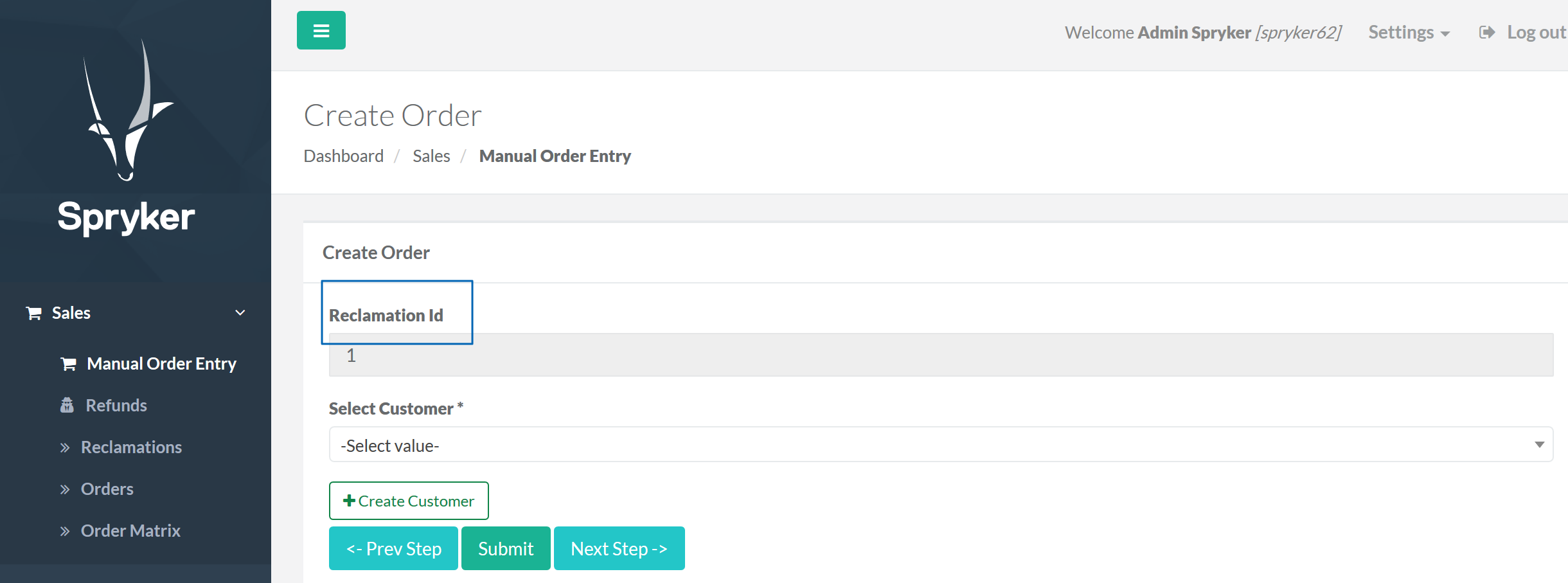
Last review date: October 31nd, 2018