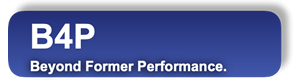Introduction
Use the same installation software to de-install B4P. All program an library images will be cleared.
Under Windwos, all registry configurations will be retracted, for example assigning the ".b4p" file type to the B4P
icon and removing B4P in the path environment variable.
Your personal B4P program folder created by the installer will not be removed.
You can always re-install B4P after a deinstallation has been made
B4P - Installation Program
_______________________________________________________________________________
Version 8.00 Candidate (2020-11-04)
Copyright (C) 2012..2020 Georg zur Bonsen, all rights reserved.
Info: Enhanced access privileges activated for this B4P script.
B4P installation program is starting ...
1 >> Check the B4P privileges to run installation program ...
2 >> Installation program - Main Menu ...
M : Do Machine installation for all users
U : Do User installation (your user name only)
D : De-install B4P
I : Do Identification for acquiring a license
E : Exit installer without actions
Please select: D
A t t e n t i o n
Are you sure you want to de-install B4P? YThe de-installation process runs and takes only a fraction of a second.
3 >> Check that all required files are available for installation ...
...
4.1 >> Remove legacy files ...
...
...
4.2 >> Identify locations for the program files ...
...
5 >> Deleting B4P program and application data subdirectories (if existing) ...
...
6. >> Windows - Identify desktop and start menu locations ...
...
7 >> Windows - Delete old contents in desktop and start menu locations ...
...
8 >> Windows - Delete old registry settings (e.g. assignment of file extension) ...
De-Installation completed.
exit (); called
Code execution will stop. Exiting program.
_______________________________________________________________________________
Done - Press ENTER key