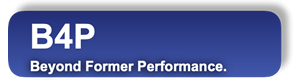Introduction
The installation script can also be executed as a batch so all user interaction (keyboard or mouse input) during the
the installation process is suppressed. The automated installation process is made possible using long options when
starting the installation using a command typed interactively or executed from a batch file.
Example: sudo ./setup --choice=machine --locale=en-US
Required super user (administrator) privileges are enabled with the 'sudo' prefix.
The example above initiates a software installation for the local machine using the locale settings "en-US" (English /
United States). Using the long option '--choice' in the command will automatically treat the installation process
as a batch process. The other options can be used alone in order to skip individual queries, for exmaple getting asked
for locale settings
| Option | Explanation |
|---|---|
| --help | Help text about the options will be shown on the console. No installation will be initiated, even if other options are provided. |
| --choice=machine --choice=deinstall --choice=info --choice=exit | Do installation on local machine for all users De-install B4P Exit installation program without any actions The option '--choice' will ensure that the whole installation process is suitable for batch processing. |
| --keep-user-settings | The user settings from the previous installation (e.g. prompt) will be kept. |
| --keep-my-init | Keep own 'My B4P Init.b4p' file which can carry out user-specific initialization sequences |
| --keep-my-themes | Keep own 'B4P Style Themes.xlsx' file and do not use the newest one provided in the installation. |
| --create-personal-folder | Create a personal folder for own programs. |
| --locale=keep --locale=xx_YY | Keep the existing locale settings from the previous installation Specify the combination of ISO 2-character language and country code. The locale will be accepted if supported in the file "List of Locales.csv". For a first-time batch installation on a new target, the local must be specified. Note: Use the locale settings as used by Excel since you want to align on number formats, date formats and list separators. |
When the installer is finalizing, then it will pause for 3 seconds, giving users the chance to see the last info shown, in case the console window closes automatically after installation.