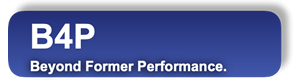Introduction
An overview of the installation procedure follows below.
Installation Startup
Start B4P installation with the following four steps.
| Step | Action | Terminal Commands |
|---|---|---|
| A | Open the terminal by double-clicking the iTerm application | none |
| B | Change to the b4p_installation directory | cd /Users/username/Downloads/b4p_installation |
| C | Confirm the present working directory is the b4p installation directory | pwd |
| D | Start b4p installation | sudo ./setup |
| E | Enter administrator password | password |
Note: replace "username" and "password" by the user's login name and password.
[~]: cd /Users/username/Downloads/b4p_installation
[~]: pwd
/Users/username/Downloads/b4p_installation
[~]: sudo ./setup
Password: *******
The B4P installation program is now started, and will guide you through the remainder of the installation as follows:
| Step | Action | Terminal Commands |
|---|---|---|
| E | Choose installation type: 'Machine' | M |
| F | Select language and country settings | B (English); A (USA) |
| G | Create personal B4P folder: 'Yes' | Y |
Installation Type
B4P - Installation Program
_______________________________________________________________________________
Version 8.00 Candidate (2020-11-12)
Copyright (C) 2012..2020 Georg zur Bonsen, all rights reserved.
B4P installation program is starting (Linux and MacOS platforms) ...
1 >> Check the B4P privileges to run installation program ...
2 >> Installation program - Main Menu ...
I : Install B4P
D : De-install B4P
E : Exit installer without actions
Please select: M
The installation will be done on the local machine, accessible to all users logged in.
Informational
In steps 3 through 7 the installer will list all working steps and files processed. This is purely informational and may be safely ignored.
3 >> Check that all required files are available for installation ...
4 >> Identify locations for the program files ...
5 >> Deleting B4P program and application data subdirectories (if existing) ...
6 >> Create new folders for B4P program ...
7 >> Copy all files to destination directory '/usr/local/etc/b4p ...Select Country and Language Settings
The B4P installaion program asks for both language and country.
This is locale information which specifies how numbers and dates are formatted,
what currency symbols to use, and what language month and weekday names are displayed.
To avoid any trouble with your Microsoft Excel installation, you should use the same
country and language settings as configured for Excel so the CSV file format is compatible.
8 >> Restore user and locale settings (if available) ...
Info: User settings file not found. Skipped copying
Info: No locale settings have been defined yet.
Loaded CSV/TSV file 'List of Locales.csv':
31 rows, max 28 columns, 28 columns in 1st row, 868 fields, list separator: ;
Step 1 - Choose language:
A : none
B : English
C : Hindi
D : German
E : French
F : Italian
G : Spanish
H : Swedish
Please select: B
Step 2 - Choose country:
A : USA
B : Great Britain
C : Great Britain
D : Canada
E : France
F : India
G : Germany
H : Switzerland
I : Austria
J : Sweden
Please select: A
Locale chosen: en_US
Done setting locale.
Optional: Create a personal folder
This is a very useful feature and is highly recommended to create this. A directory called Users\Your user name\b4p will be created and contain the following files:
- hello world.b4p
- interacctive b4p
- main.b4p
- start B4P here.b4p
- B4P Reference Manual.b4p
In the case you are re-installing B4P and the folder already exists, only the missing files will be overwritten.
Do you want to create a personal B4P program folder ? Y
Creating directory: /Users/rafael/b4p
If directory or files already exist, then existing files
will not be overwritten.
Done creating this directory.
When you start B4P without file specified, 'Main.b4p' in this directory will be started.
Highly advisable to restart your computer so all configuration settings for this installation are in effect.
Done - Press ENTER keyConcluding the Installation
Press [Enter] to close the installer. Now you are ready to start working with B4P.
Continue with Starting B4P on MacOS.