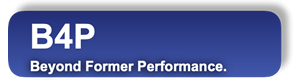Starting a B4P Program under Windows
B4P can also be started without specifying a dedicated file name. In this case, it will first look for "main.b4p" in the current
directory (if started from command line). If the file is not found, then it will look for "main.b4p" in starting directory.
If not successful, then interactive mode is started.
- Use the start menu (Here B4P seeks for the starting directory)
- Click on the B4P desktop icon (if activated during installation process)
- Command line: Type "B4P".
Using the Start Menu
Start B4P using the start menu:
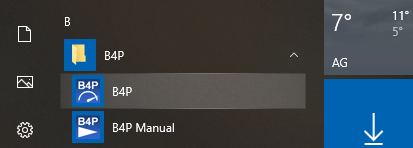
Click on the yellow folder B4P, the folder opens up, and then on the blue icon B4P to start B4P.
The following output will occur:
B4P - Beyond Former Performance
_______________________________________________________________________________
Version 10.04RC1 Release Candidate (2023-12-31)
Copyright (C) 2012..2024 Georg zur Bonsen, all rights reserved.
Going to starting directory "C:\Users\username\B4P"
Type 'help' for help, 'docs' or 'toc' for online B4P documentation.
>> exit
exit (); called
Done - Press ENTER keyClicking on the B4P desktop icon
Double-click on the B4P desktop icon and B4P starts. B4P sees the desktop folder as workig directory.
Start B4P Program with Windows Commands
Start cmd or alternatively powershell and type b4p or B4P.
Type B4P. The file name is not case senstive. command line switches may be applied.