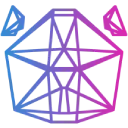 Download Documentation API Reference Samples Asset Store Donate
Download Documentation API Reference Samples Asset Store DonateAnimation
SpriteSheetAnimation (2D)
Use a sprite sheet to make an animation. A sprite sheet is an image
containing the all animation frames in on image, laid out in a grid.
SpriteSheetAnimation Documentation
Animation (2D)
Loads an image sequence or a .gif as an animation.
Animation Documentation
Actor (3D)
For skeletal animations you can use panda3d's Actor.
Export the model as .glft/.glb since that format support
mesh data, texture data, animations and more, all in one file.
See the panda3d documentation for more info.
FrameAnimation3D (3D)
FrameAnimation3D Documentation
FrameAnimation3d loads a sequence of models and cycles through them so it looks like it animates.
This a memory intensive option, so it's recommended to not have very a high poly count.
With this method you can't interpolate animations or move a single bone like you can with Actor.
However, FrameAnimation3D is a very solid solution that is very unlikely to break or produce
bugs like skeletal animation often can. Also, since every frame is unique, it's possible to
adjust each frame individually.
First, export your animation as a sequence of 3d models.
Assuming you have a bunch of models named run_cycle_000.obj, run_cycle_001.obj, run_cycle_002.obj and so on,
you can load the animation like this: