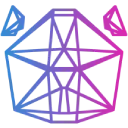 Download Documentation API Reference Samples Asset Store Donate
Download Documentation API Reference Samples Asset Store DonateEntity Basics
What is an Entity?
An entity is a thing in the world, and is the "god class" in ursina.It's like a GameObject in Unity or an Actor in Unreal.
It can have a position, rotation, and scale.
It can have a model, texture, and color.
It can have an update function, input function, and scripts.
For an overview of all its attributes and functions, see https://www.ursinaengine.org/api_reference.html#Entity
Model
There are several included models like 'quad', 'plane', 'cube', and 'sphere',but you can also use your own.
To do that simply give the base name of your model and it will glob/search for
the model and take the first one it finds.
Supported file types are:
• obj
• bam (binary format)
• blend (gets auto converted to an obj)
• ursinamesh (custom human readable format identical to how you'd make a Mesh in code)
Texture
Setting a texture is similar to setting a model. Just give it a name in this case as well:For 2d graphics there's also the Sprite class, which is simply an Entity with a
'quad' model and scale set to automatically fit the size and aspect ratio of the texture.
Color
Position
To set the position relative to the parent, set .position:You can also set 'x', 'y', 'z' for setting the position on a specific axis.
To set the position relative to the scene, that is, ignoring the position of any parents, set .world_position:
As with position, there's shortcuts for setting world position on individual axes too:
world_x, world_y and world_z
See https://www.ursinaengine.org/coordinate_system.html for more
information on how the coordinate system works.
Rotation
The look_at() method can also be for pointing an entity at something:
Scale
Change the size of the entity by setting the scale attribute:Update
An Entity's update method will be called automatically:By assigning update to an entity
By inheriting the Entity class
Or you can implement it by inheriting the Entity class:By having an update function in __main__ (starting script)
The third option is to put a function called update in __main__, the starting script.You'll see this in a lot of examples since it's convenient for small scripts.
Keep in mind this won't work if you import a module with an update function defined at module level.
Input
The same goes for the input method:Mouse Input
Entities can react to the mouse as long as they have collider.Buttons will have one by default, but you can also assign one.
To get the entity currently under the mouse:
To check if an entity with a collider is hovered by the mouse:
There are also functions for handling mouse clicks and hover/unhover.
These only works if the Entity has a collider and the function/callable is assigned.
Example using on_click:
Example using on_mouse_enter and on_mouse_exit: