Pymakr Plugin Installation for Atom
For beginners, users getting started with MicroPython & Pycom as well as Atom text editor users, we recommend the Pymakr Plugin for Atom. This section will help you get started using the Atom Text Editor & Pymakr Plugin.
Please follow these steps to install the Pymakr Plugin:
- Ensure that you have Atom installed and open.
- Navigate to the Install page, via Atom > Preferences > Install
- Search for Pymakr and select the official Pycom Pymakr Plugin.
- You should now see and Install button. Click this to download and install the Pymakr Plugin.
- That’s it! You’ve installed the Pymakr Plugin for Atom.
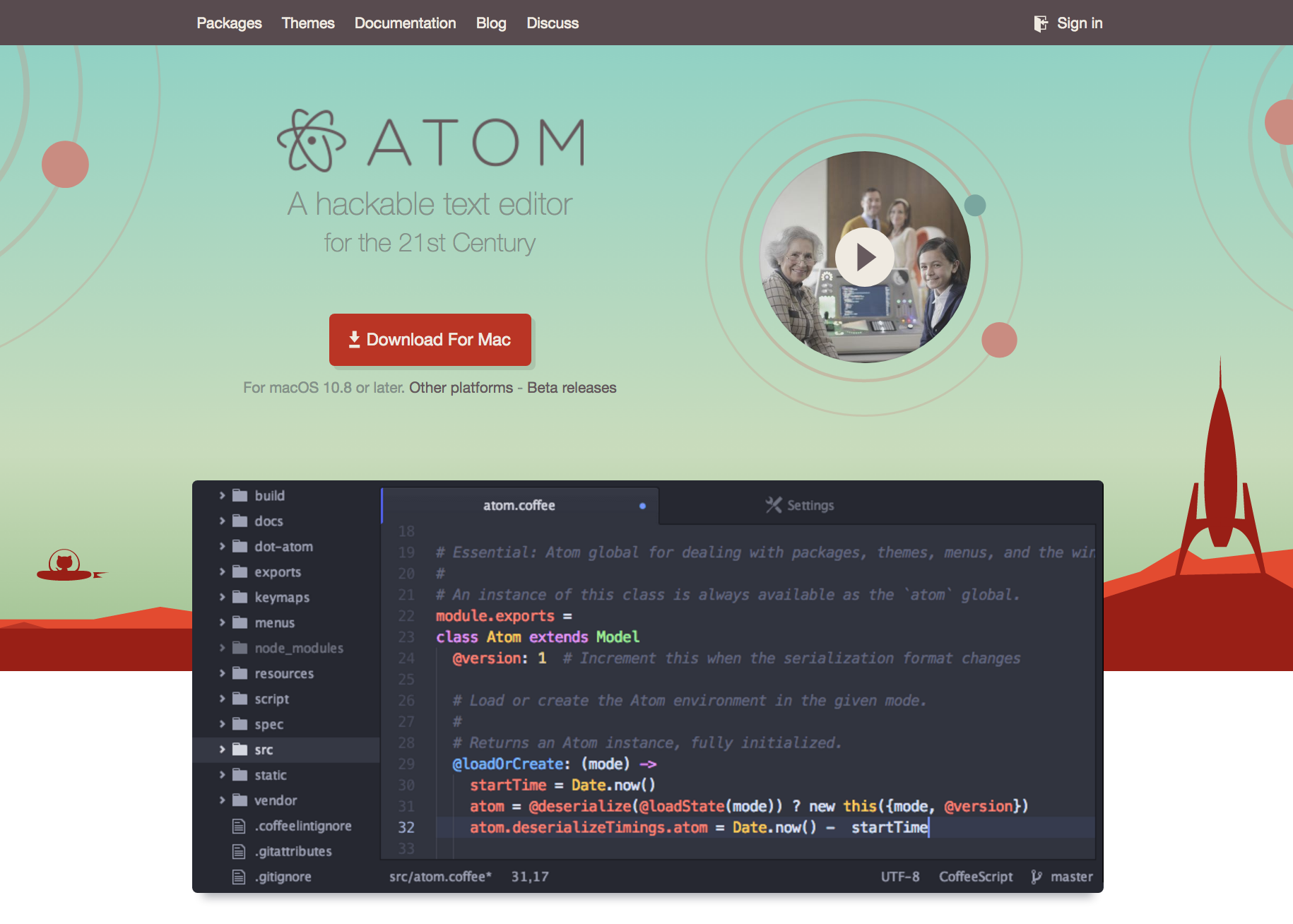
Initial Configuration
After installing the Pymakr Plugin, you need to take a few seconds to configure it for first time use. Please follow these steps:
- Connect your Pycom device to your computer via USB. Remove the wire between GND and G23, before plugging in your device, if you have just finished upgrading your firmware!
- Open Atom and ensure that the Pymakr Plugin has correctly installed.
- In the menu, go to Atom > Preferences > Packages > Pymakr. This may vary depending on your operating system!
- Open the Pymakr console by clicking the 'Open' button, located in the lower right side of the Atom window.
- Click, 'More' followed by 'Get Serial Ports'. This will copy the serial address of your expansion board to your clipboard.
- Navigate to 'Settings' > 'Global Settings'
- Paste this into the text field 'Device Address'
- Press connect and the Pymakr console should show three arrows '>>>', indicating that you are connected!
You can also connect to your device via WiFi as the device can open a telnet server. For more information please see XYZ.