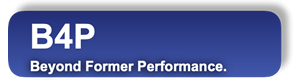Function Names
variable viewLibrary
Support Library
Description
This function displays the contents of a specified variable, including all its array and structure members and sub-members.
At the beginning, 2 levels are displayed: The base variable and its direct array or structure members.
On the every row where a plus sign (+) is visible, push the plus key on the keyboard to open up further details.
Alternative, push the greater-than sign (>) to open all details.
A set of characters (incl. function and navigation keys) can be defined to leave the viewer when such a character has
been pressed.
Following contents will be displayed:
| Variable Name | The variable name on the 1st row is the top-level variable name as specified in the 1st function parammeter. In the rows below, the member variable names or index numbers are displayed. |
| Contents | Displays the contents of the variables |
| Type | Displays the type (If the option 'json' isused, then JSON naming convention is used) |
| Form | Distinguishes between simple variable, array, structure and zero members (array with 0 numbers). (If the 'json' option applies, 'object' will be used in place of the structure.) |
| Level | Variable hierarchy level. Base variable: 0. First level members: 1, sub-members: 2, and so forth. |
| Weight | Number of further member variables underneath, including this one. |
While viewing the table, following navigation keys are available:
| Key | Function |
|---|---|
| ↑ | Move up |
| ↓ | Move down |
| ← | Move left |
| → | Move right |
| Pg up | 1 screen page up |
| Pg dn | 1 screen page down |
| Home | Move to 1st column |
| End | Move to last column |
| Ctrl-Home | Move to 1st row |
| Ctrl-End | Move to last row |
| Ctrl- ↑ | Reduce number of screen lines to display contents |
| Ctrl- ↓ | Increase number of screen lines to display contents |
| Ctrl- ← | Reduce column width |
| Ctrl- → | Increase column width |
| Ctrl-C | Copy cell contents into clipboard (Pushing Ctrl-C twice in a row stops program execution) |
| + | When the cursor lies on a row with a '+' marker, then the next level of member variables become visible. |
| > | When the cursor lies on a row with a '+' marker, then all further levels of member variables become visible |
| - | When the cursor lies on a row with a '-' marker, then the details below will be hidden again. |
| F1 | Quick on-screen help for the available navigation functions. Will vanish when continuing navigating. |
| F3 | Provides more details about the selected variable, see below. Will vanish when continuing navigating. |
Contents visualized with highlighted (typically yellow) text color are incomplete. Widen the columns and/or increase the number of rows
to see the full contents if needed. One the entire contents are visible, then the highlighting vanishes.
Variable details explained (when pushing F3):
| Depth | Total number of levels of the variable. For simple variables, it is 1. For arrays and structures with members, but without sub-members, it is 2. |
| Weight | Total number of member variables, including the base variable at the referenced location. |
| Tree Profile | The total weight broken down into different levels. The 1st level is always 1 because it represents the base variable. The 2nd level refers to its members, and so forth. |
| Leaf Count | The total number of leaf variables containing valid data. Intermediate variables with members are not counted, even if they carry valid data. |
| Leaves Profile | The total number of leaf variables is broken down into different levels, similar to Tree Profile. |
Call as: procedure or function
Restrictions
Under normal conditions, the 'Support Library' is loaded automatically, so no 'include(...)' call is needed.
Not suitable for batch processing
Parameter count
3-6
Parameters
| No. | Type | Description | ||||||||||||||||||
|---|---|---|---|---|---|---|---|---|---|---|---|---|---|---|---|---|---|---|---|---|
| 1. input |
string | Name of existing table The contents of this table will be displayed | ||||||||||||||||||
| 2. input |
string | Prompt The prompt text will be displayed at the bottom of the table. UNICODE PUA2 characters (like &yellow; for yellow texdt) are allowed here to add visual effects. | ||||||||||||||||||
| 3. input |
string | Return characters This string contains all return characters which will stop viewing when one of these characters or keyboard codes have been pressed.
Example: 'ABC&f3;&shift-f4;&escape;' + new line will stop browsing when A, B, C, F3, Shift-F4, the Enter key or the Escape key has been pressed.
| ||||||||||||||||||
| Opt. 4. input |
set | Options The parameters set may contain the following options.
Default value: {} (empty set) - No options specified | ||||||||||||||||||
| Opt. 5. output |
numeral | Row The table row number where the cursor was located when leaving the table will be returned. | ||||||||||||||||||
| Opt. 6. output |
numeral | Column The table column number where the cursor was located when leaving the table will be returned. The 1st column is column 0. In case the option 'full row cursor' is chosen, then the column number shown at the left hand side of the screen will be returned. |
Return value
| Type | Description |
|---|---|
| string | Entered command The chosen character, as specified in the 3rd function parameter, will be returned. |