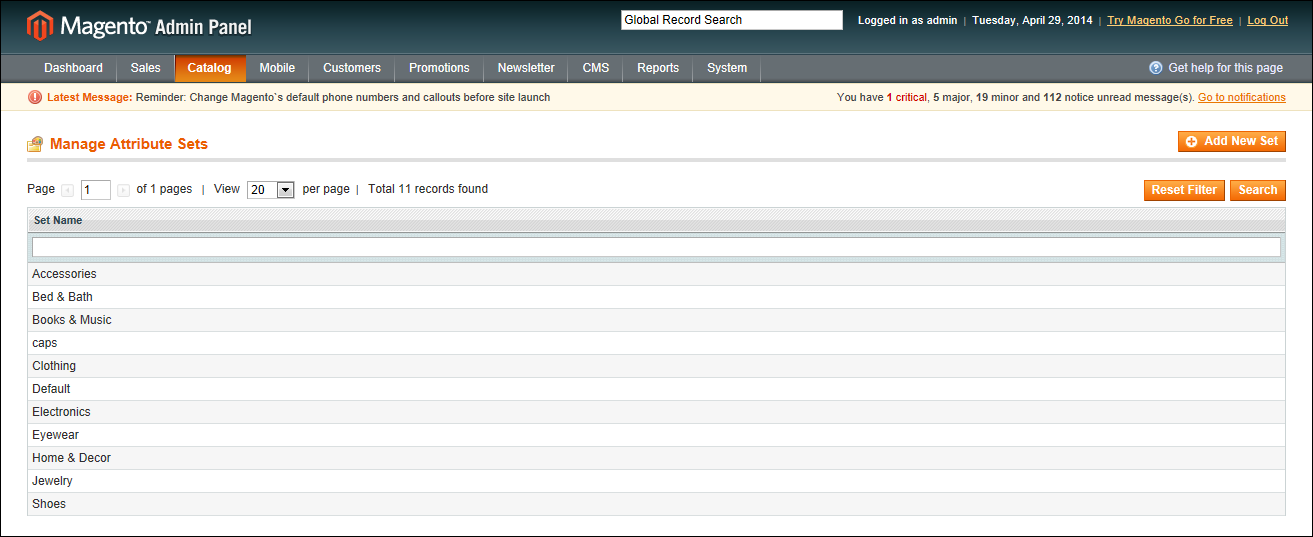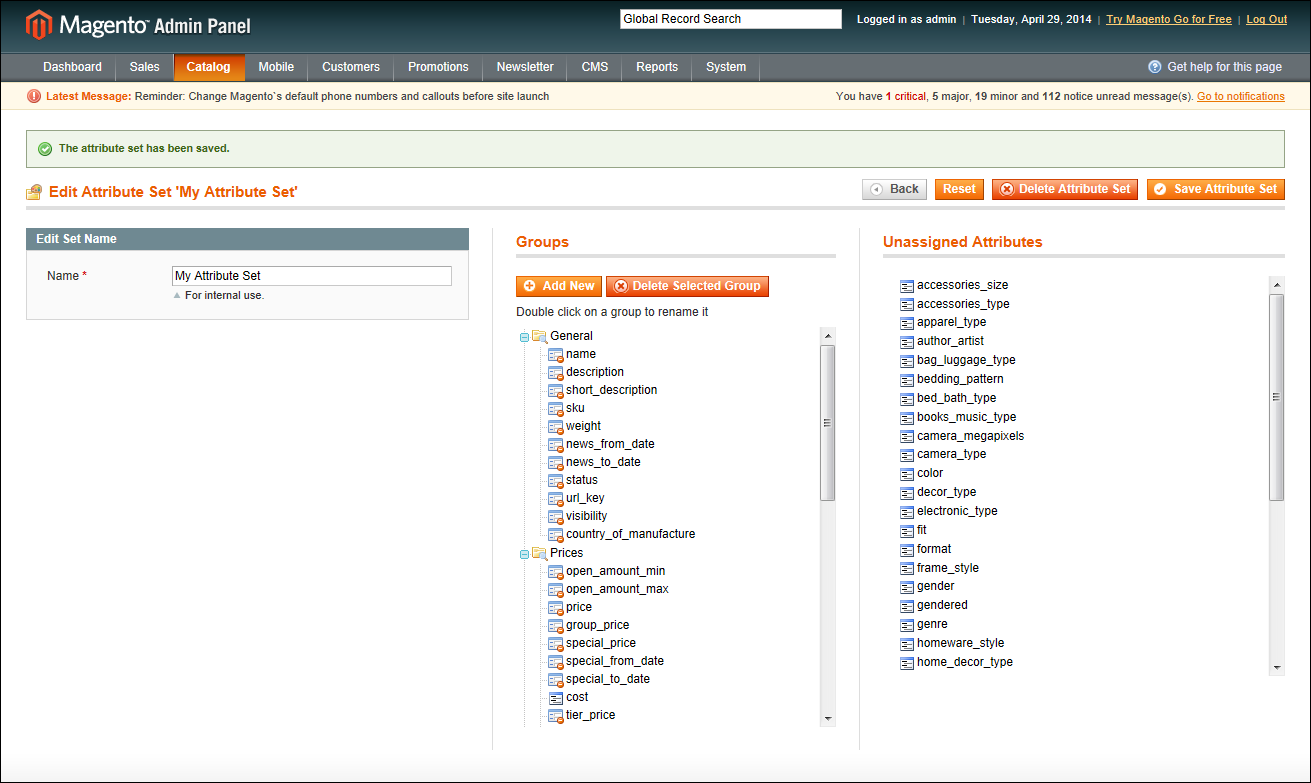Magento 1.x Security Patch Notice
For Magento Open Source 1.5 to 1.9, Magento is providing software security patches through June 2020 to ensure those sites remain secure and compliant. Visit our information page for more details about our software maintenance policy and other considerations for your business.
Creating an Attribute Set
One of the first steps when creating a product is to choose the attribute set that is used as a template for the product record. The attribute set determines the fields that are available during data entry, and the values that appear to the customer.
Manage Attribute Sets
Your store comes with an initial attribute set called “default” which contains a set of commonly-used attributes. If you would like to add only a small number of attributes, you can add them to the default attribute set. However, if you sell products that require specific types of information, such as cameras, it might be better to create a dedicated attribute set that includes the special attributes (fields) needed to describe the product.
A single attribute can be used by as many different attribute sets as is necessary. For example, the attribute “color” can be included in an attribute set for clothing, paint, or for any number of different products.
 To create an attribute set:
To create an attribute set:
|
1.
|
On the Admin menu, select Catalog > Attributes> Manage Attribute Sets. |
|
2.
|
Click the Add New Set button. Then, do the following: |
Edit Set Name
|
a.
|
Enter a Name for the attribute set. |
|
b.
|
In the Based On field, select another attribute set from which this attribute set is to inherit attributes. This option enables you to reuse the attributes already defined in a set to build other attribute sets. The simple option is to leave the Default option that appears in this field. |
|
3.
|
Click the Save Attribute Set button. The next page displays the following: |
- The top left of the page shows the name of the attribute set defined earlier. You have the option to edit the name because this value is for internal use.
- The center of the page shows a hierarchical tree representing Groups for attributes.
- The right side of the page shows a list of defined attributes that are not assigned to this attribute set.
|
4.
|
Select the attribute to be assigned to this Group by dragging them from the Unassigned Attributes area on the right into the relevant Group in the middle of the page. |
|
5.
|
When the attribute set is complete, click the Save Attribute Set button. |
Edit Attribute Set
System Attributes are marked with a dot and cannot be removed from the Groups list. However, you can drag them to another Group in the attribute set.
 To create a new attribute group:
To create a new attribute group:
|
1.
|
In the Groups section of the attribute set, click the Add New button. |
|
2.
|
Enter a Name for the new group, and click OK. |
|
3.
|
Do either of the following: |
- Drag Unassigned Attributes to the new group.
- Drag attributes from any other group to the new group.
The new group becomes a section in the Product Information panel for any product that is based on this attribute set.